Management Tool Interface
Desktop web portal/application to manage the Syrus 4
The Syrus 4 user interface, also referred to as the Management Tool, is a graphical user interface that allows you to configure the device via a web GUI.
If you haven't done so, head to the Getting Started page on how to connect to the Syrus 4 User Interface.
This guide goes over all the features of the Syrus 4 UI.
Login
If it is your first time logging into the Syrus 4 UI the credentials are:
Username: syrus4g
Password: 123456It is recommended to change the password as soon as you login for the first time
⚠️ Note that once the password is changed there's no way to recover it in case you forget it!
Change password
To change the password head to the menu on the top left corner and click on the Username -> Preferences.

Enter the current password and the new password twice to change it.
Dashboard
The dashboard gives you an overview of the important features of Syrus. Each card has a VIEW MORE button along the bottom that navigates to the particular menu option on the left hand sidebar.
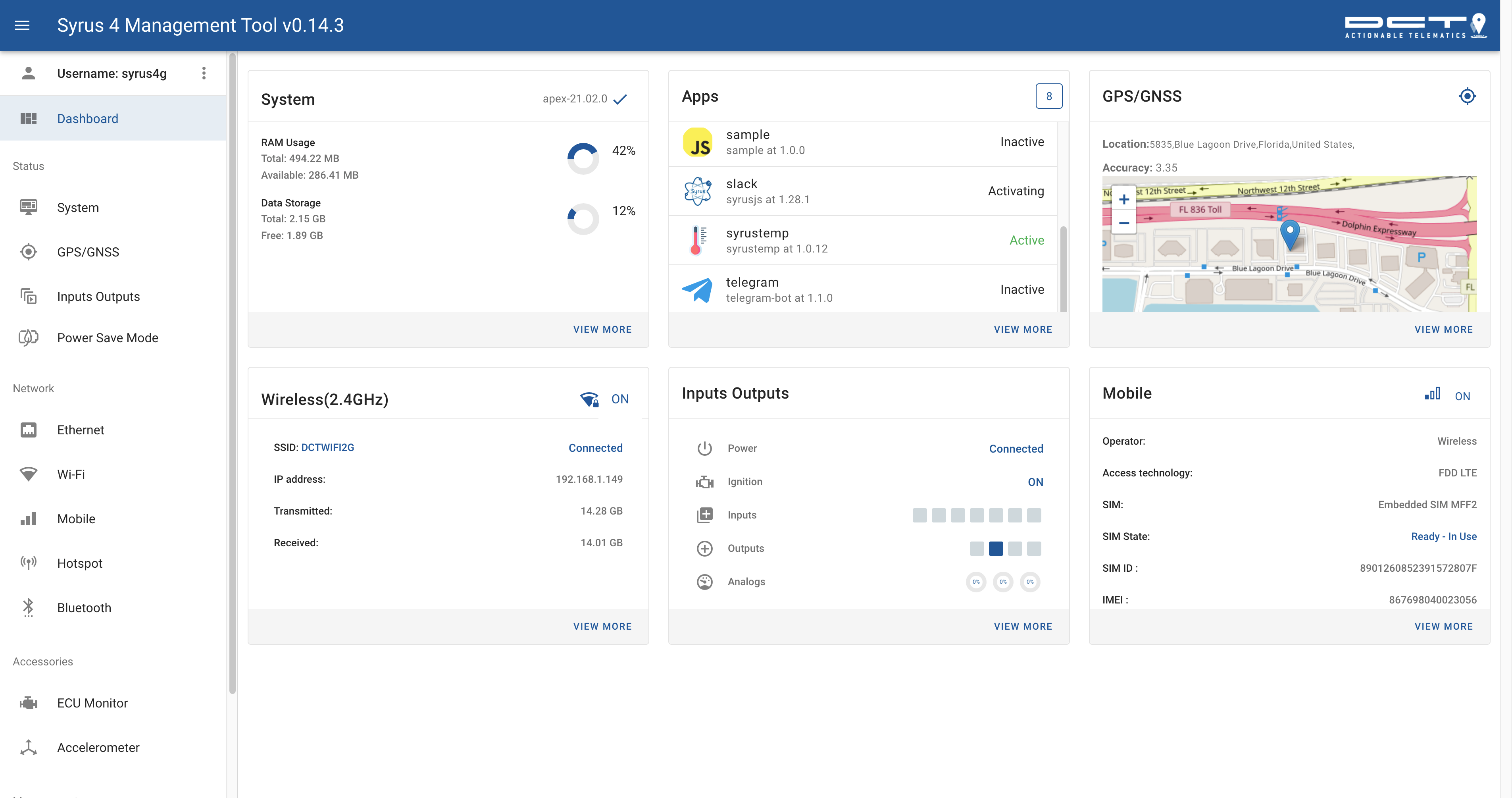
Terminal
Direct shell access to the device.
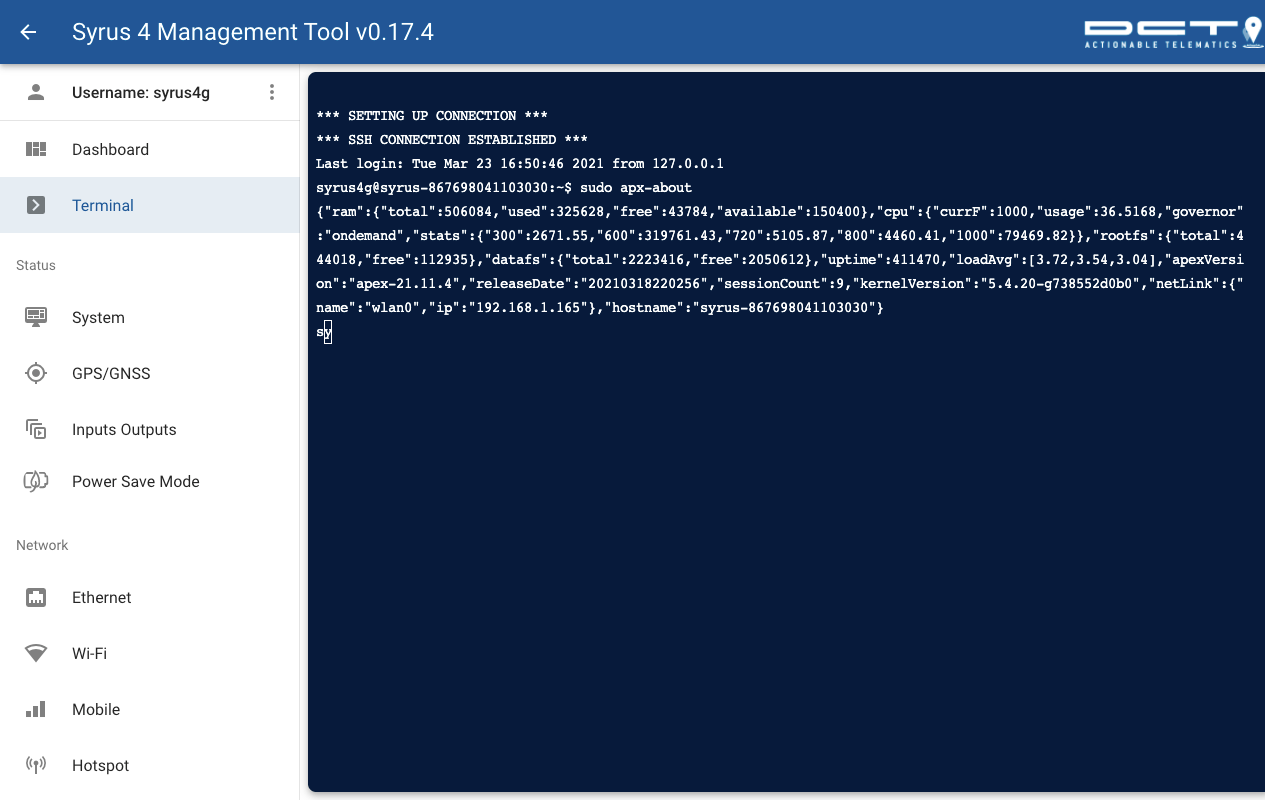
File Browser
The file browser allows you to access the files locally on the device and upload/delete them.
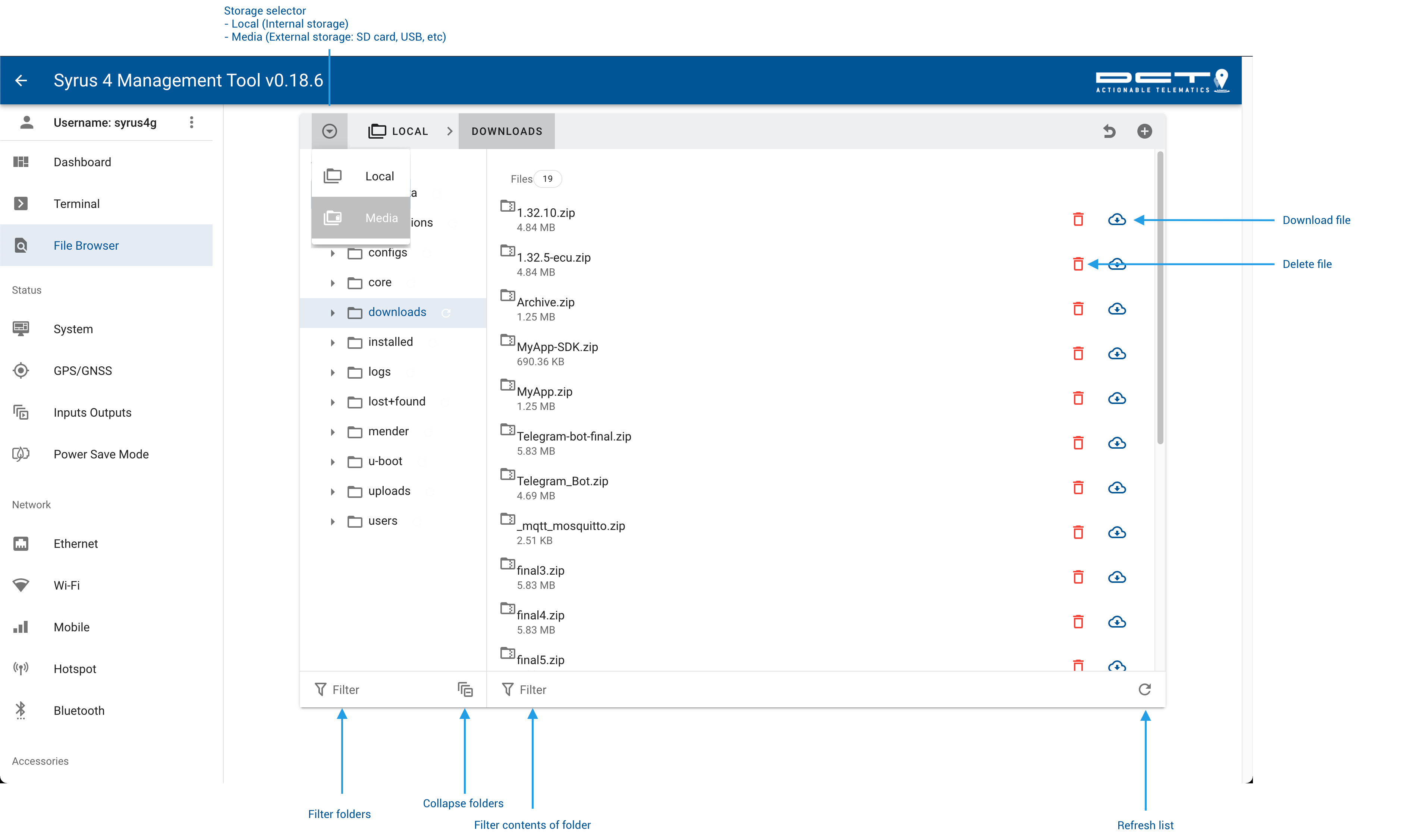
Status
System
The System page provides overall information about the Syrus, including the version, storage and CPU information.
You can get an idea of the amount of time your device operates at different CPU frequencies or the amount of space left in your memory.
Also, if you have an external SD Card connected you can view the amount of space it has left.
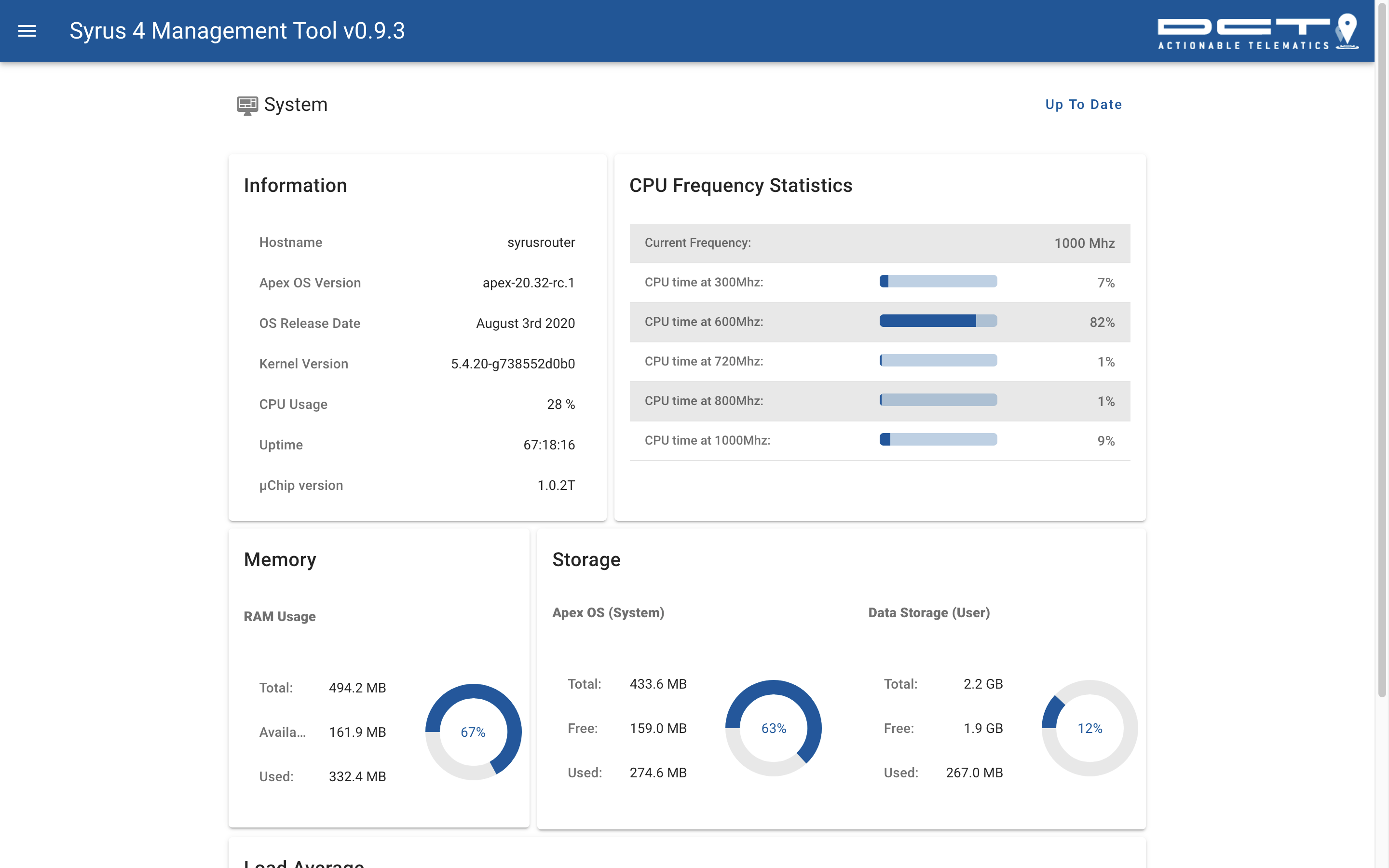
GPS/GNSS
Syrus comes with two GNSS solutions, one from Sierra Wireless: XM1110 and another built into the Quectel EG25-G module.
A tool can be used to control which GNSS source to work with.
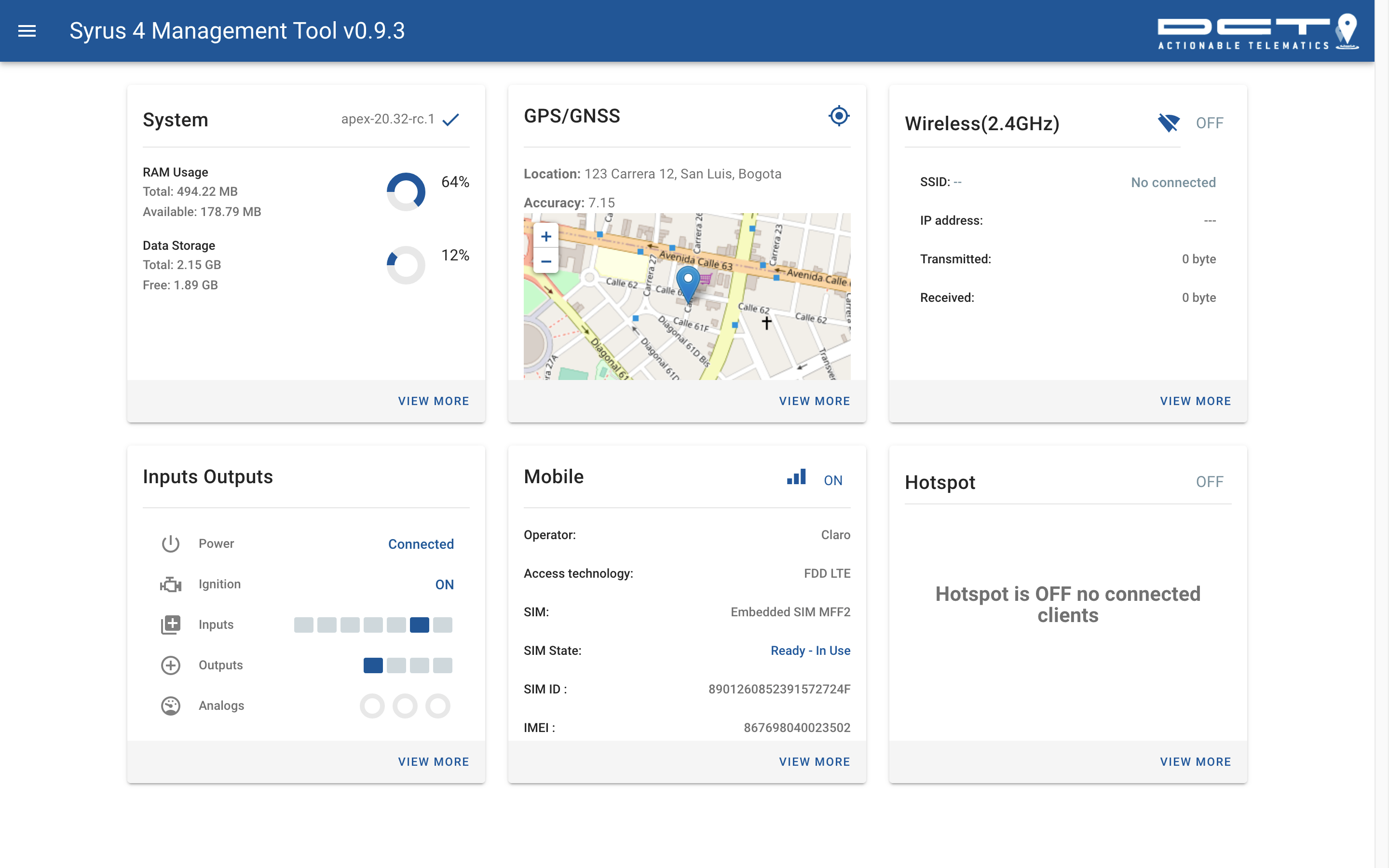
Inputs/Outputs
The inputs and outputs tab allows you to interact with the device's GPIOs and Analog voltage signal.
The outputs tab will also detect short-circuits and show an alert if the device comes across a short.
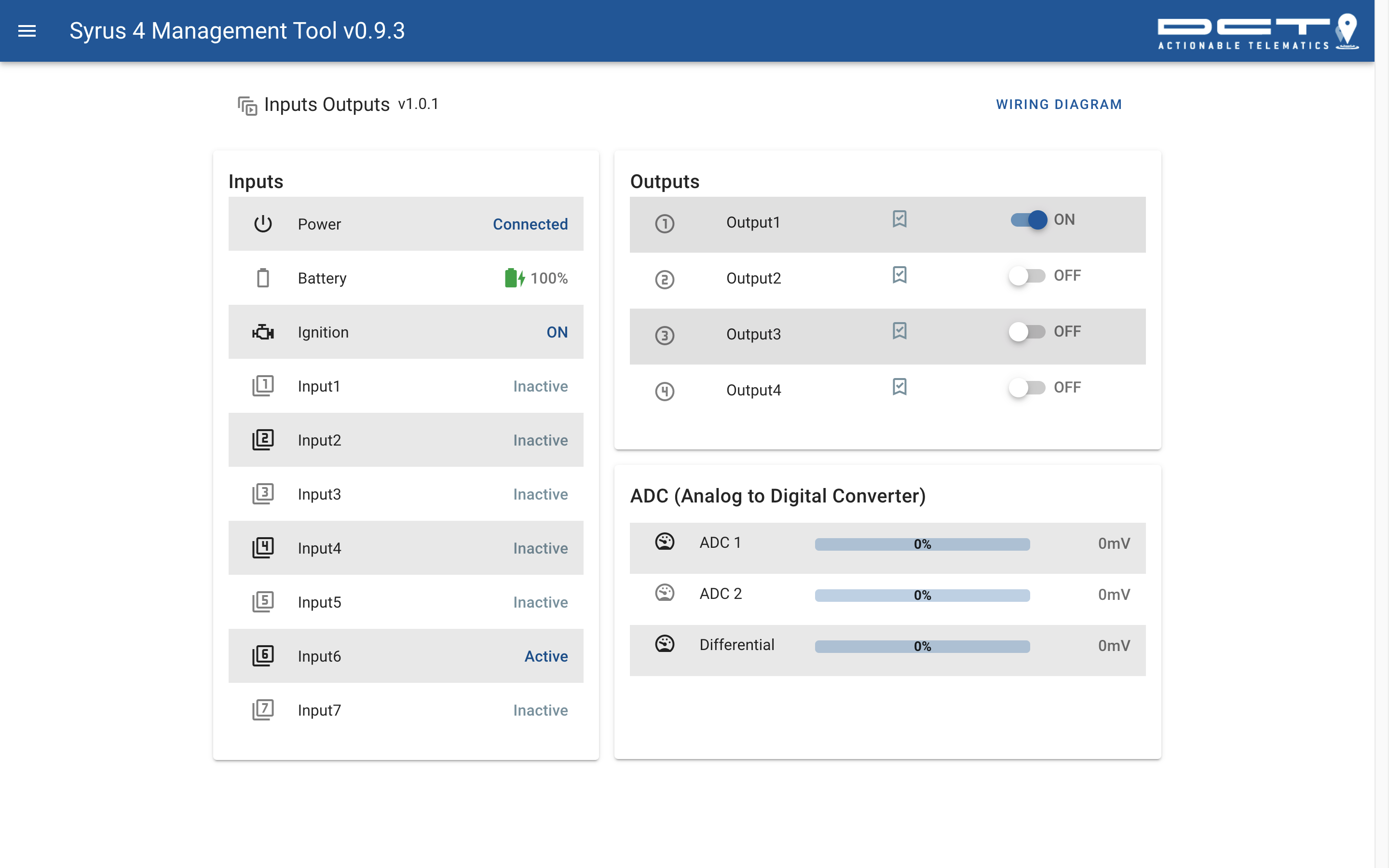
Power Save Mode
The power save mode section allows you to configure when the unit will go into a low power consumption mode.
This is very important in applications that use a battery as an external power source.
The configuration of this section can be summarized as follow:
Enter power saving mode after
[AWAKE_TIME]of[SLEEP_CONDITION_1 AND SLEEP_CONDITION_2 AND ...]Wake up for
[SLEEP_TIME]every[WAKE_UP_INTERVAL]End the power saving mode when
[WAKE_UP_CONDITION_1 OR WAKE_UP_CONDITION_2 OR ...]
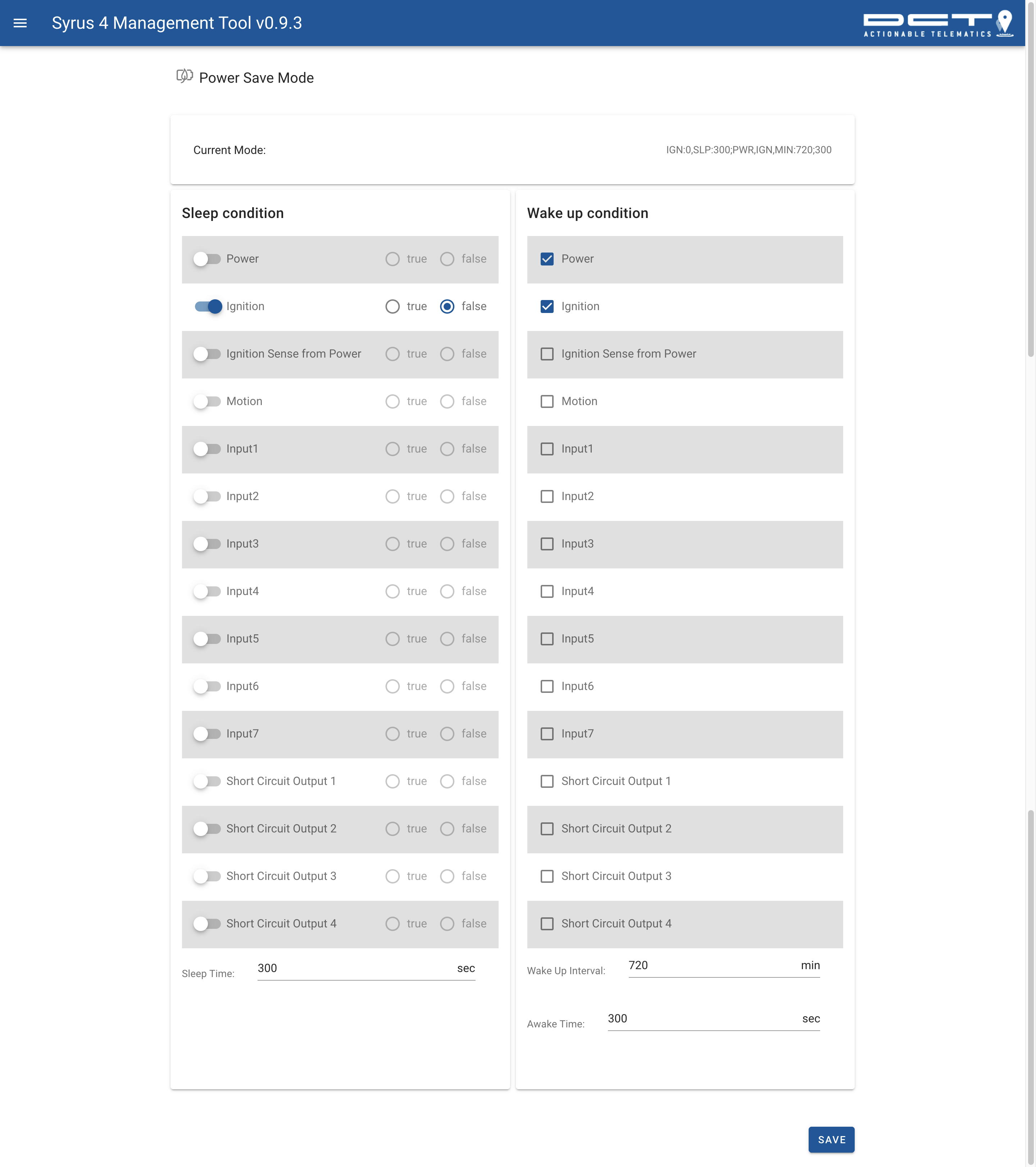
Network
Ethernet
Provide internet via the Ethernet interface, allows you to configure DHCP mode or a static IP address.
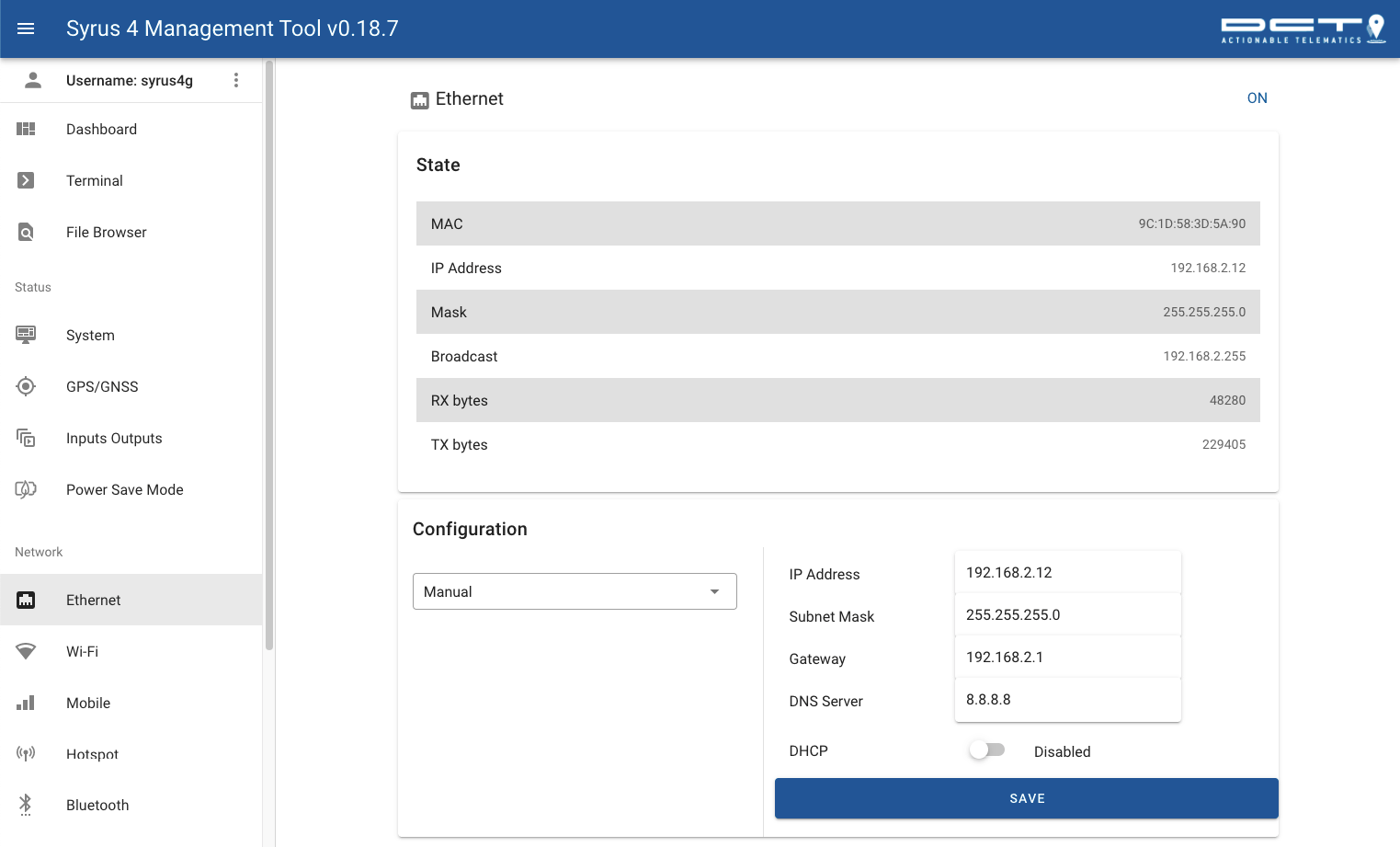
Wi-Fi
Connect to a wireless 2.4GHz network in this tab.
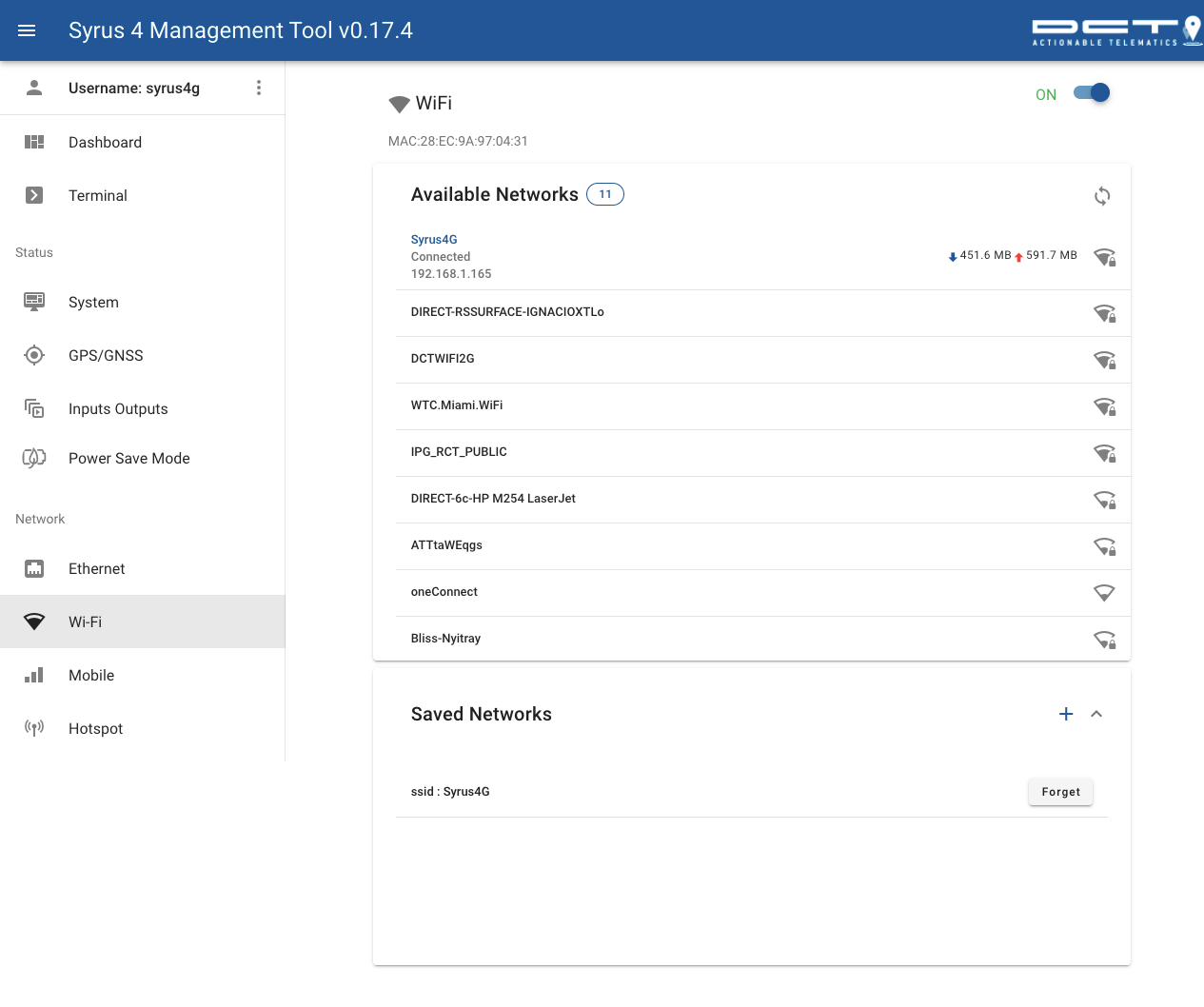
Mobile
The Mobile tab allows you to view cellular connectivity information.
You can use your own connectivity or choose the device's internal embedded SIM.
Enter the APN and view the GSM/GPRS registration in this tab.
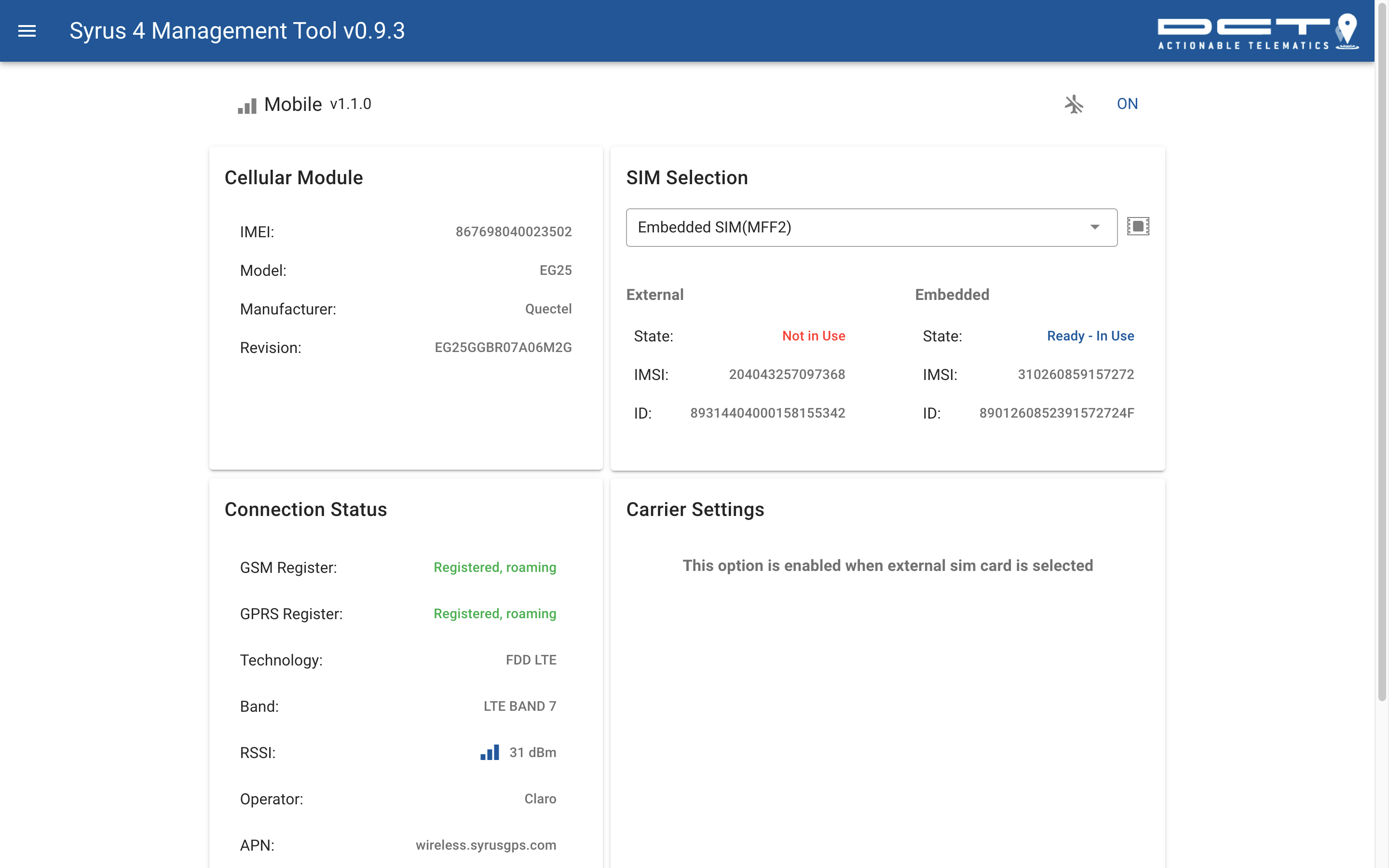
Hotspot
Hotspot allows you to share internet with other users.
As long as the device has internet via Ethernet, Wifi, or Cellular, you can create a Hotspot and enter a passphrase.
Clients can then connect to the hotspot via Wifi and enter the passphrase.
Bluetooth
The Bluetooth section allows you to scan bluetooth classic and BLE devices with Syrus.
With bluetooth classic devices that are speakerphones/headsets you can send a message to speak.
With BLE devices you can scan and see advertising data.
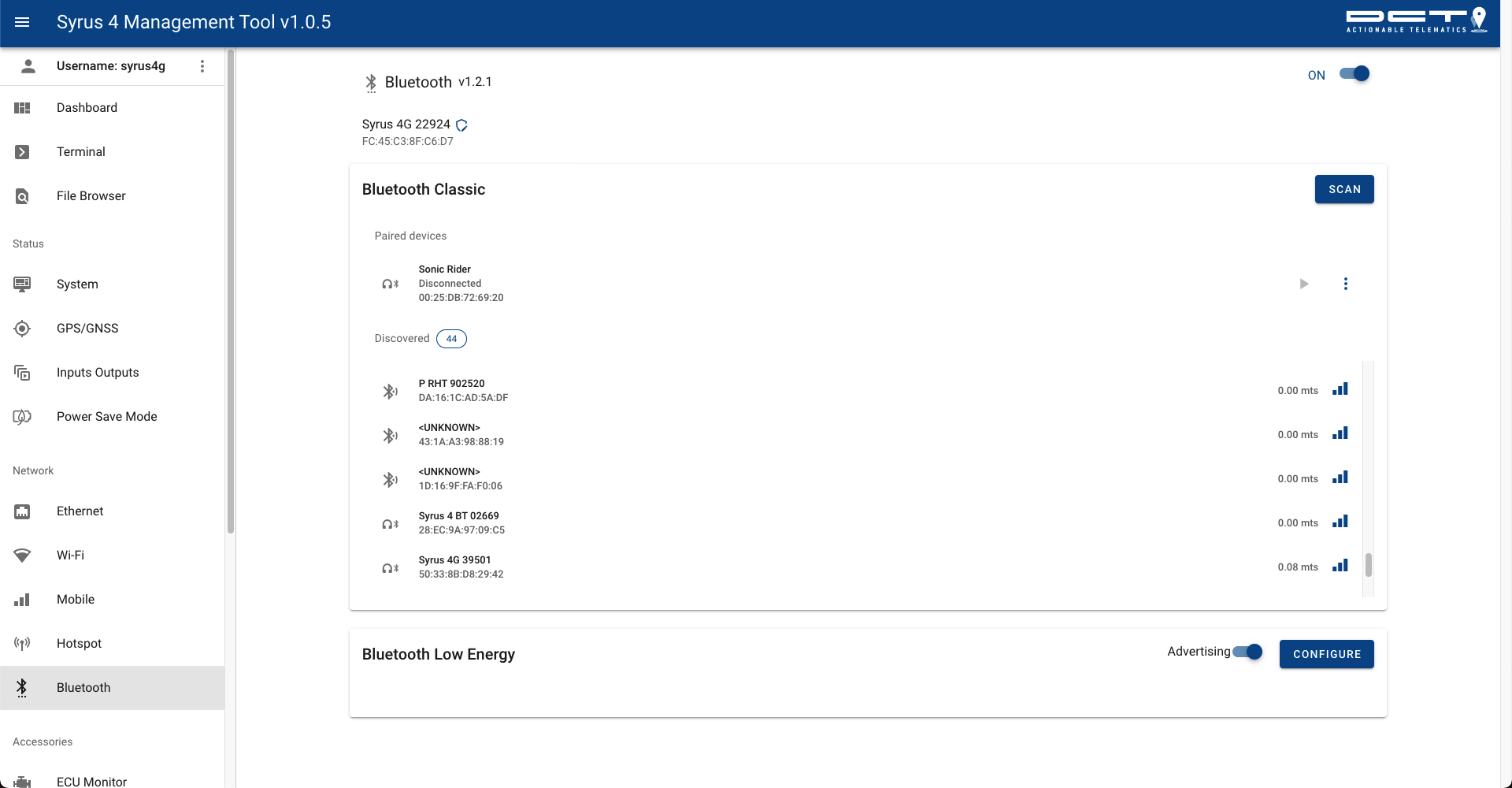
Accessories
ECU Monitor
The ECU section allows you to configure the CAN interface built into the device so you can read J1939 parameters from the vehicle's CAN bus.
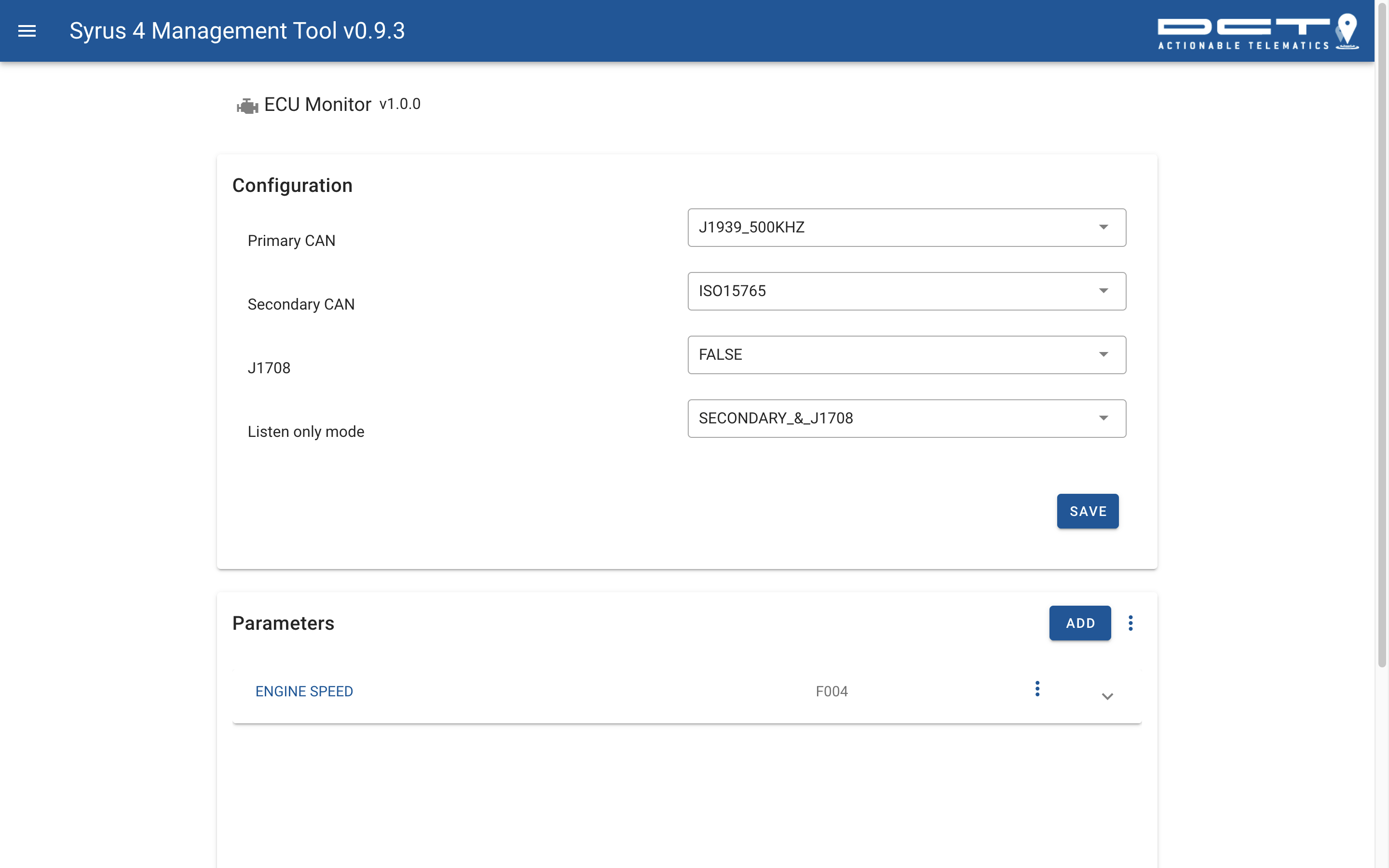
Accelerometer
The accelerometer section allows you to calibrate the device's accelerometer to report acceleration related events.
Here you can start a self alignment process and adjust the thresholds and sensitivity values for different device signals.
The device can be installed in any orientation as long as the Self alignment process is followed.
Self alignment process
The process of auto alignment consists of the following:
- Make sure the Syrus is installed securely inside the vehicle
- Find an open area where the vehicle can travel in a straight line up to 500 meters
- Put the car in park and press the START button to start the alignment process
- Progress: 1% - Deleting previous alignment data
- Progress: 10% - Waiting for GNSS signal
- Progress: 30% - Running initial stage. Computing recorded data
- Progress: 50% - Running second stage. Waiting for GNSS signal
- Progress: 70% - Waiting for vehicle speed to go over 30kph
- Accelerate slowly until the car reaches 30kph, keep it at this speed for 3 seconds
- Progress: 80% - Waiting for a valid braking event
- Slow down until the speed is about 10kph then come to a sudden stop 0kph
- Progress: 90% - Braking event detected. Computing recorded data
- Once stopped stay in the same position for up to 30 seconds until the process says DONE
- Progress: 100% - Alignment process done
Once completed the configuration thresholds are auto populated. It's recommended to leave it with these calculated settings for optimum performance.
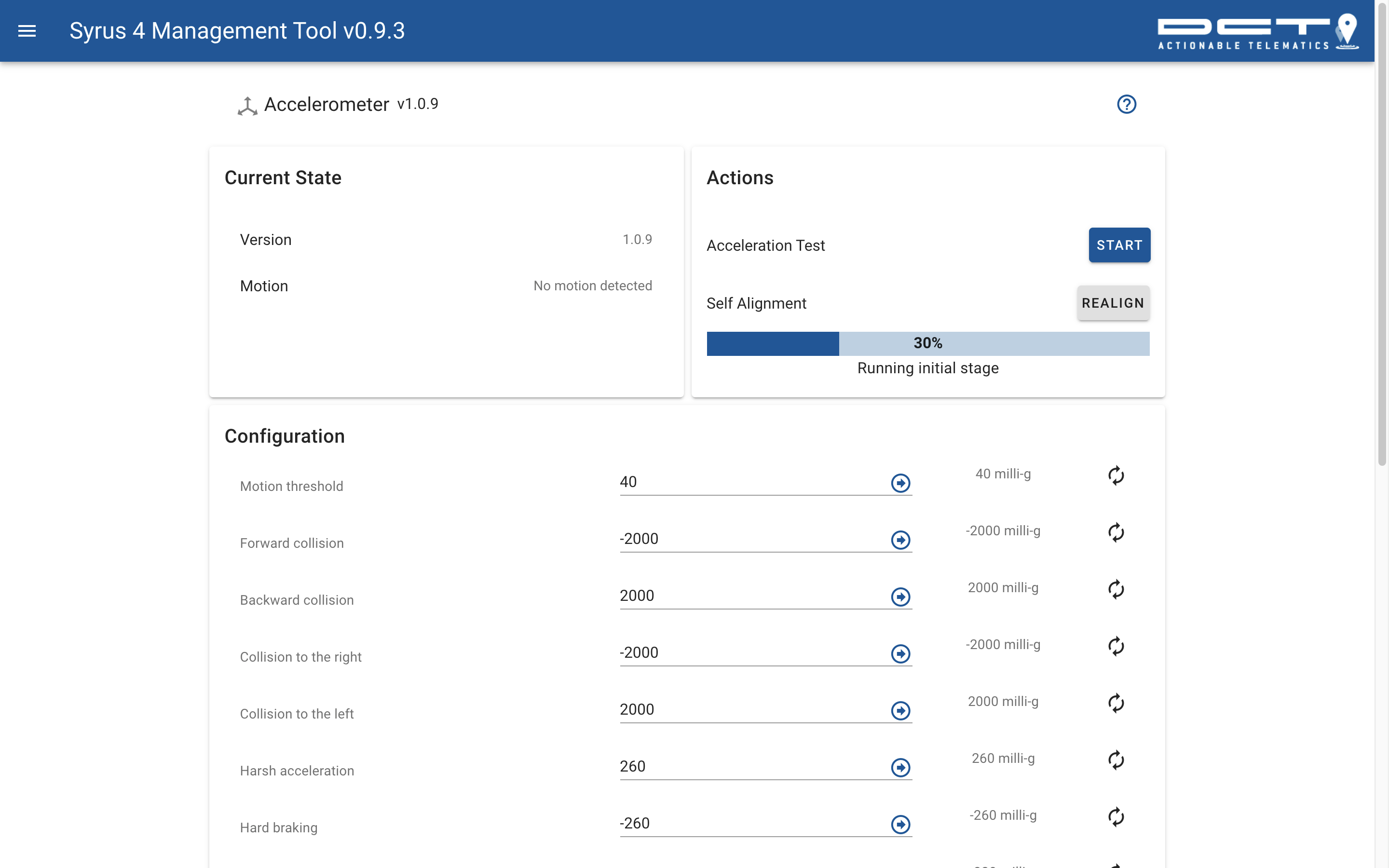
Serial RS-232
Fatigue sensor
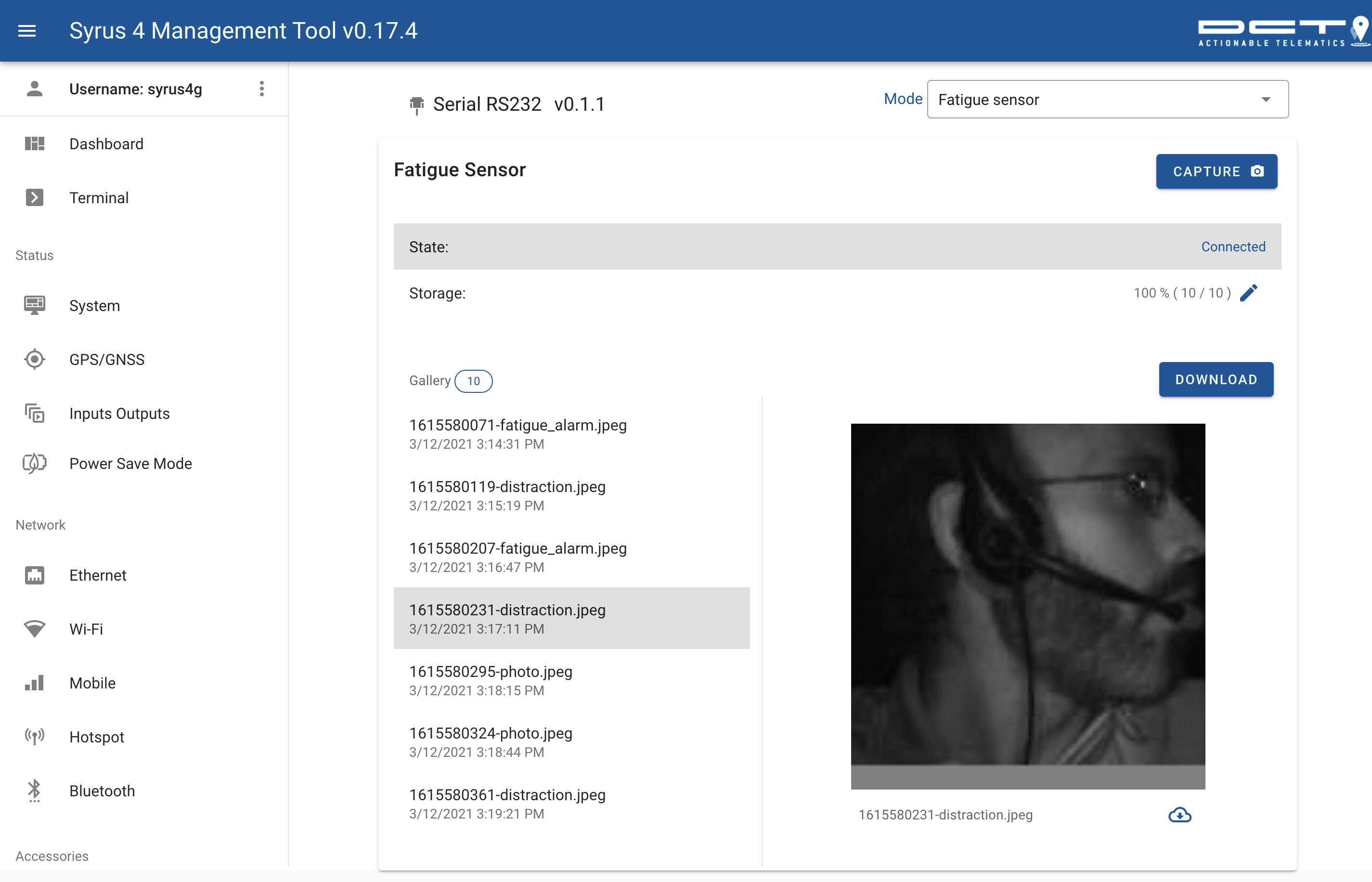
OneWire
The OneWire section allows you to configure ibutton and temperature sensors via the 1-wire interface.
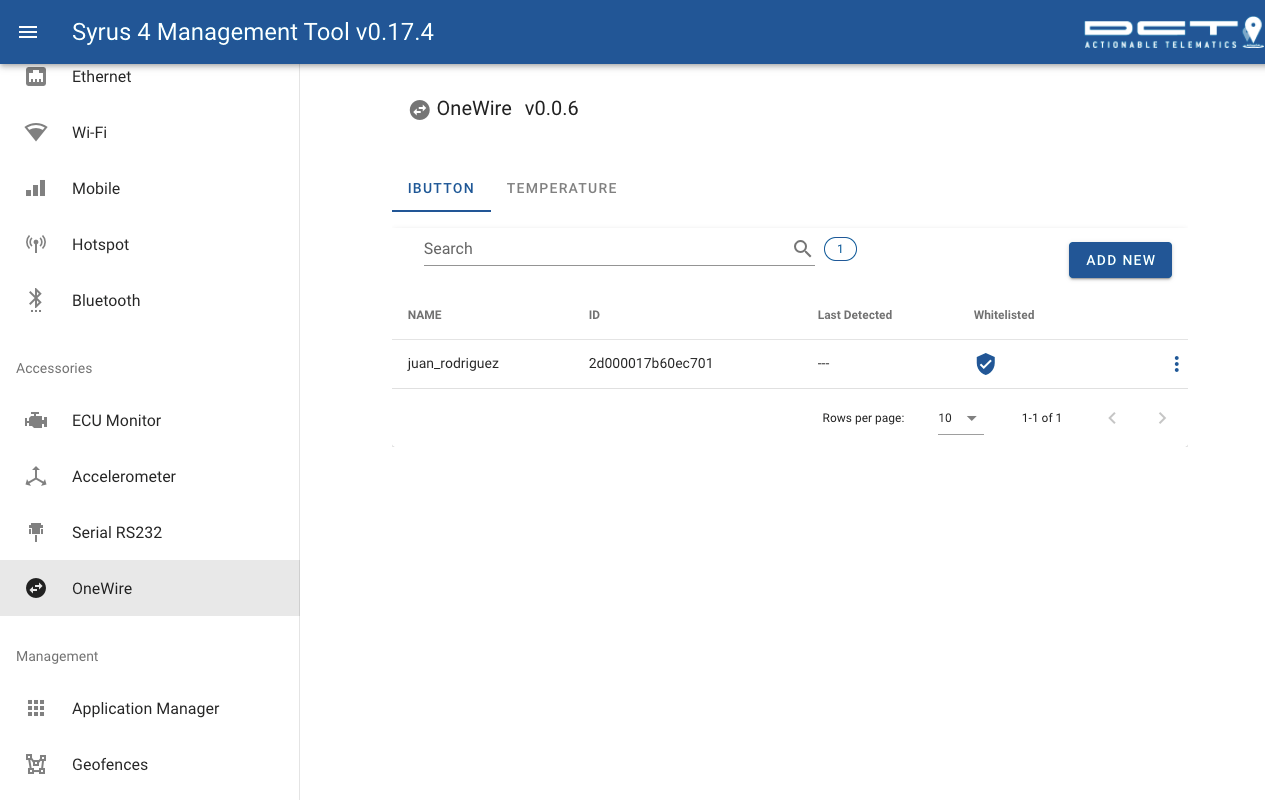
Video
The video section allows you to stream videos, watch event clip recordings, and configure the video cameras to the Syrus.
Start by going to the connect page for video.
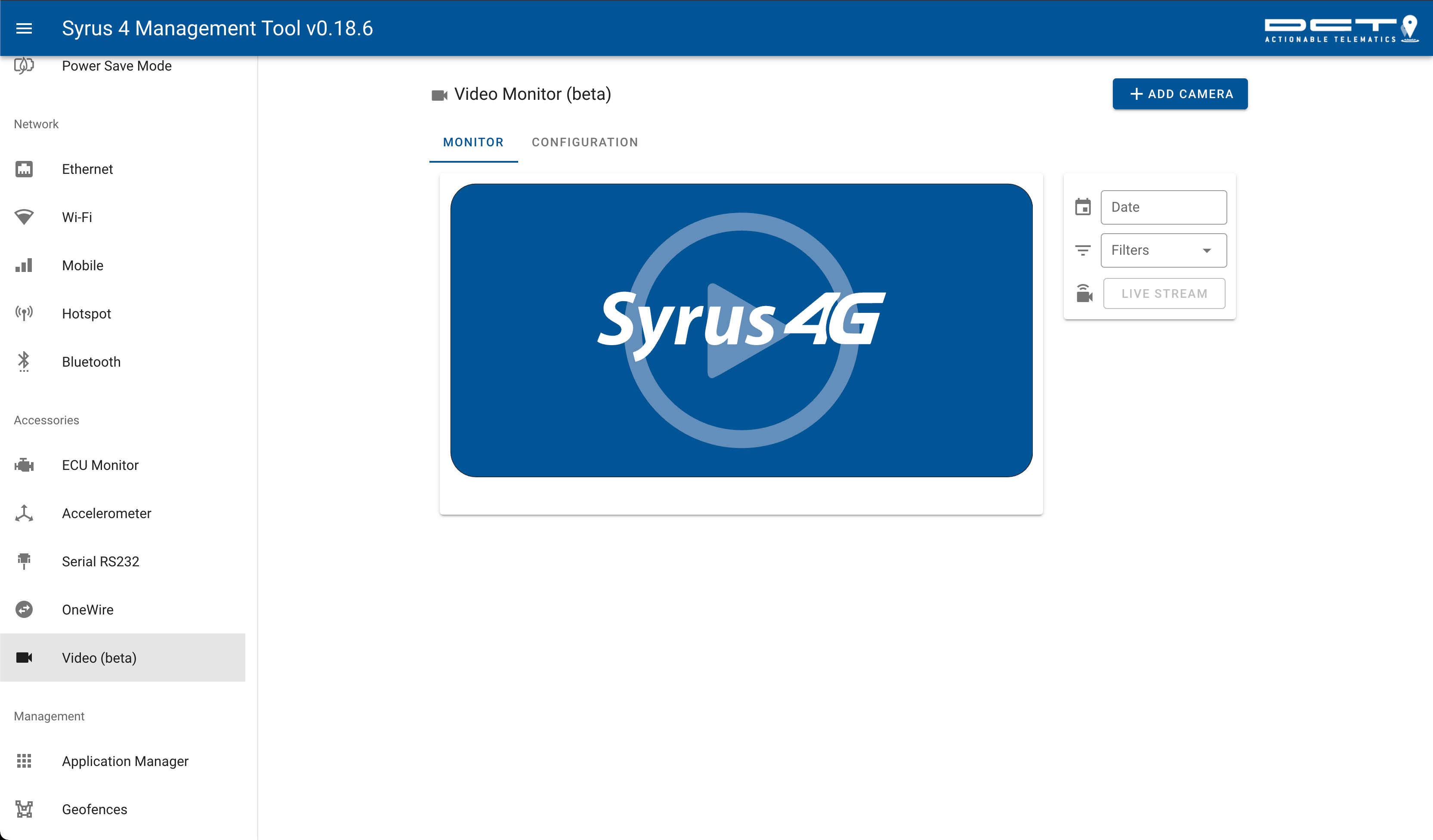
You can also configure the camera and download it's settings from the configuration tab.
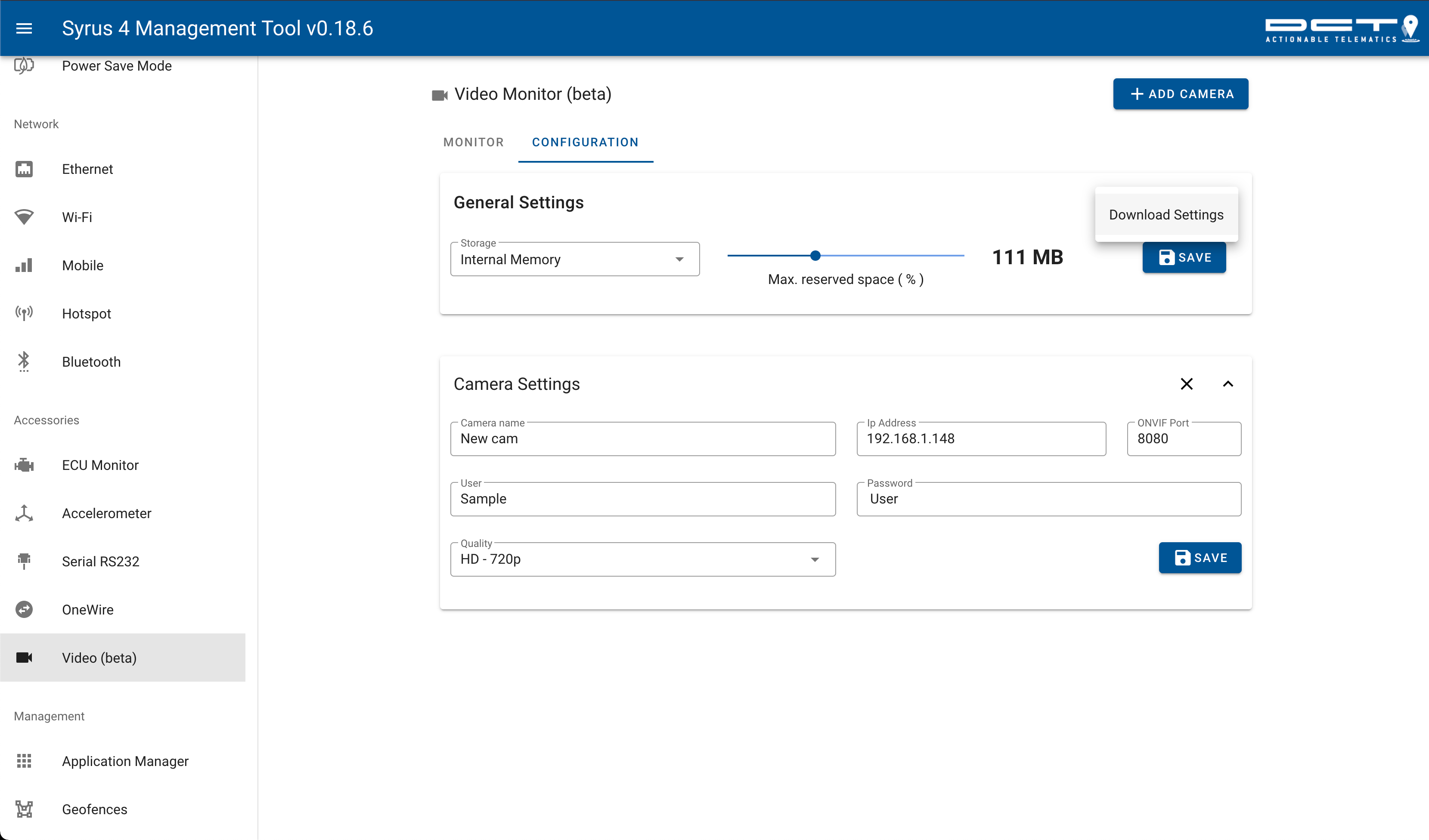
Management
Application Manager
The App manager allows you to install your developed applications and run them using Syrus.
It's divided into two sections, the first on the left list the installed applications. The section on the right lists the running instances of an application.
This allows you to run multiple instances of an application with each one having different versions.
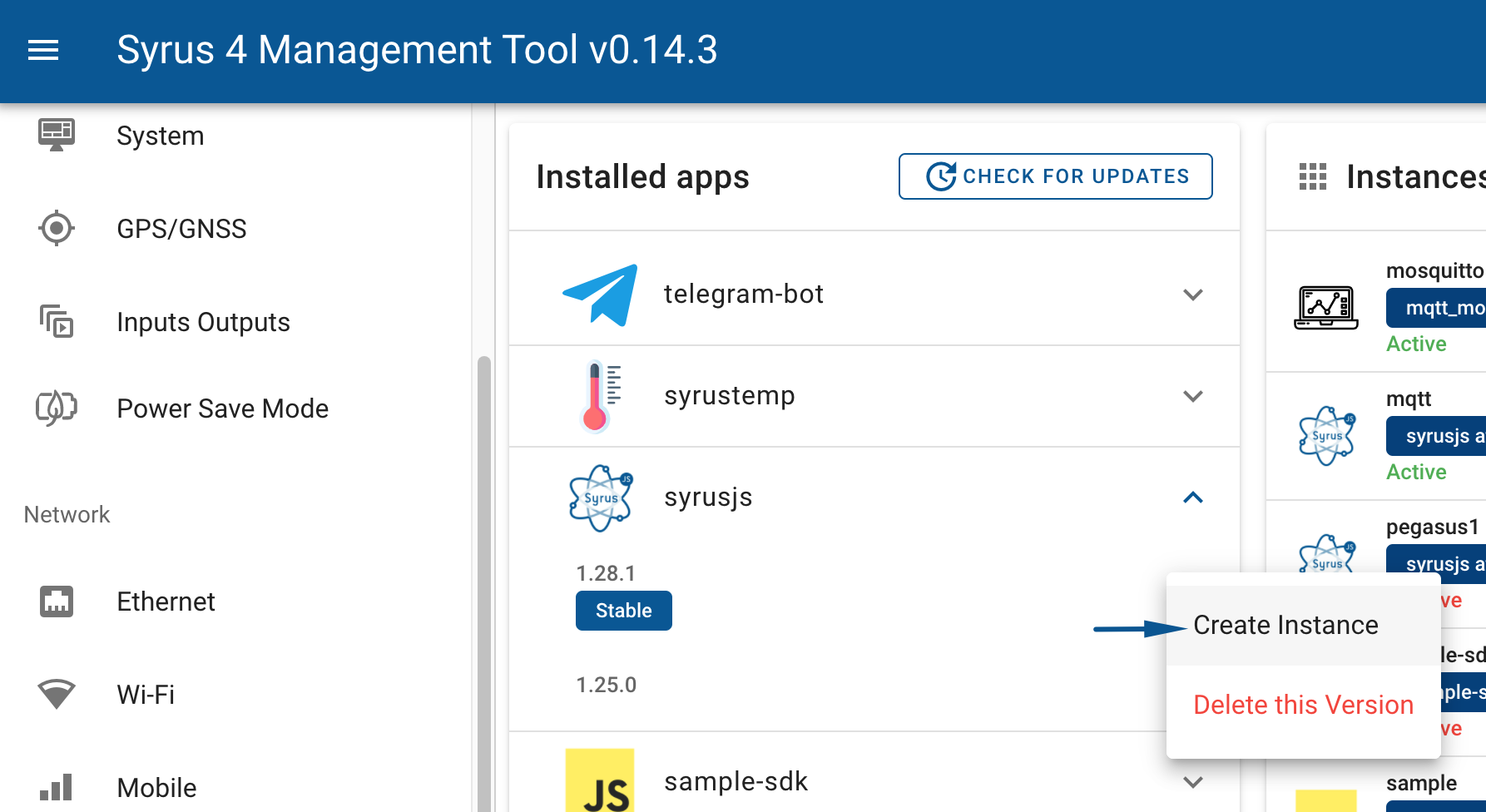
This video describes the process of creating an instances of SyrusJS and uploading a configuration to that instance.
Geofences
Geofences can be added, manipulated and erased in this section.
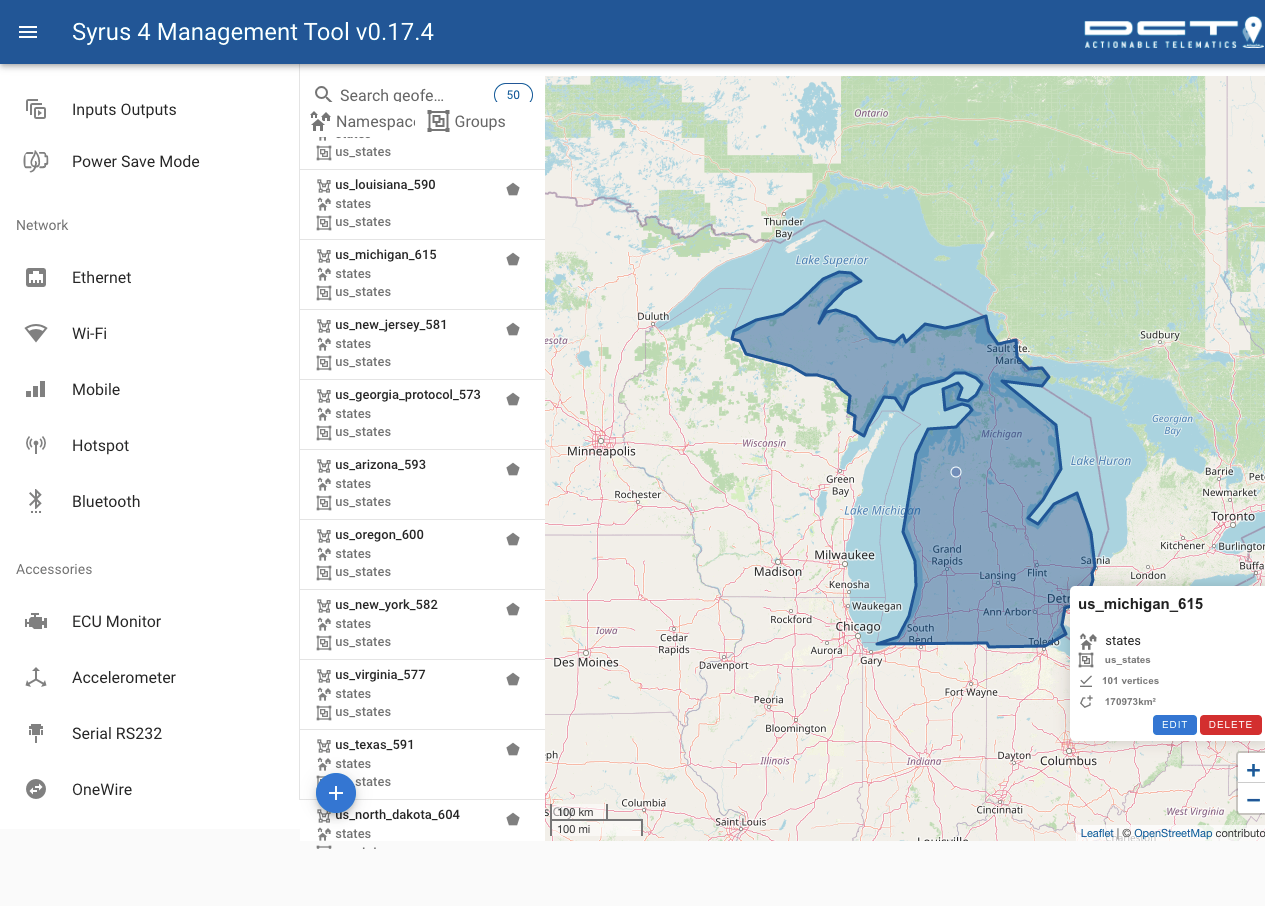
Updated about 2 months ago
