Syruslang
Language to quickly interface with the device and generate events/messages to your server
Intro
Syrus IoT Telematics Gateway can be programmed with a proprietary language called Syruslang.
With Syruslang you can create custom definitions to quickly interface with the device and its internal components (network, inputs/outputs, accelerometer, gnss, etc) in order to customize the Syrus' reporting behavior.
The custom definitions are part of a Smart Event Engine which constantly evaluate conditions.
For example configurations checkout our Github Repo.
Quick 5 minute introduction presentation that goes over the main points of this documentation.
What is SyrusJS?
Syruslang runs on an embedded application inside the Syrus 4 called SyrusJS which manages a syruslang configuration file and all of its definitions.
Within SyrusJS there's a directory that holds the device's configuration and important files, the location of this directory is also referred to as the application data directory: /data/app_data/<INSTANCE_NAME>/.
The important files to consider within this directory are:
| Filename | Description |
|---|---|
| appends.syrus.conf | Any remote command definition sent to the device (automatically generated). |
| configuration.syrus.conf | Device's main configuration file. |
| destinations.syrus.conf | Device's destination definitions. |
Comments within any of the filenames above can be written with # in front of the line with the comment.
# comment
define command
# >!@#% this is another commentThe Syrus Cloud Applications can be used to manage the files within SyrusJS and create your own script.
Configuration access
Via shell you can edit the configuration using an editor like vi or tail logs.
- Logs directory:
/data/logs - Application data:
/data/app_data/<INSTANCE_NAME>
Please note that the logs file rotates every hour and if the size is greater than 30KB then it will be compressed. Maximum of 8 log files are created.
The system tool syrus-apps-manager can be used to interact with the application itself (start, stop, restart).
syrus-apps-manager restart syrusjs
Definitions
There are 3 main definitions that control what we call the Smart Event Engine of the device.
- Signals
- Actions
- Events
With these 3 definitions you can create thresholds, and trigger messages to be sent to a destination, or actions to be executed locally on the device.
It all starts by creating the definitions.
Create
In order to create a definition you have to start a new line with define followed by the name of the definition you want to create:
define* definition *custom_name
As you create the definitions you assign a unique custom_name to each one. Be aware that the naming must follow these rules:
- must be lowercase
- 3 to 25 characters
- only underscore is allowed as a special character
_ - must start with a letter or underscore
_ - cannot be special keywords like:
and,or,not,exec,apx,group [a-z_][a-z0-9_]{2,24}
There is no limit as to how many definitions you can create, but keep in mind that no two definitions can share the same custom_name.
WarningUsing the same definition and
custom_namewill overwrite the original definition❌
define signal my_signal... <- original
✅define signal my_signal... <- this will overwrite the original my_signal definition
TipGiving definitions similar names can lead to confusion, it's a good practice to use prefix when creating definitions.
✅
define signal sg_nameofsignal
✅define event ev_nameofevent
✅define action ac_nameofactionDefinitions can span multiple lines
define signal sg_my_signal min_duration=10sec $io.ign == true define event ev_my_event label=custom code=10 ack=seq group=tracking trigger=sg_my_signal
Evaluation
The event engine is evaluated in the order mentioned above, first with signals, then the actions and finally the events.
This is important because you may have a signal that fires an action that triggers an event, and you need to keep in mind which one is going to trigger first.
Manipulation
Definitions can be deleted with the delete keyword, followed by the definition and its name:
delete* definition *custom_name
Definition deletionDeleting a definition affects what's associated to that definition, for example, if you delete a signal it means any events or actions that depend on that signal will not fire.
Event Engine
The unit's reporting is controlled by an Event Engine which constantly evaluates user definitions.
The 3 main definitions are signals, actions, and events.
- Signals: used to evaluate when you want something to happen (i.e. when the input is pressed, or when the speed is above a certain value)
- Actions: used to fire a specific task once a signal is met (i.e. activate an output or make a call)
- Events: used to notify an endpoint once a signal is met (i.e. generate a message to send to the server to indicate that the panic was pressed)
Signals
The main component of Syruslang is the definition of signals.
There are two types of signals:
- fixed signals - built-in device signals, start with
@symbol (momentarily true) - custom signals - custom created signals that require an operator and value (persistently true)
These two types of signals are evaluated constantly for changes and when they are 'true' they'll trigger the signal thereby triggering an action or event as we'll see later.
Signal states
Fixed signals are also known as transitory signals because they are true momentarily, while custom user defined signals are true indefinitely until another signal or action changes its state.
To create a signal you have to use the following format (values with[] mean they're optional):
define signal signal_name
[min_duration] $device_component [operator] [value]Signal definition example:
# signal for persistent Ignition Is ON
define signal sg_ignition_is_on $io.ign == trueWe can add a persistence and rewrite the == true part, as this is the default evaluation. So the signal definition above can also be rewritten to:
define signal sg_ignition_is_on
min_duration=10sec $io.ign
# signal sg_ignitionIsOn will be true after 10 seconds of $io.ign detectionOnce defined, a signal can be used to trigger actions, events, or both.
The state of the signal, whether it's true or not can be accessed with a get signal_value command.
get signal_value SIGNAL
If we were to look at the signal earlier defined we would notice it return true.
However if we were to do this with a fixed-signal it will always be false because it's only true momentarily.
get signal_value sg_ignitionIsOn
true
# we can send this command using syrus-apps-manager
$ syrus-apps-manager send-message __cloud_syrusjs "get signal_value sg_ignitionIsOn"
true
# if we were try this with a fixed signal, like a timer signal, it will return false because it's only true momentarily
$ syrus-apps-manager send-message __cloud_syrusjs "get signal_value @timers.my_timer"
false
UnitsUnless otherwise specified, Syruslang will follow the basic units of the metric system for time, distance, and speed (seconds, meters, and km/h, respectively).
Breakdown of the signal definition:
min_duration
The minimum duration that the condition (made up of the $device_component, operator, and value) must be met in order for the signal to transition to true. It has the following format, #A where # is any number and A represents the time unit:
sec- secondsmin- minuteshr- hours
a min_duration=10sec for example, means that the condition must be met for 10 consecutive seconds, before the signal transitions to true.
$device_component
Device components refer to the internal modules and interfaces that the device is capable of interacting with. The device components section has a list of the available signals that can be constructed with each internal module/interface.
$gnss.speed
$net_wifi.ip_address
$net_cell.connected
$accelerometer.motionoperators
The operators supported are:
== > < >= <= !=value
The value varies depending on the field selected, can be bool, string, or a number.
Example of Signal Definitions
define signal ignition_on min_duration=5sec $io.ign
define signal ignition_off min_duration=5sec $io.ign == false
define signal speeding min_duration=2sec $gnss.mph > 70
define signal parked min_duration=10sec $accelerometer.motion == false
define signal buzzer $io.out2
define signal siren $io.out3
define signal usa_country_code $net_cell.mcc == 310
define signal att_network_code $net_cell.mnc == 410
define signal slow
min_duration=10sec $gnss.kph < 10
define signal work_wifi
$net_wifi.ip_address == 123.123.123.123Trigger (Signal Combination)
Various signals can be combined to form a combination of several situations that can trigger an event or an action.
The parameter trigger is used to create an equation using signals and logical operators: and, or, not, in a post fixed notation syntax.
Post-fixed notation means that the signals are placed first, and the operator is at the end of the signals to be evaluated, the signals and the operators are separated by a comma.
Examples
A or B → A,B,or
A and B → A,B,and
A and B and C → A,B,and,C,and
same as..
A and B and C → A,B,C,and,and
(A and B) or C → A,B,and,C,or
A and (!B or C) → A,B,not,C,or,and
(A and B) or (C and D) → A,B,and,C,D,and,orthus you can combine the signals defined previously like this:
# idling
ignition_on,parked,and
# attached to AT&T in US
usa_country_code,att_network_code,and
# not moving
ignition_on,parked,slow,or,and,ignition_off,or
# parked at the office
ignition_off,work_wifi,andAs mentioned above, the signals can be combined in actions and events.
Keep in mind that when you define a trigger for the first time, if all the signals within the trigger are true, the trigger will evaluate and fire.
Next we will look at how to define an action.
Actions
Actions can be defined to tell the device what to do when a trigger goes off. They have the following format:
define action action_name [rate] trigger=signal1[,signal2,operator,...] command
Multiple actionsMultiple actions can be fired from a single trigger by separating each action with a new line and tab
define action action_name trigger=signal1[,signal2,operator,...] command1 command2 define action ac_my_action trigger=signal1 set out1 on set out2 on start recording
Comments only in a new linePlease don't put the comment at the end of line
define action buzz_ign_on trigger=sg_ign_on # turn on the buzzer as soon as the ignition is on
define action buzz_ign_on trigger=sg_ign_on # enciende el buzzer apenas hay ignicion on
rate
Similar to the rates of an event, actions can have their own rates in order to avoid executing excess number of actions.
The format for rates is A/Bunit where A is the amount of fires to allow, and Bunit is the time frame to allow it for. The possible units are sec, min, hr.
For example a rate of 1/2hr allows only 1 fire every 2 hours. After the 2 hours complete the rate is reset back to 0 and the unit can fire once more in the span of 2 hours.
Recommendation to use ratesRates are very useful for actions that have to do with voice alerts, as these can get annoying really quick, unless of course that's your goal
command
The command that can be executed can be found in the device components section, as action use
Action definition example:
define action speedingBuzzer trigger=speeding set out2 on
Substitue true & false for on & offYou can substitute
== trueand== falsefor the wordson&offrespectivelydefine action enable_hotspot trigger=work_wifi,ignition_off,and set out2 on
Execute system tool commandsYou can execute any system tool command with the
execkeyword.standalone:
exec apx-wifi add --ssid=mynet --pass=mypass --priority=5or as part of an action
define action ac_restart_gps trigger=no_gps exec apx-gps warm-start
Events
Events can be triggered by the same signals as an action and they can be used to notify an endpoint when a condition is met.
When an event is triggered it follows this sequence of steps:
- Creates a message according to the protocol on the events destination definition
- Appends any additional fields to the payload via the fieldsets
- Queues the payload on a data buffer (FIFO) per endpoint defined
- Attempts to communicate with the endpoints in order to remove the payload from its queue
- Depending on the Acknowldgement configured it either waits for a confirmation from the endpoint or moves on to the next event in queue.
- If no response from the endpoint is received the messages are retried in increasing timeouts, after 5sec, 10sec, 30sec, 60sec, etc. til it reaches 1min and keeps retrying every 1min.
The event definition format is as follow:
define event event_name group
[fieldset] [rate] [ack]
[label] [code] [photo]
trigger=signal1[,signal2,and,...]| param | description | default value |
|---|---|---|
| group | is a way to group several events for destination handling | default |
| fieldset | refers to the additional information that can be attached to an event besides the location information, we'll look at this in more detail later | |
| rate | refers to a firing limit for this event | |
| ack | refers to the acknowledgement message that's used by an endpoint to handle the correct reception of the event, for mqtt endpoints this is the equivalent of QoS | seq |
| retain | set to false to disable the retain message flag for mqtt destinations | true |
| label | refers to a short string, up to 10 characters (alphanumeric, period [.] accepted), that's used to identify the event generated on an endpoint using syrus3g protocol | trckpnt |
| code | is a numeric code for the event generated (range: 0, 9999), useful for syrus3g protocol messages | 0 |
| photo | whether the event will have a photo associated to it | false |
| video | variable with a video id attached to ithe event | |
| trigger | are the signals that we defined earlier that can be combined with logical operators. |
Event definition examples:
define event movement group=default
fieldset=minimum rate=5/1min ack=disabled
label=trckpnt code=1 trigger=moving
define event ignition_on group=tracking
fieldset=default ack=seq
label=ignon code=2
trigger=ignition_on
define event speeding_70 group=alerts
fieldset=important ack=seq
label=spd code=3
trigger=speeding
define event parked group=default
fieldset=minimum rate=2/1hr ack=disabled
label=park code=4
trigger=isON,slow,and,nomov,andEvent Grouping (group)
Groups can be defined in order to get multiple events reporting to the same destination.
The first step is to define a group:
define group group_nameOnce defined you can append this group_name to any event and later on apply fieldsets or destinations to that group of events.
To relate the group to a destination use the following command:
set destinations group=group_name destination_name1[,destination_name2]Example, if we have the following events defined:
define event ignition_is_on group=important ack=seq label=ignon trigger=ignition_on
define event ignition_is_off group=important ack=seq label=ignoff trigger=ignition_off
define event panic_and_parked group=important ack=seq label=panic trigger=panic,parked,and
define event speeding_70 group=important ack=seq label=spd trigger=speedingthe first 3 events we can direct towards the main_server and the backup server with:
set destinations group=important main_server,backupthe 4th event falls in the default group so those can be directed to just the main_server for example:
set destinations group=default main_serverThus, the destination file will depend on the groups of events defined in your configuration.syrus.conf.
Note, if an event has no destination set it will simply be discarded.
Fieldset
Fieldsets are data fields that can be appended to the payload of an event.
Start by defining a fieldset
# fieldset definition my_fields
define fieldset my_fields fields=field1,field2,etc..Then you can use it on any event
# appends my_fields to my_event
define event my_event fieldset=my_fields ...The fields come from the device components section, look for fieldset use.
To define or transform fieldset values & sets:
VALUES
fields=$battery.voltage
{
"$battery": {
"voltage": 4.1
}
}fields="foo":$battery.voltage or fields=foo:$battery.voltage
{
"foo": 4.095
}fields=foo.bar:$battery.voltage
{
"foo": {
"bar": 4.098
}
}SETS
fields=$battery
{
"$battery": {
"connected": true,
"voltage": 4.098,
"mv": 4098,
"level": 100
}
}fields="foo":$battery
{
"foo.connected": true,
"foo.voltage": 4.098,
"foo.mv": 4098,
"foo.level": 100
}fields=bar:$battery
{
"bar": {
"connected": true,
"voltage": 4.098,
"mv": 4098,
"level": 100
}
}fields=foo.bar:$battery
{
"foo": {
"bar": {
"connected": true,
"voltage": 4.098,
"mv": 4098,
"level": 100
}
}
}Example:
fields=position.context.lat:$gnss.latitude,position.context.lng:$gnss.longitude,position.value:$gnss.fix
{
"position": {
"context": {
"lat": 25.783618,
"lng": -80.293516
}
},
"value": 3
}For TAIP protocol, you just need to define a csv of all the compatible sets from device components.
Example:
define fieldset taip_pegasus fields=$gnss,$io,$net_cell,$ecu,$accelerometerSyrusJS will automatically fill those fields with the appropriate subfields for TAIP messages.
One fieldset per destinationMake sure to define one fieldset per destination you create.
# group definitions define group tracking define group bluetooth # fieldset definitions define fieldset default fields=$gnss,$io define fieldset btdata fields=$ecu,$net_eth # event definitions define event braking group=tracking ack=seq fieldset=default [email protected]_braking.signal define event movement group=bluetooth ack=seq fieldset=btdata [email protected] # groups destinations set destinations group=tracking destination_peg1 set destinations group=bluetooth bt_event_destination# multiple destinations define destination destination_peg1 taip tcp://pegasus1.peginstances.com:5001 define destination bt_event_destination json bluetooth://_:_ ack=disabled
Rate
The rates are used to avoid firing an event in excess by limiting the amount of fires an event can have within a period of time.
The format for rates is A/Bunit where A is the amount of fires to allow, and Bunit is the time frame to allow it for. The possible units are sec, min, hr.
For example a rate of 5/1min allows only 5 fires of the event in the span of 1 minute. After the minute completes the rates are reset to 0 and the unit can fire 5 times again in the span of 1 min.
💡_Tip: This is very useful for events that have to do with physical connections like inputs, analog values, ignition, because these are proned to installation failures which can lead to multiple false fires_
Label
Labels are important for TAIP protocol, when sending the data to Pegasus for example. They are used to identify an event. Labels must follow these guidelines:
- 1 to 10 characters
- letters can only be lowercased
- only period
.is allowed as a special character - cannot have consecutive periods
[a-z0-9.]{1,10}- can have the same name as a definition
Photo
The photo parameter is used to associate a photo to an event. When a compatible accessory is connected, like a fatigue_sensor, you can associate any photo captured or a specific photo captured with this.
Destinations
Destinations are the the endpoints where the data generated by the device will be reported, they are saved in a separate file called: destinations.syrus.conf within the app directory /data/app_data/syrusjs/
To define a destination:
define destination name protocol transport:endpoint[?args] [allowed_] [ack] [disabled]name
Name is the custom name given to the destination, can be up to 50 alphanumeric characters.
protocol
The protocol refers to the data format that the payload is transmitted in:
jsontaip(Syrus 3 format used for Pegasus platform)csvused for file type destinations
transport
Transport refers to the method of transportation of the data, the following methods are supported:
mqtttcphttp/httpsfileserialsatcombluetooth
MQTT Protocol Support on Syruslang
| MQTT 3.1.1 | MQTT 5.0 | SSL/TLS | TCP | WS/WSS | QoS |
|---|---|---|---|---|---|
| Yes | Yes | Yes | Yes | Yes | 0,1,2 |
endpoint
The endpoint refers to the destination of the data, it can be various formats depending on the transport, for now given the transports defined earlier, the following are supported:
mqtt, tcp, http[s]:
://url[:port]
://ip_address[:port]
file
:///path/to/file.log
satcom, serial
://_:_
bluetooth
://_:_- endpoint for S4GBT Destination Point (used for broadcasting)
://apps:_- endpoint for S4GBT User Application Console (allows acknowledgement of messages)
Note that you can use variables in the endpoint from the components section by adding it inside two curly brackets {{}}:
Examples:
://url.com/syrus/{{$modem.imei}}Protocol, Transport, Endpoint Support Matrix
The following table shows a relationship between the supported protocols for each transport method and their destination
| transport | supported protocol(s) | endpoint |
|---|---|---|
mqtt | json, taip | mqtt://test.mosquitto.org:1883 |
tcp | taip | tcp://iot.yoursite.com:1234 |
http/http | json, taip | <https://yoursite.com/device/listener> |
file | json, taip, csv | file:///media/mmcblk0p1/logs.csv |
serial | taip | serial://_:_ |
satcom | taip | satcom://_:_ |
bluetooth | json | bluetooth://_:_ |
bluetooth | taip | bluetooth://apps:_ |
?args
The optional ?args refers to params that can be appended to the endpoint.
?ssid=value&pass=pass1
allowed_
The connection to this destination will only be available when the specified network is within range/connectable. Outside of the allowed interfaces the destination will queue all messages until it's available again.
| value | description |
|---|---|
allowed_ssid | when connected to a specific wireless network ssid |
allowed_ip | when connected to a specific ip_address |
allowed_interface | when connected to one or many of these network interfaces wifi, eth, cell |
Example:
# This connection will only allow messages sent via wifi inteface once it's connected/in range. Any other interface that's used will queue the messages.
define destination mqtt_broker json mqtt://test.mosquitto.org:1883 protocol="mqtt" subscribe="dev/messagestx" publish="dev/messagestx" allowed_interface=wifi# This example will only send messages when it's connected via ethernet, cellular network or a specific ssid
define destination server json tcp://test.server.com allowed_interface="eth,cell" ssid="Linksys Home Router"ack
Configure the message acknowledgement to be used by a destination:
| transport | ack supported | details |
|---|---|---|
mqtt | ✅ | ack supported using QoS |
tcp | ✅ | ack supported via taip protocol |
http | 🚫 | no ack support |
https | 🚫 | no ack support |
file | 🚫 | no ack support |
serial | 🚫 | no ack support |
satcom | 🚫 | no ack support |
bluetooth | ✅ | seq/imei ack supported via bluetooth://apps:_ destination endpoint |
See the Message Acknowledgement and Queues section for more information on the specific ack configurations.
disabled
Disables the endpoint, this is useful if you want to control it via an action, for Satcom/Sigfox destinations for example.
define destination satcom_destination taip satcom://_:_ ack=disabled disabled=trueThe commands to enable and disable the destination are:
enable destination name
or
disable destination name
and some sample actions:
define action enable_satcom trigger=disconnected enable destination satcom_destination
define action disable_satcom trigger=disconnected,not disable destination satcom_destinationUseful for the satcom destination
MQTT
MQTT can be used as a destination transport method, for a full tutorial that incorporates mqtt checkout this walkthrough.
The following parameters are available when creating a destination definition for an MQTT endpoint:
| param | description | example |
|---|---|---|
| clean | indicate whether or not a persistent session is required (set to false to keep a persistent session) | false |
| clientId | client identifier | "client-1" |
| keepalive | keep alive period to maintain a connection open with broker | 60 |
| lastWillPayload | message to send when client disconnects ungracefully | "unexpected exit" |
| lastWillQoS | last will quality of service | 1 |
| lastWillRetain | whether or not to retain the last will message | true |
| lastWillTopic | last will topic | "dev/imei/connect/status" |
| username | username for client authentication | "user" |
| password | password for client authentication | "pass" |
| protocol | used to define the transport method and security, see below for protocol list | "mqtts" |
| publish | topic to publish event messages | "dev/imei/events" |
| commands_pub | topic to publish command responses | "dev/imei/commands/resp" |
| subscribe or commands_sub | topic that handles syruslang commands | "dev/imei/commands" |
Note that only one topic to publish event messages can be set per definition, but you can have multiple definitions with different topics.
Other parameters like the QoS & retain of each message are handled in the events definition.
| method | port | protocol | secure |
|---|---|---|---|
| mqtt over tcp | 1883 | mqtt | no |
| mqtt over tls | 8883 | mqtts | yes |
| mqtt websockets | 80 | ws | no |
| mqtt websockets over tls | 443 | wss | yes |
Example MQTT endpoints
define destination mqtt_over_tcp json mqtt://mqtt.pegasusgateway.com:1883 protocol="mqtt" publish="dev/{{$modem.imei}}/pub" subscribe="dev/{{$modem.imei}}/sub" commands_pub="dev/{{$modem.imei}}/commands"
define destination mqtt_over_tcp_ssl json mqtt://mqtt.pegasusgateway.com:8883 protocol="mqtts" publish="dev/{{$modem.imei}}/pub" subscribe="dev/{{$modem.imei}}/sub" commands_pub="dev/{{$modem.imei}}/commands"
define destination mqtt_over_ws json mqtt://mqtt.pegasusgateway.com:80 protocol="ws" publish="dev/{{$modem.imei}}/pub" subscribe="dev/{{$modem.imei}}/sub" commands_pub="dev/{{$modem.imei}}/commands"
define destination mqtt_over_wss json mqtt://mqtt.pegasusgateway.com:443 protocol="wss" publish="dev/{{$modem.imei}}/pub" subscribe="dev/{{$modem.imei}}/sub" commands_pub="dev/{{$modem.imei}}/commands"MQTT to conect with AWS IoT Core
Parameters to add in the destinations.syrus.conf file :
| param | description | example |
|---|---|---|
| host | AWS endpoint in the format *-iot.region.amazonaws.com | "aws://abc123-unique.iot.us-east-1.amazonaws.com:8883" |
| client_id | The id of the created device | "syrus-867698041103352" |
| key_name | Private key file name (usually ends with private.key) | "nodejs_demo_thing.private.key" |
| cert_name | Certification file name (usually ends with .pem) | "nodejs_demo_thing.cert.pem" |
| ca_name | Root Certificate Authority file name (usually ends with .pem) - Can be Downloaded from AWS as RootCA.pem | "AWSRootCA1.pem" |
| publish | Output topic, events will be sent to this topic | "events/pub" |
| subscribe | subscribe | "events/sub" |
| commands_sub (optional) | Input topic, this recieves from aws (used for commands) | "commands/sub" |
| commands_pub (optional) | Output topic, this send the command response | "commands/pub" |
Example
define destination awsmqtt json aws://abc123-unique.iot.us-east-1.amazonaws.com:8883 client_id="syrus-867698041103352" publish="events/pub" subscribe="events/sub" commands_pub="commands/pub" commands_sub="commands/sub" key_name="nodejs_demo_thing.private.key" cert_name="nodejs_demo_thing.cert.pem" ca_name="AWSRootCA1.pem"
HTTP(S)
When creating an http endpoint you can use the following notation to append headers: headers.HEADER_NAME=VALUE
# endpoint with application/json content-type
define destination my_endpoint json http://api.mysite.com/devices headers.content-type="application/json"
# endpoint with authorization and content-type
define destination other_endpoint json https://api.mysite.io/devices headers.authorization="Bearer XXXXXXXXX" headers.content-type="application/json"Timeout and JSON Array
You can set the params timeout (mS) or asArray to change the default timeout waiting for a response or to send the JSON payload enclosed in an array.
define destination my_endpoint json http://api.mysite.com/devices headers.content-type="application/json" timeout=15000 asArray=trueMessage acknowledgement and queues
Once an event is generated the device stores it in a queue per endpoint that the event is sent to.
Any event in queue is transmitted to the endpoint every second as long as a connection is established.
If the endpoint requires internet connection, there's 3 possibilities to reach it:
- Ethernet
- Wi-Fi
- Cellular (4G/LTE)
The data traffic by default is sent in that order of priority, with Ethernet being the preferred method.
By default SyrusJS uses the TCP stack to guarantee message delivery, however under special circumstances it's recommended to implement an application level ACK, this is where the ack param comes in.
The ack param of the event verifies if Syrus is expecting any sort of response from the endpoint indicating that it received the event.
| protocol & transport | ack | format of ACK Syrus expects | example |
|---|---|---|---|
taip over tcp | disabled | none | |
taip over tcp | imei | 15 digit modem's IMEI | 867698040023056 |
taip over tcp | seq | >SAK;1,#,0,0< where # is the sequential ACK number generated by Syrus | >SAK;1,1234,0,0 |
for MQTT the ack controls the QoS and retain flags of the MQTT specification
| protocol & transport | ack | QoS | retain |
|---|---|---|---|
json over mqtt | disabled | 0 | false |
json over mqtt | seq | 2 | true |
# event messages and server responses depending on ACK
# ack=disabled
>>> (device sends) >REV012235381799-3345819-0706246800034232;...;ID=123457050627122<
<<< (server responds)
>>> (device sends) >REV022235381800-3345819-0706246800034232;...;ID=123457050627122<
<<< (server responds)
# ack = imei
>>> (device sends) >REV012235381799-3345819-0706246800034232;...;SA=0,0;ID=123457050627122<
<<< (server responds) 123457050627122
>>> (device sends) >REV022235381800-3345819-0706246800034232;...;SA=0,0;ID=123457050627122<
# ack = seq
>>> (device sends) >REV012235381799-3345819-0706246800034232;...;SA=1,0;ID=123457050627122<
<<< (server responds) >SAK;1,0,0,0<
>>> (device sends) >REV022235381800-3345819-0706246800034232;...;SA=1,1;ID=123457050627122<
<<< (server responds) >SAK;1,1,0,0<
ack considerations
When seq ack is enabled, Syrus expects the same ID that the Syrus sent in the server's response in order to send the next message, otherwise the events are added to a queue. This is the general functionality of the ACK, however there are a couple of exceptions of messages that are not pushed to the events queue and instead respond immediately:
- Handshake - the connection message that Syrus sends to the server
- (device sends)
>RXART;23.13.1;EG25S;model=Syrus 4 LTE,...;ID=123457050627122< - (server responds)
123457050627122 - These messages need to be acknowledged with an IMEI
- (device sends)
- Commands - any command that is sent to the device does not require an ACK and is responded immediately
- (device receives)
>QPV< - (device responds)
>RPV68440+2099027-0897187900000432;ID=867698041103352< - an optional send id (SI) in the format
;SI=1-####(where####can be an alphanumeric identifier) can be sent with the command to identify the command sent - (device receives)
>QPV;SI=1-0< - (device responds)
>RPV68440+2099027-0897187900000432;SI=1-0;ID=867698041103352<
- (device receives)
Note that the sequential ID restarts after 32,000 so it should be treated as an ID for confirmation purposes since this number can also reset if the device has an app re-installed.
Maximum queue size
SyrusJS uses Redis and the device's filesystem to store event messages that have not been transmitted to an endpoint.
The maximum number of possible messages stored is equivalent to the amount of memory available in the user's storage partition, this partition is roughly 2.2GB and can be monitored in the Syrus 4 UI system page, divided by the size of the messages. Typical message sizes for TAIP can vary between 50 bytes to 500 bytes depending on the accessory, while MQTT can vary from a few bytes up to 5KB.
Clearing destination queues with TAIP ack
To clear a taip destination queue you can send the command >SRT;SFBUFF< using the send-message command.
$ syrus-apps-manager send-message __cloud_syrusjs '>SRT;SFBUFF<'
HTTP ErrorsIn the output/error logs you may get a message:
ECONNABORTED. This is a disconnection message that means that the Syrus abruptly cut the communication with the remote server. It could be due to several reasons, for example:
- Exceeded maximum timeout
- Network congestion / loss of coverage
Logging to a file
A destination can also be a path to a file, this can be used to log data in any of the protocols defined above. By default, file destinations use the log rotation tool to automatically rotate the file that's being logged according by size and/or amount of days.
The format to create the file destination is:
define destination NAME PROTOCOL file:///PATH ACK ROTATE SIZE COMPRESSThe possible parameters to configure when defining a file destination are:
| param | description |
|---|---|
| NAME | Name of the destination |
| PROTOCOL | json, taip, or csv protocols |
| PATH | path to where the logs will be saved; specify the name of the file with an optional extension name, also note that this can be a path on the local file system or an external SD card that's mounted on the Syrus. Be sure to format the SD card before using it to log data |
| ACK | leave as disabled for file type destinations |
| ROTATE | rotation duration, format NT - where N is a number, and T is a duration (D - days, W - weeks, M - months) |
| SIZE | max file size before the file is rotated (optional) |
| COMPRESS | set to true to enable compression of the files once they are rotated (optional) |
| HEADERS | File headers, ex: 'timestamp, date_time, event_label, event_code,gnss_timestamp, speed, latitude, etc. Requires apx-logrotate v1.1.0 or the latest apex release (23.51.1). The order must be as in the fieldset definition. The headers can be defined explicitly in the destination file or can be added automatically (auto_headers = true). |
Note: if the file destination does not exist a new one is created, but if the file does exist already it will be overwritten!
Example destination definition:
define destination logger csv file:///data/app_data/syrusjs/output.csv ack=disabled rotate=5D size=10MB compress=true headers=timestamp,date_timeOnce the log starts you can use a command like zip to download the file to make sure it's capturing the correct data.
# zip the output file into the /data/logs folder
# format: zip DESTINATION_PATH SOURCE_FILE
$ zip /data/logs/output.zip /data/logs/output.csv
# then download the file using Syrus Cloud
download-file /data/logs/output.zipFor more information on the signals and fieldsets possible when logging data check out the blackbox section.
Interaction with serial port
You can use the serial port as a destination for the events you generate.
# define a group for sending events over the serial port
define group serial_msg
# define an event that triggers when the input is activated
define event input_active group=serial_destination fieldset=default code=90 [email protected]
# set the group to a destination
set destinations group=serial_msg serial_destination
# Set the destination to the serial port
define destination serial_destination taip serial://_._ ack=disabled
# The serial port will then receive the >REV event message
# See Syrus 3 Protocol section for more informationYou can send commands over the serial port while in console mode.
# Enable the serial console mode
apx-serial set --mode=console
# Then you can send taip commands and get responses
>QPV<You can send a command/message from a remote destination such as Pegasus over the serial port
>STXsomedata<
# the serial port will receive
"somedata"Remote interaction
Depending on the protocol and transport of the destination you defined, you can interact with the device remotely.
If you are using JSON over MQTT you can publish commands to a topic from your remote message broker on your destination definition.
By default SyrusJS will be connected to the topic defined by the params subscribe or commands_sub using QoS = 1.
Once a message (command) is received SyrusJS will publish to the topic commands_pub using QoS = 1 and retain = true.
Thus, to send commands remotely to the Syrus over MQTT you can publish messages to the commands_sub topic.
You can send an action, define something, or retrieve data remotely.
# activate output 2
set out2 on
OK
# define a new definition
define signal signal_name ...
OK
# get a list of all signals
get signals
define signal ign_on $io.ign == true, define signal isIdle ...
Remote definitionsNote that any definition that you configure remotely to the device will be appended to a file called
appends.syrus.confon the application's data folder
Commands to retrieve data, definitions, or values
| definitions | description |
|---|---|
| get action_custom_name_ | returns action definition of custom_name |
| get actions | returns all action definitions |
| get counter_custom_name_ | returns counter definition of custom_name |
| get counters | returns all counters definitions |
| get destination_state custom_name | returns enable if destination is used |
| get destination_custom_name_ | returns destination definition of custom_name |
| get destinations | returns all destinations definitions |
| get event_custom_name_ | returns event definition of custom_name |
| get events | returns all events definitions |
| get fieldset_custom_name_ | returns fieldset definition of custom_name |
| get fieldsets | returns all fieldsets definitions |
| get geofence_custom_name_ | returns geofence definition of custom_name |
| get geofences | returns all geofences definitions |
| get group_custom_name_ | returns group definition of custom_name |
| get groups | returns all groups definitions |
| get signal_custom_name_ | returns signal definition of custom_name |
| get signals | returns all signals definitions |
| get signal_value signal_name | returns the value of the signal |
| get value_$device.component_ | returns the value of the device component |
Note that if you're using the TAIP protocol, you'll need to encapsulate the message within the SL (SyrusLang) command: >SSLmessage<, the response will have the following format: >RSLresponse<
And if you want to send a system tool command you need to send a keyword exec: >SSLexec APX_COMMAND<
Examples:
# Get fieldset definition
>SSLget fieldset default<
>RSLdefine fieldset default fields="device_id":$modem.imei,"latitude":$gnss.latitude,"longitude":$gnss.longitude,"direction":$gnss.heading,"hdop":$gnss.hdop,"pdop":$gnss.pdop,"vdop":$gnss.vdop,"mph":$gnss.mph,"io_in1":$io.in1,"io_in2":$io.in2,"io_in3":$io.in3,"io_out1":$io.out1,"io_out2":$io.out2,"io_ign":$io.ign,"io_pwr":$io.pwr<
# Get signal value
>SSLget value $net_wifi.ip_address<
>RSL192.168.1.205<
# Define signal
>SSLdefine signal sg_custom $io.in1<
>RSLOK<
# Action enable hotspot
>SSLenable hotspot<
>RSLOK<
# Send output activation
>SSSXP21<
# Execute apx system tools
>SSLexec apx-geofences add places parks circular country_village_park 100 -80.305340,25.943784<
Keep track of commands sentYou can use a Send ID to keep track of the commands sent, just append
;SI=1-XXXafter the command you want to send and the Syrus will reply with that message appended. XXX can be any alphanumeric value.(device receives) >SSLexec apx-io set OUT2 true;SI=1-0;ID=123698041103352< (device responds) >RSLOK;SI=1-0;ID=123698041103352< (device receives) >SSLget value $net_wifi.ip_address;SI=1-1;ID=123698041103352< (device responds) >RSL192.168.1.89;SI=1-1;ID=123698041103352<
Features
Accelerometer
The accelerometer allows you to configure the signals related to driving including collision and aggressive driving behavior.
To get accurate results you must first calibrate the accelerometer once the device is properly installed in a vehicle, you can visit the CONNECT page for more info.
Set
You can calibrate the accelerometer with the following command
set accelerometer self_alignment
and set individual thresholds with
set accelerometer CFG_FORWARD_COLLISION -2500
set accelerometer CFG_BACKWARD_COLLISION 2150
set accelerometer CFG_LAT_COLLISION_FROM_RIGHT -1930
set accelerometer CFG_LAT_COLLISION_FROM_LEFT 1930
set accelerometer CFG_HARSH_FWD_ACCELERATION 300
set accelerometer CFG_HARD_BRAKING -250
set accelerometer CFG_CORNERING_RIGHT -590
set accelerometer CFG_CORNERING_LEFT 430Get
Get the values of a single parameter or all accelerometer parameters
get accelerometer forward_collision
get accelerometer all
Signal
The available signals for the accelerometer are:
| Signal | Description |
|---|---|
| @accelerometer.forward_collision.signal | True when a forward collision is detected |
| @accelerometer.backward_collision.signal | True when a backward collision is detected |
| @accelerometer.lat_collision_from_right.signal | True when a collision from the right was detected |
| @accelerometer.lat_collision_from_left.signal | True when a collision from the left was detected |
| @accelerometer.harsh_fwd_acceleration.signal | True when a harsh acceleration was detected |
| @accelerometer.hard_braking.signal | True when a sudden braking was detected |
| @accelerometer.cornering_right.signal | True when hard cornering to the right was detected |
| @accelerometer.cornering_left.signal | True when hard cornering to the left was detected |
Fieldset
You can append the actual g-force value and the exact time that the accelerometer signal was triggered with
$accelerometer.ACCELEROMETER_EVENT.value - appends the force in milli-g when the accelerometer event was triggered
$accelerometer.ACCELEROMETER_EVENT.time - appends the timestamp of when the accelerometer event was triggered (YYYY-MM-DDTHH:mm:ss.sssZ)
define fieldset default fields=$accelerometer.hard_braking.value,"time_of_hardbraking":$accelerometer.hard_braking.time{
...
"accelerometer.hard_braking.value": -340,
"time_of_hardbraking": "2020-07-03T19:59:43.140Z"
}IMU
Define backlogs of accelerations with different signals. The acceleration backlog can be downloaded and analyzed.
# Generate an accel backlog using signals from adas
define action ac_accel_backlog
[email protected]_collision_warning
exec apx-imu backlog create --name=FCW_{{$gnss.timestamp}}
ADAS
ADAS is an accessory that allows you to obtain advanced information about the behavior of drivers on the road.
It communicates via the ECU monitor or serial port.
Signals
The following table describes the list of signals and states available with the specific ADAS accessory you connect:
Comparison of Signals and Accessory
| Description | States | Movon MDAS-9 Signal | Mobileye Signal |
|---|---|---|---|
| Brakes detecting | $ecu.brakes_enabled | ✅ | ✅ |
| FailSafe (Error state) detection | $ecu.failsafe | ✅ | ✅ |
| Forward collision warning detection | $ecu.forward_collision_warning | ✅ | ✅ |
| Headway measurement (in meters) | $ecu.distance_from_front_vehicle | ✅ | 🚫 |
| Headway measurement (in seconds) | $ecu.headway_measurement | ✅ | ✅ |
| Headway valid (boolean) | $ecu.headway_valid | ✅ | ✅ |
| Left and right signals | $ecu.left_signal & $ecu.right_signal | ✅ | ✅ |
| Left lane departure warning | $ecu.left_lane_departure_warning | ✅ | ✅ |
| Low and high beams detection | $ecu.low_beam_signal & $ecu.high_beam_signal | 🚫 | ✅ |
| Parked (zero speed) detection | $ecu.zero_speed | ✅ | ✅ |
| Pedestrian forward collision warning | $ecu.pedestrian_forward_collision_warning | ✅ | ✅ |
| Pedestrian in danger zone | $ecu.pedestrian_danger_zone | ✅ | ✅ |
| Relative speed from the edefront of vehicle | $ecu.relative_speed_from_front_vehicle | ✅ | 🚫 |
| Right lane departure warning | $ecu.right_lane_departure_warning | ✅ | ✅ |
| Speed limit recognition | $ecu.speed_available | ✅ | ✅ |
| Tamper detection | $ecu.tamper_alert | ✅ | 🚫 |
| Time indicator | $ecu.time_indicator | 🚫 | ✅ |
| Wipers detection | $ecu.wipers_signal | 🚫 | ✅ |
| Connected state boolean | $adas.connected | ✅ | 🚫 |
| Connected state string [connected, disconnected] | $adas.state | ✅ | 🚫 |
| The event arrived as shown in the signals | $adas.event | ✅ | 🚫 |
| Event state [ready, recognized] | $adas.event_state | ✅ | 🚫 |
| Triggered when the vehicle passes the left lane | @adas.left_lane_departure_warning | ✅ | 🚫 |
| Triggered when the vehicle passes the right lane | @adas.right_lane_departure_warning | ✅ | 🚫 |
| Speed [km/h] | $adas.speed | ✅ | 🚫 |
| Motor revolutions per minute [rpm] | $adas.rpm | ✅ | 🚫 |
| Distance to objects on the left [cm] | $adas.left_distance | ✅ | 🚫 |
| Distance to objects on the right [cm] | $adas.right_distance | ✅ | 🚫 |
| Time to front collision [s] | $adas.time_to_collision | ✅ | 🚫 |
| Recording state | $adas.record | ✅ | 🚫 |
| Triggered when any adas event arrives | @adas.event | ✅ | 🚫 |
| Triggered when brakes are pressed | @adas.brake | ✅ | 🚫 |
| Triggered when the vehicle passes the left lane | @adas.left_lane_departure_warning | ✅ | 🚫 |
| Triggered when the vehicle passes the right lane | @adas.right_lane_departure_warning | ✅ | 🚫 |
| Triggered when the vehicle breaks the safety distance | @adas.safety_distance_alert | ✅ | 🚫 |
| Triggered when the front vehicle starts to move | @adas.front_vehicle_start_alarm | ✅ | 🚫 |
| Triggered when the vehicle slowly approaches to front car | @adas.front_proximity_warning | ✅ | 🚫 |
| Triggered when a pedestrian is detected | @adas.pedestrian_collision_warning | ✅ | 🚫 |
| Triggered on left turn | @adas.left_turn | ✅ | 🚫 |
| Triggered on the right turn | @adas.right_turn | ✅ | 🚫 |
| Triggered when the camera is blocked | @adas.camera_blocked | ✅ | 🚫 |
| Triggered when low visibility is detected | @adas.low_visibility | ✅ | 🚫 |
For a complete list of signals head to the Device Components Library. This section goes into details on specific signals.
$ecu.failsafeTrue if the adas accessory triggers any of the following failsafe modes: blurred image, saturated image, low sun, partial blockage, or partial transparent.
| $ecu.headway_warning_level | Description |
|---|---|
| 0 | When no CIPV (Close in path vehicle) is present |
| 1 | When a CIPV is present with Headway Warning > Headway Warning configured |
| 2 | When a CIPV is present with Headway Warning <= Headway Warning configured |
| 3 | When a CIPV is present with Headway Warning < 0.6 |
| $ecu.time_indicator | Description |
|---|---|
| 0 | Day |
| 1 | Dusk |
| 2 | Night |
| $ecu.traffic_signs_recognition_warning_level | Description |
|---|---|
| 0 | Speed <= road speed |
| 1 | Speed > road speed + [0 - 5 km/h] |
| 2 | Speed > road speed + [5 - 10 km/h] |
| 3 | Speed > road speed + [10 - 15 km/h] |
| 4 | Speed > road speed + [15 - 20 km/h] |
| 5 | Speed > road speed + [20 - 25 km/h] |
| 6 | Speed > road speed + [25 - 30 km/h] |
| 7 | Speed > road speed + [30 - 35 km/h] |
| 8 | Speed > road speed + 35 km/h |
| $ecu.sound_type | Description |
|---|---|
| 0 | Silent |
| 1 | Lane departure warning Left |
| 2 | Lane departure warning Right |
| 3 | Headway warning 1 |
| 4 | Traffic sign recognition |
| 5 | Urban forward collision warning |
| 6 | Forward collision warning + Pedestrian collision warning |
# Forward collision warning detected
define signal fcw $ecu.forward_collision_warning
# Night signal
define signal night_time $ecu.time_indicator == 2
# FCW at night event
define event fcw_at_night group=tracking fieldset=default ack=seq label=fcwnight trigger=fcw,night_time,andExamples of movon9 adas signals definitions
define signal sg_adas_connected $adas.connected == true
define signal sg_adas_disconnected $adas.connected == false
define event ev_adas_any group=tracking fieldset=default ack=seq label=any code=10 [email protected]
define event ev_left_lane group=tracking fieldset=default ack=seq label=left_lane code=11 [email protected]_lane_departure_warning
define event ev_right_lane group=tracking fieldset=default ack=seq label=right_lane code=12 [email protected]_lane_departure_warning
define event ev_distance_alert group=tracking fieldset=default ack=seq label=safety_distance code=13 [email protected]_distance_alert
define event ev_front_vehicle group=tracking fieldset=default ack=seq label=front_vehicle code=14 [email protected]_vehicle_start_alarm
define event ev_front_proximity group=tracking fieldset=default ack=seq label=proximity code=15 [email protected]_proximity_warning
define event ev_forward_warning group=tracking fieldset=default ack=seq label=collision code=16 [email protected]_collision_warning
define event ev_pedestrian_warning group=tracking fieldset=default ack=seq label=pedestrian code=17 [email protected]_collision_warning
define event ev_left_turn group=tracking fieldset=default ack=seq label=left_turn code=18 [email protected]_turn
define event ev_right_turn group=tracking fieldset=default ack=seq label=right_turn code=19 [email protected]_turn
define event ev_brake group=tracking fieldset=default ack=seq label=brake code=20 [email protected]Blackbox
The blackbox feature allows you to save data to a file periodically. It is enabled automatically for any destination file definition. For information on how to configure the destination file see Logging to a file.
Once you create the definition in your destinations file you're ready to start saving data to it.
$MEDIA_PATH and USER_PATHNote that you can use
$MEDIA_PATHor$USER_PATHto indicate/media/mmcblk0p1or/data/users/syrus4g
For example, if you want to log data second by second to a file on an SD card and have that file automatically compress and rotate after 1 week you can use a destination like:
define destination gps_data csv file://$MEDIA_PATH/gps_data.csv ack=disabled rotate=1Dand a configuration file with:
# create a group for logging
define group blackbox
# create a fieldset to append data to the csv
define fieldset csvfields fields=gnss_timestamp:$gnss.timestamp,
speed:$speed,
acceleration:$gnss.acceleration.value,
latitude:$gnss.latitude,
longitude:$gnss.longitude,
heading:$gnss.heading,
bearing:$gnss.bearing,
altitude:$gnss.altitude,
fix:$gnss.fix,
sats_active:$gnss.satsActive,
accuracy:$gnss.accuracy,
hdop:$gnss.hdop,
vdop:$gnss.vdop,
pdop:$gnss.pdop,
power:$io.pwr,
ignition:$io.ign,
input1:$io.in1,
$ecu.fef4,
# signals for detection of ignition
define signal sg_ign_on $io.ign
define signal sg_ign_off $io.ign == false
# create a timer every second
define timer tm_csv duration=1sec repeat=true
# timer conditions to start and stop based on ignition state
define action ev_startlog trigger=sg_ign_on start timer tm_csv
define action ev_stoplog trigger=sg_ign_off stop timer tm_csv
# event that's generated and saved to the file
define event ev_writelog group=blackbox fieldset=csvfields rate=1/1sec label=blackbox code=88 [email protected]_csv,sg_ignON,and
# log the events from group logs to the destination
set destinations group=blackbox gps_dataThis will create files with the following format: NAME-YYYYMMDD.gz where NAME is the destination file name, so in this case gps_data.csv and YYYYMMDD is year, month, and date, example: 20220621. Note that the first file is created at midnight for the previous day.
In the previous example, logs will be created for up to 5 days and then the oldest file is rotated out.
syrus4g@syrus-867698040023056 /media/sd_card
-rwxrwxrwx 1 root plugdev 228.9K Jun 18 00:00 gps_data.csv-20220617.gz
-rwxrwxrwx 1 root plugdev 164.7K Jun 19 00:00 gps_data.csv-20220618.gz
-rwxrwxrwx 1 root plugdev 175.2K Jun 20 00:00 gps_data.csv-20220619.gz
-rwxrwxrwx 1 root plugdev 175.3K Jun 21 00:00 gps_data.csv-20220620.gz
-rwxrwxrwx 1 root plugdev 175.4K Jun 22 00:00 gps_data.csv-20220621.gz
-rwxrwxrwx 1 root plugdev 7.9M Jun 22 19:04 gps_data.csvOnce the files are generated you can use the download file feature in SyrusCloud to download the logs remotely at any time.
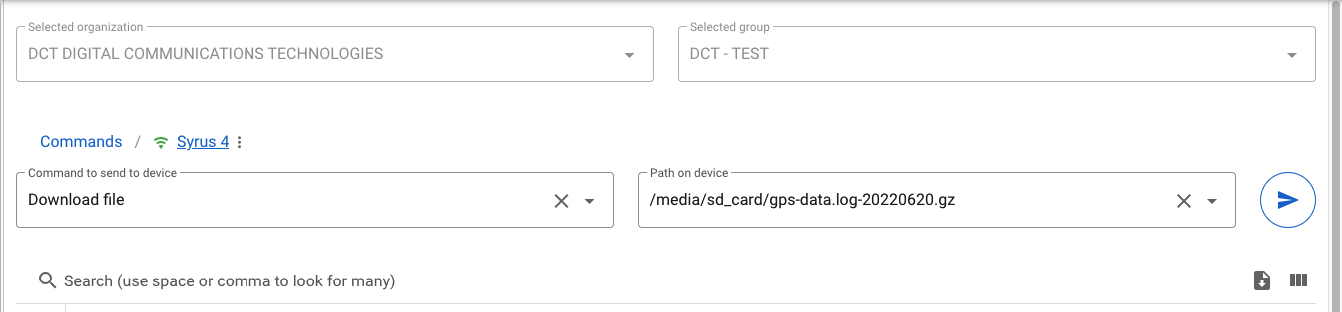
Blackbox Database
This feature creates an SQL database to backup relevant information second by second. Lets the user retrieve 10-minute segments of that information and send it to the requested destination point. Offers additional backup for crash scenarios where the physical evidence may be extracted as an SD Card. Gives an easy way to access and copy the black-box data.
Instructions
- Define a new database destination indicating the path to the database and the desired protocol. In this example, the database will be created in the root of the SD. If you want to save the database inside a folder, you need to create the folder manually.
define destination database_taip taip apx-db:///media/mmcblk0p1/blackbox.db- Define any number of fieldsets to be stored in the database and set a timer to write every second.
# -- Group and fieldsets
define group blackbox
define fieldset default fields=$io,$gnss,$net,$ecu
# -- Signals
define signal sg_ign_on $io.ign
# -- Timer
define timer tm_bbox duration=1sec repeat=true
# -- Events
define event ev_write_db group=blackbox fieldset=default label=bbox code=90 [email protected]_bbox,sg_ign_on,and
# -- Destinations
set destinations group=blackbox database_taipTo retrieve a range of the stored information use one of the following methods:
Use the Pegasus QDB command in the following format.
# -- Format >QDB{protocol},{destination},{from_epoch},{to_epoch}<
>QDBjson,pegasus,1708700962,1708701562<Send the following command from cloud, selecting the protocol and destination to send.
syrus-apps-manager send-message __cloud_syrusjs_instance "upload blackbox protocol=taip destination=my_server from=1708963644 to=1708963654"Use the apx-db tool to read the interval or send it to a file for download, make sure to enter the path of the database and use the desired protocol as the table argument.
# -- To send the result to a file add the ' > filename.txt' to the end of the following script
sudo apx-db read --database=/media/mmcblk0p1/storage/blackbox.db --table=taip --from=1708700962 --to=1708701562Restrictions
- Due to memory size only use an external SDcard to store the database.
- Limited to one month 24h second by second recording or 2.5 Million registers per protocol.
- The retrieval range is limited to 10 minutes.
- Make sure to upgrade to Apex v24.08.1 or superior.
Bluetooth
Bluetooth allows you to pair and connect to a bluetooth speakerphone that support HFP bluetooth profiles only. Other bluetooth profile variations like JL-HFP, or HSP.HFP are not supported at the moment.
Scan and pair a bluetooth speakerphone with the apx-bt system tool.
You can also use the Pegasus command console if you have access to it, simply write: >SSL followed by the bluetooth command
| command | description |
|---|---|
| bluetooth scan_seconds_ | Scans for this amount of seconds |
| bluetooth pair 'AABBCCDDEEFF' | Pair to a bluetooth device |
| bluetooth pair_forced 'AABBCCDDEEFF' | Force pairing |
| bluetooth unpair 'AABBCCDDEEFF' | Unpair from bluetooth device |
| bluetooth connect 'AABBCCDDEEFF' | Connect to bluetooth device |
| bluetooth disconnect 'AABBCCDDEEFF' | Disconnect from bluetooth device |
| bluetooth switch_audio 'AABBCCDDEEFF' | Switch main audio |
| bluetooth restart 'AABBCCDDEEFF' | Restart bluetooth |
| bluetooth reset 'AABBCCDDEEFF' | 🛑 Resets bluetooth paired devices |
>SSLbluetooth scan 15<
>SSLbluetooth connect 'AABBCCDDEEFF'<| command results | description |
|---|---|
| bluetooth info 'AABBCCDDEEFF' | Shows bluetooth info |
| bluetooth info_all 'AABBCCDDEEFF' | Shows all info |
| bluetooth list_discovered 'AABBCCDDEEFF' | Shows list of discovered |
| bluetooth list_paired 'AABBCCDDEEFF' | Shows list of paired |
| bluetooth list_connected 'AABBCCDDEEFF' | Shows list of connected |
>SSLbluetooth list_discovered<
>RSL{"FC65DE2040E1":"Echo Show-1SN","7C6456A13E51":"[TV] Samsung Frame (43)","A0E6F8D3A66E":"Syrus 3GBT 05949"}<Note that not all bluetooth devices that are discovered can be connected to for audio purposes, some bluetooth devices are connectable, but would not reproduce audio, check the bluetooth profile.
Actions
A possible action may be to connect to a separate speaker when you reach home
define action switch_bluetooth trigger=inside_home bluetooth connect '7C6456A13E51'or force switch audio whenever the ignition turns on
define action force_audio trigger=ignition_on bluetooth switch_audio 'FC65DE2040E1'Bluetooth Destinations
Bluetooth destinations can be defined to either broadcast messages to the S4GBT Destination Point characteristic or communicate with the user application console S4GBT User Application Console.
The main difference between the two is that the Destination Point characteristic only allows for messages to be notified, while the User application console allows you to write and read to that characteristic giving you the possibility of acknowledging messages.
Destination Point Characteristic
A sample configuration file (configuration.syrus.conf) may look like the following:
# create a group for bluetooth
define group bluetooth
# fieldset for json message
define fieldset default fields=$gnss,$io
# create event definition
define event movement group=bluetooth ack=disabled fieldset=default [email protected]
# set destination to bluetooth endpoint
set destinations group=bluetooth bt_event_destinationA sample destinations file (destinations.syrus.conf) may look like the following:
# bluetooth destination
define destination bt_event_destination json bluetooth://_:_ ack=disabledIn the above scenario the movement event will be generated and sent to the S4GBT Destination Point characteristic.
User Application Characteristic
This configuration allows you to enable acknowledgement for event messages allowing you to queue and de-queue once your application receives an event notification.
Note that only taip protocol can be used for message acknowledgement.
A sample configuration file (configuration.syrus.conf) may look like the following:
# create a group for bluetooth
define group bluetooth
# create fieldset for taip messages
define fieldset default fields=$gnss,$io
# create event definition
define event movement group=bluetooth ack=seq fieldset=default [email protected]
# set destination to bluetooth endpoint
set destinations group=bluetooth bt_apps_destinationA sample destinations file (destinations.syrus.conf) may look like the following:
# bluetooth destination
define destination bt_apps_destination taip bluetooth://apps:_ ack=seqIn the above scenario the movement event will be generated and sent to the S4GBT User Application characteristic, the message will continue to be resent until it's ACK, see acknowledgement section for more info.
Bluetooth sensors
Once you have configured a bluetooth BLE sensor, you can trigger signals and detect states in the following way:
Signals
| Fields | Description |
|---|---|
@ble.event | Triggered at any ble event |
@ble.(MAC or ALIAS).temperature.change | Triggered when a change in temperature is detected |
States
| Fields | Description |
|---|---|
$ble.(MAC_ADDRESS or ALIAS).mac | Device mac address |
$ble.(MAC_ADDRESS or ALIAS).name | Advertised name |
$ble.(MAC_ADDRESS or ALIAS).alias | Assigned alias |
$ble.(MAC_ADDRESS or ALIAS).timestamp | Scanned time |
$ble.(MAC_ADDRESS or ALIAS).temperature | Reported temperature value in degrees celsius |
$ble.(MAC_ADDRESS or ALIAS).humidity | Reported humidity value in percentage |
$ble.(MAC_ADDRESS or ALIAS).movement | Reported number of movements detected |
$ble.(MAC_ADDRESS or ALIAS).rpm | Reported rpm value [revolutions per minute] |
$ble.(MAC_ADDRESS or ALIAS).battery | Reported battery value [%] |
The next script send events when detect a change in the temperature
# -- Variables definitions
define variable movement
set variable movement 0
define variable temperature
set variable temperature 0
# -- Fieldsets - add $ble to enable taip or json fieldset
define fieldset default fields=$io,$ble
# -- Signals - Used prevously defined alias "Kitchen"
define signal sg_hightemp $ble.Kitchen.temperature > 20
define signal sg_lowtemp $ble.Kitchen.temperature <= 20
define signal sg_movement $ble.E7973F682A94.movement > {{$variables.movement}}
# -- Events - trigger only used on the action
define event ev_hightemp group=tracking ack=seq label=hitemp code=70 fieldset=tracking
define event ev_lowtemp group=tracking ack=seq label=lotemp code=71 fieldset=tracking
define event ev_tmpchg group=tracking ack=seq label=tmpchng code=73 fieldset=tracking
define event ev_movement group=tracking ack=seq label=mvnt code=74 fieldset=tracking
# -- Actions
define action ac_hightemp trigger=sg_hightemp
set variable temperature {{$ble.Kitchen.temperature}}
send event ev_hightemp
speak "High temperature detected at {{$variables.temperature}}"
define action ac_lowtemp trigger=sg_lowtemp
set variable temperature {{$ble.Kitchen.temperature}}
send event ev_lowtemp
speak "Low temperature detected at {{$variables.temperature}}"
define action ac_tempchng [email protected]
set variable temperature {{$ble.Kitchen.temperature}}
send event ev_tmpchg
speak "Temperature change to {{$variables.temperature}}"
define action ac_movement trigger=sg_movement
set variable movement {{$ble.E7973F682A94.movement}}
send event ev_movement
speak "Movement detected at {{$variables.movement}}"Blazon Drum Rotation BLE Sensor
# - Signals
define signal sg_stopped $ble.BlazonDRS.rpm == 0
define signal sg_mixing $ble.BlazonDRS.rpm > 0
define signal sg_pouring $ble.BlazonDRS.rpm < 0
define signal sg_lowbat $ble.BlazonDRS.battery < 20
define signal sg_fullbat $ble.BlazonDRS.battery > 90
define signal sg_hightemp $ble.BlazonDRS.temperature > 30
define signal sg_lowtemp $ble.BlazonDRS.temperature < 10
# - Events
# trigger when the BlazonDRS is stopped
define event ev_stop group=tracking fieldset=default label=stop code=70 trigger=sg_stopped
# trigger when the BlazonDRS is mixing
define event event ev_mixing group=tracking fieldset=default label=mixing code=71 trigger=sg_mixing
# trigger when the BlazonDRS is pouring
define event ev_pouring group=tracking fieldset=default label=pouring code=72 trigger=sg_pouring
# trigger when the BlazonDRS has low battery (< 20)
define event ev_lowbat group=tracking fieldset=default label=lowbat code=73 trigger=sg_lowbat
# trigger when the BlazonDRS has full battery (> 90)
define event ev_fullbat group=tracking fieldset=default label=fullbat code=74 trigger=sg_fullbat
# trigger when the BlazonDRS has high temperature (> 30)
define event ev_hightemp group=tracking fieldset=default label=hightemp code=75 trigger=sg_hightemp
# trigger when the BlazonDRS has low temperature (< 10)
define event ev_lowtemp group=tracking fieldset=default label=lowtemp code=76 trigger=sg_lowtempBuffer
NOTE: This feature is only available since SyrusJS 2.2.3
SyrusJS supports a signal to check if the buffer is filling up or if is clearing.
- This signal is set to true when the buffer is being filled for 30 seconds or more.
Signal : $syrusjs.DESTINATION.buffering
Usage:
# Syruslang example
####### BUFFERING SIGNAL USE TO GENERATE LOGS ########
####### REQUIRES apx-quectel 1.0.3 or above ##########
# Buffering signal for more than 15minutes
# $syrusjs.DESTINATION_NAME_DEFINITION.buffering
define signal sg_buffering min_duration=900sec $syrusjs.pegasus1.buffering == true
# Start Logging
define action ac_start_log trigger=sg_buffering apx-quectel log
# Send event triggering nosignal, useful for trigger purposes
define event ev_no_signal group=tracking fieldset=default ack=seq label=nosignal code=90 trigger=buffering
####### END BUFFERING SIGNAL USE #####################CAN60 (LinkedCore)
NOTE: The following configurations only are available since SyrusJS 2.3.0 and its operation depends on the Syrus package syrus-serial ver. 0.9.0.
The data received by the device can be visualized in the extended TAG's using the tags defined for the ECU counterpart parameters, the fieldset $can60 was added for this purpose.
Usage:
# define group
define group tracking
define group test
# Definir una lista de campos llamada "default" que contenta los siguientes TAGs
define fieldset default fields=$io,$gnss,$net,EF:$io.out2,$can60,$ecu
WarningIf the
$ecufieldset is added the CAN60 data will be given preference.
In addition the values provided by the device are assigned to signals for your use, see the list of available signals at the following link: Signals
Usage:
define signal sg_odoliter $can60.odoliter > 60
define signal sg_temp $can60.fuel_level < 20Counters and Timers
Syrus supports configuring many counters for different use cases, here's a breakdown:
| Counter Type | Description | Use Case |
|---|---|---|
| Metric counters | Counts of common metrics | Count the total odometer, hourmeter, speeding time, etc. |
| Signal counters | Counts, durations, and distances of signals | Count the total occurrences, duration, or distance while a signal is active |
| Timers | Create one-shot or repeated timers | Create timers for a specified amount of time that can be delayed or repeat and take actions when it reaches a specified time |
| Variables | Define custom values | Define variables that increase and decreased based on your criteria and take actions when it reaches a value |
| Tracking Resolution | Time, distance, and heading periodic reports | Create a tracking criteria that will report periodically when it reaches a specified distance, time, or heading change |
Metric counters
Syrus has built-in metric counters that include counts for common metrics such as:
- Total Distance Traveled
- Total Ignition ON Time
- Total Time While Idling
- Total Time Overspeeding
- etc...
To create a metric counter use:
define counters name
Metrics counters name restrictionsThe name for a metric counter has the following restrictions
- Max length 50 characters
- No uppercase letters
- No spaces
- No symbols
This automatically creates an internal count of the following fields.
| Field | Description |
|---|---|
| odometer | Total distance traveled with ignition ON (meters) |
| ignition_time | Total ignition time (seconds) |
| idle_time | Total time spent in idling (seconds) |
| over_speed | Total time spent over speed (seconds) |
| over_rpm | Total time spent over RPMs (seconds) |
| hard_brakes | Total amount of hard brake events (count) |
| harsh_fwd_acceleration | Total amount of harsh forward acceleration events (count) |
| distance | Total distance traveled with ignition ON or OFF (meters) |
Initializing
By default, these fields start at 0 but can be initialized from any value on the first time it's defined.
define counters name [odometer] [ignition_time] [idle_time] [over_speed] [over_rpm] [hard_brakes] [harsh_fwd_acceleration] [distance]
Initialize countersNote that once counters are initialized they can't be modified with the same definition.
# initialize counters define counters globals odometer=0 ignition_time=0 idle_time=0 over_speed=0 over_rpm=0 hard_brakes=0 harsh_fwd_acceleration=0to modify use the
set commands# modify thresholds set counters globals speed_threshold=80 set counters globals begin_idle_time=15min set counters globals rpm_threshold=1600
Thresholds
The speed, rpm and idling times are controlled by the following threshold values:
| Field | Default threshold | Description |
|---|---|---|
| speed_threshold | 50 | Default units: km/h. The over_speed counter will increase for every second the device is above this speed |
| rpm_threshold | 3000 | Default units: rpm. The over_rpm counter will increase for every second the device is above this rpm |
| begin_idle_time | 5 | Default units: minutes. The idle_time counter begins to increase after (no movement detected AND ignition ON) for longer than the begin_idle_time - this time is in minutes. |
You can obtain the values using the following signals:
| Signals |
|---|
$counters.globals.odometer |
$counters.globals.ignition_time |
$counters.globals.idle_time |
$counters.globals.over_speed |
$counters.globals.over_rpm |
Reporting built-in counters
# built-in counters for "driver1"
define counters driver1 odometer=50925
# fieldset for driver1
define fieldset driver_1 fields=
distance:$counters.driver1.odometer,
ignition:$counters.driver1.ignition_time
If you're using TAIP you must use the following fieldset:
define fieldset default fields=$io,
VO:$counters.globals.odometer,
CE:$counters.globals.ignition_time,
CL:$counters.globals.idle_time,
CS:$counters.globals.over_speed,
CR:$counters.globals.over_rpm| Field | TAIP Equivalent |
|---|---|
| odometer | VO |
| ignition_time | CE |
| idle_time | CI |
| over_speed | CS |
| over_rpm | CR |
Signal counters
Syrus can also build counters based on custom signals, these can be used to count the:
- Number of times a signal occurred
- Accumulated time (total time) in seconds
- Difference in time since last event (delta)
- Traveled distance (total distance) in meters
- Difference in distance since the last event (delta)
When you create a counter for a custom signal Syrus will automatically create an internal count of the following fields.
| Field | Description | Units |
|---|---|---|
| total_count | Total amount of times the signal has been true | Count |
| total_time | Total duration that the signal is true | Seconds |
| time_increment | Time passed while a signal is true since its last event | Seconds |
| total_distance | Total distance traveled while the signal is true | Meters |
| distance_increment | Distance passed while a signal is true since its last event | Meters |
To create a signal counter you just need to define the signal, then create the counter:
# start by defining the signal
define signal sg_in1_on $io.in1
# create a counter for this signal
define counters input1_counts signal=sg_in1_on start=trueFieldset
The fieldsets can be defined with
field_name:$counters.name.field
# custom counters for signal: input1_counts
define counters input1_counts signal=sg_in1_on start=true
# fieldset for input1
define fieldset input1_fieldset fields=
total_in1_count:$counters.input1_counts.total_count,
total_in1_duration:$counters.input1_counts.total_time,
total_in1_distance:$counters.input1_counts.total_distanceTransmitting to Pegasus over TAIP
If you are transmitting to Pegasus Gateway you'll need to define the following fieldset fields
| Field | TAIP Equivalent |
|---|---|
| hard_brakes | Use a CV counter like CV00, (CV00-CV49 available) |
| harsh_fwd_acceleration | Use a CV counter like CV01, (CV00-CV49 available) |
| total_count | Use a CV counter like CV02, (CV00-CV49 available) |
| total_time | Use a CV counter like CV03, (CV00-CV49 available) |
| time_increment | Use a CV counter like CV04, (CV00-CV49 available) |
| total_distance | Use a CV counter like CV05, (CV00-CV49 available) |
| distance_increment | Use a CV counter like CV06, (CV00-CV49 available) |
define fieldset peg fields=
CV00:$counters.driver1.hard_brakes,
CV01:$counters.driver1.harsh_fwd_acceleration,
CV02:$counters.input1_counts.total_count,
CV03:$counters.input1_counts.total_time,
CV04:$counters.input1_counts.time_increment,
CV05:$counters.input1_counts.total_distance,
CV06:$counters.input1_counts.distance_incrementActions
The following actions can be performed over counters:
| Action | Description |
|---|---|
| start or enable | Starts/resumes a counter |
| stop or disable | Stops a counter |
| reset or restart | Resets counter values back to 0. |
The format is:
action counters name
These actions can be added to an action definition, for example:
## Built-in Counter Example
# start counters when signal john_connected is detected
define action trigger=john_connected start counters john
# stop counters when signal john_connected is not detected
define action trigger=john_connected,not stop counters john
## Custom Counter Example
# stop custom counter
define action ac_stop_in1_count trigger=sg_in1_count stop counters input1_countsSignals
You can define signals with the counter values as follow:
## Built-in Counter Example
# signal when the ignition_time reaches 200 hours
define signal hourmeter200 $counters.john.ignition_time > 720000
# signal when the odometer reaches 20km
define signal odometer20km $counters.john.odometer > 20000
# fire respective events
define event hourmeter group=default fieldset=default ack=seq label=200hr code=25 trigger=hourmeter200
define event odometer group=default fieldset=default ack=seq label=20km code=25 trigger=odometer20km
## Custom Counter Example
# signal when a value is reached
define signal sg_input1_duration_limit $counters.input1_counts.total_time >= 60
# signal when number of times is >= 10
define signal sg_input1_amount_of_times $counters.input1_counts.total_count >= 10Head to the deploy section to see an example showcasing the counters with HoS.
Engine Control Unit (ECU)
The ECU gives you the ability to read any engine parameter that a vehicle reports through its CAN bus interface.
To configure and set up the ECU please visit the management tool section and read the corresponding ECU documentation.
Get Values
Once the ECU is reading data from the CAN bus you can retrieve values with:
get value $ecu.$id
get value $ecu.$name
get value $ecu.fef4_1
get value $ecu.tires_provisioning
The $name and $id values come from the ECU directory from the SDK, if the parameter name is not listed then you'll always have the option to use the $id.
Signals
Signals can be constructed in 2 main ways, either using the name of the parameter along with an operator and a value, or a change using delta parameter.
Using the name along with the operator and value allows you to do things like: detect when the odometer is greater than or equal to 100,000km, while the delta changes allow you to do things like: detect when the fuel value drops by 15% in 2 minutes.
Signals with operators
To construct signals in the traditional way using operators use the same convention as above, either the $name or $id from the ECU directory
define signal my_signal $ecu.$id
define signal my_signal $ecu.$name
# signal definition using $id
define signal low_fuel $ecu.fefc_2 < 10
# signal definition using $name
define signal low_fuel $ecu.fuel_level < 10:::tip 💡 💡
parameters with Count units are reported in numerical decimal values, for example, seat belt switch
:::
| State | Syruslang equivalent | Meaning |
|---|---|---|
| 00 | 0 | NOT Buckled |
| 01 | 1 | OK - Seat Belt is buckled |
| 10 | 2 | Error - Switch state cannot be determined |
| 11 | 3 | Not Available |
# true when the coolant temperature is > 100°C
define signal sg_coolant_temp $ecu.coolant_temp > 100
# true when the oil level is below 20%
define signal sg_oil_level $ecu.oil_level < 20
# true when the vehicle battery is < 8V
define signal sg_battery_power $ecu.battery_power < 8
# true when the the seat belt is buckled
define signal sg_seat_belt_buckled $ecu.seat_belt == 1Delta changes
To define signals using the deltas (changes) in values, refer to the following section in the ECU development.
It explains how to create a file that allows you to detect changes for particular parameters when the value increases or decreases by X value in Y seconds.
Assuming we have the following: ecuparams.conf.json
{
"fefc_2": {
"warnings": [
"delta?time=60&value=10",
"delta?time=120&value=-10"
]
}
}We can trigger the signals like so:
define signal fuel_refill @ecu_warning.fefc_2.delta?time=60&value=10
define signal fuel_theft @ecu_warning.fefc_2.delta?time=120&value=-10and trigger the accompanying events like this
define event ev_fuel_theft group=tracking fieldset=default ack=seq label=excsvfl code=90 trigger=fuel_theft
define event ev_fuel_refill group=tracking fieldset=default ack=seq label=flrfl code=91 trigger=fuel_refillDiagnostic Trouble Codes
The diagnostic trouble codes for the ECU can be constructed using the field: $ecu.error_codes.
The fields to keep in mind are:
| Field | Description |
|---|---|
$ecu.error_codes.spn | Suspect Parameter Number |
$ecu.error_codes.fmi | Failure Mode Identifier |
$ecu.error_codes.cm | SPN Conversion Method |
$ecu.error_codes.oc | Occurrence Count |
An example of the fields reported can look like this:
{
...
"$ecu.error_codes.spn": 177,
"$ecu.error_codes.fmi": 3,
"$ecu.error_codes.cm": 0,
"$ecu.error_codes.oc": 126
}Thus you can use this to construct signals based on specific error codes detected.
# Engine Pre-filter Oil Pressure
define signal spn_oil_pressure $ecu.error_codes.spn == 1208
# FMI Voltage above normal
define signal fmi_voltage_above $ecu.error_codes.fmi == 3
# Event for Engine Oil Pressure Voltage Above Normal
define event engine_oil_pressure_voltage_above_normal group=tracking ack=seq label=diagoilpsi trigger=spn_oil_pressure,fmi_voltage_above,andFieldset
When working with TAIP protocol, you can set the fieldset $ecu and the ECU parameters read will automatically be transmitted as the corresponding TAIP values to an endpoint.
You can also define your own fieldsets
define fieldset default fields="fuel_level":$ecu.fefc_2,"rpm":$ecu.rpm{
...
"fuel_level": 80,
"rpm": 1430
}DMS / Fatigue Sensor
The fatigue sensor accessory can alert if a driver is falling asleep, depending on which fatigue sensor you install you could capture photos or videos that can be uploaded to an ftp server.
For more information on video media click here.
Signals
The following table describes the list of signals compatible with all fatigue sensor accessories that Syrus can interact with. Some signals are exclusive to a particular accessory, while some signals are fired by multiple accessories.
Fatigue Signals and Media Supported
Check the Fatigue Sensor's connect page for the accessories that support each type of media.
Normal events
| Description | Fatigue Sensor Signal | Photo | Video | Recommended label |
|---|---|---|---|---|
| Driver fatigue warning (yawning) | @fatigue_sensor.fatigue_warning | ✅ | ✅ | ftgwarning |
| Driver fatigue reminder | @fatigue_sensor.fatigue_remind | ✅ | 🚫 | ftgwarning |
| Driver fatigue alarm (drowsiness) | @fatigue_sensor.fatigue_alarm | ✅ | ✅ | ftgalarm |
| Driver distracted | @fatigue_sensor.distraction | ✅ | ✅ | ftgdistrct |
| Driver not detected | @fatigue_sensor.no_portrait | ✅ | 🚫 | ftgnodrivr |
| Driver on phone | @fatigue_sensor.phone | 🚫 | ✅ | ftgcamphon |
| Driving with no seatbelt | @fatigue_sensor.seatbelt_off | 🚫 | ✅ | ftgnosblt |
| Driver smoking | @fatigue_sensor.smoking | 🚫 | ✅ | ftgcamsmok |
| Driver identified | @fatigue_sensor.driver_identified | 🚫 | ✅ | ftgdrvid |
| Driver changed | @fatigue_sensor.driver_changed | 🚫 | ✅ | ftgdrvchg |
| Driver unknown | @fatigue_sensor.unknown_driver | 🚫 | ✅ | ftgukwdrv |
| Driver missing | @fatigue_sensor.driver_missing | 🚫 | ✅ | ftgdrvmis |
| Camera blocked | @fatigue_sensor.camera_blocked | 🚫 | 🚫 | ftgcamblck |
| MDSM7 Camera fail | @fatigue_sensor.camera_fail | 🚫 | 🚫 | ftgcamfail |
| MDSM7 GPS fail | @fatigue_sensor.gps_fail | 🚫 | 🚫 | ftggpsfail |
| MDSM7 CAN fail | @fatigue_sensor.can_fail | 🚫 | 🚫 | ftgcanfail |
| Ignition ON | @fatigue_sensor.ignition_on | 🚫 | ✅ | ftgignon |
| Ignition OFF | @fatigue_sensor.ignition_off | 🚫 | ✅ | ftgignoff |
| Tamper alert | @fatigue_sensor.tamper_alert | 🚫 | ✅ | ftgtamper |
| Photo captured | @fatigue_sensor.photo | ✅ | 🚫 | ftgphoto |
Diagnostic events
Compatible withCipia FS-10 DMS only
Note that by default the fatigue diagnostic events come with no video or photo evidence, to add it you have to edit the camera's configuration.
"SystemBootFailure": {
"Activation": true,
"FeedbackAudio": true,
"FeedbackOutput": false,
"FeedbackSpeech": false,
"FeedbackVisual": true,
"ReportEvent": true,
"ReportFootage": false, # set to true to record a video
"ReportImage": false # set to true to capture an image
}| Description | Fatigue Sensor Signal | Photo | Video | Recommended label |
|---|---|---|---|---|
| Device successful system tests after bootup | @fatigue_sensor.system_boot | 🚫 | 🚫 | ftgsboot |
| Detection of any error in built-in system tests after boot | @fatigue_sensor.system_boot_failure | 🚫 | 🚫 | ftgsbootfl |
| Recovery from any system error code | @fatigue_sensor.system_ok | 🚫 | 🚫 | ftgok |
| Generated post system boot after a self-reset event. | @fatigue_sensor.system_reset | 🚫 | 🚫 | ftgsrst |
| System boot failure due to Embedded Multimedia Card | @fatigue_sensor.system_error.emmc_failed | 🚫 | 🚫 | ftgerr |
| Camera detected an overexposure (note that this can be considered tampering) | @fatigue_sensor.system_error.over_exposure | 🚫 | 🚫 | ftgtamper |
| Camera detected a blurred_image (note that this can be considered tampering) | @fatigue_sensor.system_error.blurred_image | 🚫 | 🚫 | ftgtamper |
| Camera detected a dark image (note that this can be considered tampering) | @fatigue_sensor.system_error.dark_image | 🚫 | 🚫 | ftgtamper |
| Camera detected an unrecognized image (note that this can be considered tampering) | @fatigue_sensor.system_error.unrecognized | 🚫 | 🚫 | ftgtamper |
| Camera is not calibrated | @fatigue_sensor.system_error.device_not_calibrated | 🚫 | 🚫 | ftgerrcal |
| Camera power lost | @fatigue_sensor.system_error.power_lost | 🚫 | 🚫 | ftgpwr |
| Camera mcu upgraded ok | @fatigue_sensor.system_error.mcu_upgrade_ok | 🚫 | 🚫 | ftgok |
| Camera shifted locations | @fatigue_sensor.system_error.device_shifted | 🚫 | 🚫 | ftgshft |
| Camera cable disconnected | @fatigue_sensor.system_error.cable_disconected | 🚫 | 🚫 | ftgdisc |
| Camera over heating | @fatigue_sensor.system_error.overheat | 🚫 | 🚫 | ftgerr |
| Camera lost gps | @fatigue_sensor.system_error.gps_loss | 🚫 | 🚫 | ftgnogps |
| Camera sd card malfunction | @fatigue_sensor.system_error.sdcard_hw_malfunction | 🚫 | 🚫 | ftgerr |
| Camera mcu overheat | @fatigue_sensor.system_error.mcu_overheat | 🚫 | 🚫 | ftgmcuheat |
| Camera mcu version error | @fatigue_sensor.system_error.mcu_version | 🚫 | 🚫 | ftgmcuverr |
| Camera mcu version 'a' or hw number error | @fatigue_sensor.system_error.mcu_version_a_hw_number | 🚫 | 🚫 | ftgerr |
| Camera cpu overheat | @fatigue_sensor.system_error.cpu_overheat | 🚫 | 🚫 | ftgcpuheat |
| Camera invalid config rejected | @fatigue_sensor.system_error.invalid_confg | 🚫 | 🚫 | ftginvcnfg |
| Camera damage led | @fatigue_sensor.system_error.damage_led | 🚫 | 🚫 | ftgled |
Fieldsets
The fatigue sensor fields can be added with the$fatigue_sensor for json protocol, if you're using taip there's no need to add fieldsets as it is done automatically whenever a photo is captured.
Sample payload
{
"fatigue_sensor": {
"state": "connected",
"sensitivity": 3,
"speaker_volume": 2,
"min_speed": 10,
"speeding": 50,
"max_photos": 50,
"nbr_photos": 24,
"latest_photo": "1616442180-photo.jpeg"
}
}When using the CAN bus interface the sample payload will look like this
{
"$ecu": {
"yawning": 1,
"drowsiness": 0,
"distraction": 0,
"driver_absence": 0,
"phone": 0,
"smoking": 0,
"camera_blocked": 0,
"fefc_2": 10
...
}
}You can also build a payload to include fatigue sensor information
define fieldset fatigue fields=fatigue_alert:$ecu.fatigue_drowsinessEvents
Fatigue sensor events can have media such as a photo or video clip attached to it.
Photos
To specify a photo use the photo param on the event definition:
photo=photo_source where photo_source can be
fatigue_sensor- for the last photo captured by the fatigue sensorfatigue_sensor.fatigue_remindfatigue_sensor.fatigue_warningfatigue_sensor.fatigue_alarmfatigue_sensor.no_portraitfatigue_sensor.distractionfatigue_sensor.photo
Example events:
define event any_photo group=tracking
ack=seq label=ftgphoto
photo=fatigue_sensor
trigger=@fatigue_sensor.signal
define event distracted group=tracking
ack=seq label=ftgdistrct
photo=fatigue_sensor.distraction
trigger=@fatigue_sensor.distraction
define event nodriver group=tracking
ack=seq label=ftgnodrivr
photo=fatigue_sensor.no_portrait
trigger=@fatigue_sensor.no_portraitVideos
Refer to the Fatigue Sensor Comparison to see the compatible video events per accessory.
To attach a video clip to an event for Cipia FS-10 or Movon MDSM7 sensors you need to define the event with the signal trigger that you need, and attach it to a video with $fatigue_sensor.media.event
# Fatigue Sensor (Manufacturer: Cipia, Model: FS-10)
# Fatigue Sensor (Manufacturer: Movon, Model: MDSM-7)
##NOTE: video is attached with $fatigue_sensor.media.event
define event ev_fatigue_alarm_video group=tracking
ack=seq label=ftgalrmvid code=88
fieldset=default
video=$fatigue_sensor.media.event
trigger=@fatigue_sensor.fatigue_alarm
define event ev_fatigue_phone_use group=tracking
ack=seq label=ftgphonvid code=89
fieldset=default
video=$fatigue_sensor.media.event
trigger=@fatigue_sensor.phone
# --
# Fatigue Sensor (Manufacturer: Cipia, Model: FS-10)
## NOTE: this event is exclusive for this sensor ^
define event ev_fatigue_driver_changed_video group=tracking
ack=seq label=ftgdrvchng code=90
fieldset=default
video=$fatigue_sensor.media.event
trigger=@fatigue_sensor.driver_changed
# Send a delayed video clip (waits for an ack from the server to upload it)
define event ev_fatigue_driver_distraction group=tracking
ack=seq label=ftgdistrct code=91
fieldset=default
video=$fatigue_sensor.media.event
upload=ondemand
trigger=@fatigue_sensor.distractionVideos and Photos
You can capture both a video and a photo by specifying both on the event as follow.
This is compatible with the Cipia FS-10 camera, and you must specify in the camera's configuration that you want to capture both video and photo.
# DMS Camera (Manufacturer: Cipia, Model: FS-10)
define event ev_fatigue_alarm group=tracking
ack=seq label=ftgalarm code=92
fieldset=default
video=$fatigue_sensor.media.event
photo=fatigue_sensor.fatigue_alarm
trigger=@fatigue_sensor.fatigue_alarm
# --
# DMS Camera (Manufacturer: Cipia, Model: FS-10)
# Fatigue tampering detection
# photo uploaded automatically
# video uploaded on demand (requires an ack from the server to upload it)
define event ev_fatigue_tamper group=tracking
ack=seq label=ftgtamper code=93
fieldset=default
video=$fatigue_sensor.media.event
photo=fatigue_sensor.fatigue_alarm
upload=ondemand
camera=cipia
trigger=@fatigue_sensor.tamper_alertMultiple videos
You can attach multiple videos to an event like
# action to create 2 video clips with different cameras
define action ac_braking_video trigger=harsh_brake_sg
set variable braking_video1 {{$gnss.timestamp}}-braking1
create video --name={{$variables.braking_video1}} --camera="cam1" --time_win=-7,+3
set variable braking_video2 {{$gnss.timestamp}}-braking2
create video --name={{$variables.braking_video2}} --camera="cam2" --time_win=-7,+3
send event ev_braking_video
# event that fires multiple videos
define event ev_braking_video group=tracking
ack=seq label=negac code=43
fieldset=default
video=$variables.braking_video1,$variables.braking_video2Actions
Fatigue sensor actions allow you to configure some fatigue sensor's parameters, or help you capture videos.
For the serial interface fatigue sensor accessory these are the list of compatible commands you can add to an action:
| Command | Description |
|---|---|
capture fatigue_sensor photo | Captures a photo with the fatigue sensor camera |
upload fatigue_sensor photos | Manually upload all photos to an ftp destination |
set fatigue_sensor sensitivity | Change sensitivity (Range: 2-11) |
set fatigue_sensor speaker_volume | Change the speaker volume (Range: 0-2) |
set fatigue_sensor minimum_speed | Change the minimum speed to trigger fatigue alerts (Range: 10-60)kph |
set fatigue_sensor speeding_alarm | Change the speeding alarm (Range: 0-255)kph |
set fatigue_sensor buffer_size | Change the max photos that can be captured (Range: 10-100) |
set fatigue_sensor autoupload | Manage the auto upload of photos to the DCT ftp directory, default is 0 |
clear fatigue_sensor buffer | Deletes all photos in the fatigue_sensor directory |
For the ethernet interface fatigue sensor accessory you can capture a video using an action with the create video command.
The create video command takes two parameters, the name of the video --name= (it's useful to have a timestamp as the start of the name of the video clip, $gnss.timestamp) and --time_win which is the time window back and forward in seconds to record a clip for.
# Ethernet Fatigue Sensor (Manufacturer: Movon, Model: MDSM-7)
define action ac_fatigue_alarm_drowsiness trigger=@fatigue_sensor.fatigue_alarm
create video --name={{$gnss.timestamp}}-drowsiness --time_win=-5,+5
define action ac_fatigue_distraction trigger=@fatigue_sensor.distraction
create video --name={{$gnss.timestamp}}-distraction --time_win=-5,+5
define action ac_fatigue_warning_yawning trigger=@fatigue_sensor.fatigue_warning
create video --name={{$gnss.timestamp}}-yawning --time_win=-5,+5
define action ac_fatigue_phone trigger=@fatigue_sensor.phone
create video --name={{$gnss.timestamp}}-phone --time_win=-5,+5
define action ac_fatigue_smoking trigger=@fatigue_sensor.smoking
create video --name={{$gnss.timestamp}}-smoking --time_win=-5,+5
define action ac_fatigue_cam_blocked trigger=@fatigue_sensor.camera_blocked
create video --name={{$gnss.timestamp}}-cam_blocked --time_win=-5,+5Flow Meter
Once you have configured a flow meter sensor, you can trigger signals and detect states in the following way:
Signals
| Fields | Description |
|---|---|
| @flow.event | Triggered at any flow meter event |
| @flow.(ID or ALIAS).state | Triggered when the flow meter changes state |
States
| Fields | Description |
|---|---|
| $flow_meter.display_state | Displays the current state of the flow meter |
| $flow_meter.total_volume | Total volume of fluid measured |
| $flow_meter.flow_rate | Current flow rate |
The following script manages the flow meter system by controlling outputs based on its state
# - Signals
define signal sg_out1_flowon min_duration=5sec $io.out1
define signal flowOn $flow_meter.display_state == 1
# - Timers
define timer pump_timer duration=40min
define timer wait_rfid_assignation2 duration=1sec
# - Actions
define action asign_rfid_id [email protected]_rfid_assignation2
start timer pump_timer
exec apx-io set out2 false
exec apx-io set out1 true
define action offout1 trigger=sg_out1_flowon,flowOn,not,and
exec apx-io set out1 false
define action disable_pump [email protected]_timer
exec apx-io set out1 false
# - Events
define event flowencendido group=tracking fieldset=default ack=seq code=85 label=flwon trigger=flowOnThis configuration ensures that the flow meter system can:
- Detect when the flow meter is turned on.
- Start a 40-minute timer when an RFID assignment occurs.
- Control outputs to manage flow activation and deactivation.
- Automatically shut off the pump if the timer expires or flow conditions are not met.
Fuel Sensor (Technoton)
Actions and Signals List / Connect Guide
The Fuel Sensor feature is available through a serial accessory that's capable getting fuel readings and take actions over the values.
Signals
The signals that can be triggered include one-shot and states
| signal | description |
|---|---|
@fuel.event | Triggered when any fuel event is detected |
@fuel.state | Triggered when a state arrives |
@fuel.fueling | Triggered when a fueling notification arrives |
@fuel.warning | Triggered when a discharge warning notification arrives |
@fuel.connected | Triggered when a transition from disconnected to connected is detected |
@fuel.disconnected | Triggered when a transition from connected to disconnected is detected |
$fuel.connected | Stores the last connected state (boolean) |
$fuel.level | Stores the last fuel level (number) |
$fuel.temperature | Stores the last temperature level (number) |
$fuel.frequency | Stores the last frequency (number) |
$fuel.timestamp | Stores the last notification timestamp (epoch) |
$fuel.event | Stores the last event (string) |
# possible fuel theft event
define event fuel_theft group=tracking fieldset=default label=fuelloss [email protected]
# low fuel level event
define event low_fuel group=tracking fieldset=default label=lwfuel trigger=$fuel.level < 20
Fuel levelNote that the fuel level units are variable and depend on how the sensor is configured; SyrusJS treats the fuel value as the raw value.
Geofences
Geofences definitions are managed by the apx-geofences tool, up to 3000 of them.
Syruslang will manage 1 namespace.
Geofences can be defined in Syruslang the following format:
# circle
define geofence geofence_name [group=group_name] radius=50mts lon,lat
#polygon
define geofence geofence_name [group=group_name] lon1,lat1 lon2,lat2 lon3,lat3, ...If no group is defined, the geofences will automatically belong to a group called: default.
The radius consists of a number, minimum 50 meters or 165 feet, followed by one of the following units mts, ft, km, mile for meters, feet, kilometers, and miles respectively.
Polygons consists of a minimum 3 coordinate pairs, up to 500 coordinate pairs.
geofence_name & group_name
The name and group of the geofence has to follow these guidelines:
- Case sensitive
- 3 to 50 characters
- 🛑 cannot start with a number!
_and-are the only allowed special characters[a-Z0-9][a-Z0-9_-]{3,50}
Once a geofence is defined the event engine evalutes the following signals constantly:
| signal | Type | Description |
|---|---|---|
| $geofences.geofence_name.inside | boolean | True if the geofence is inside |
| $geofences.geofence_name.time | number | Epoch timestamp of last geofence state change |
| $geofences.$groups.group_name.inside | boolean | True if geofence is inside any geofence in the group group_name |
| $geofences.$groups.group_name.outside | boolean | True if the geofence is outside all geofences in the group group_name |
There is also a fixed-signal @last_geofence which contains the last geofence that was modified, either by entering or exiting:
| signal | Type | Description |
|---|---|---|
| @last_geofence.name | String | Name of the last geofence that was modified |
| @last_geofence.state | String | inside or outside state of the last geofence |
| @last_geofence.time | Number | Epoch timestamp of the last state change |
geofences:
# two geofences in same group
define geofence hilton_blue_lagoon group=hotels radius=150mts -80.27856,25.78155
define geofence hilton_miami group=hotels radius=165ft -80.18867,25.79092
# one geofence in different group
define geofence dolphin_mall group=malls -80.38476,25.79042 -80.37606,25.79044 -80.37613,25.784339 -80.38449,25.78506signals
# reference 1 geofence
define signal in_mall_for_30 min_duration=30min $geofences.dolphin_mall.inside
# reference any hotel
define signal in_any_hotel min_duration=20sec $geofences.$groups.hotels.insideactions
# speak to a paired bluetooth speaker
define action parked_in_mall trigger=in_mall_for_30 speak 'welcome to {{@last_geofence.name}}'
# activate output 2
define action visit_hotel trigger=in_any_hotel set $io.out2 onevents
# entered hotel
define event arrived_at_hotel group=tracking fieldset=default ack=seq label=hotel code=40 trigger=in_any_hotel
# stay in mall
define event in_mall group=tracking fieldset=default ack=seq label=mall code=41 trigger=in_mall_for_30Geofence Speed Limits
Geofences can have a speed limit assigned to them. These speed limits can even be fired depending on the vehicle's GNSS heading direction (N, S, E, W, etc.). With this, you can achieve having different speed limits depending on which way the vehicle is traveling.
Read the following application note for more information
define fieldset geospd fields=$geospeed
define event spd_any_speeding fieldset=geospd group=tracking ack=seq label=spd_test_all code=15 trigger=@geofences.*.*.*.speeding
define event spd_any_group fieldset=geospd group=tracking ack=seq label=spd_any_nmsp code=16 trigger=@geofences.*.NAME.ALIAS.speeding
define event spd_any_name fieldset=geospd group=tracking ack=seq label=spd_any_grp code=17 [email protected].*.ALIAS.speeding
define event spd_any_alias fieldset=geospd group=tracking ack=seq label=spd_any_al code=18 [email protected].*.speeding
define signal sg_init_geospeed $geospeed.warning == true
define signal sg_finish_geospeed $geospeed.warning == false
define event geo_speed_init fieldset=geospd group=tracking ack=seq label=spd_init code=19 trigger=sg_init_geospeed
define event geo_speed_finish fieldset=geospd group=tracking ack=seq label=spd_finish code=20 trigger=sg_finish_geospeed
define signal sg_inside $geofences.GEOFENCE_NAME.inside == true
define signal sg_outside $geofences.GEOFENCE_NAME.inside == false
define event geo_in fieldset=geospd group=tracking ack=seq label=geo_in code=21 trigger=sg_inside
define event geo_out fieldset=geospd group=tracking ack=seq label=geo_out code=22 trigger=sg_outsideGeofence Speed Warning
The $geospeed fieldset generates an extended tag named gsw. More info information Syrus-3-protocol-taip
# events fields generated with the GSW tag
epoch: Timestamp of speeding event in seconds
type: Type of warning [speeding]
state: Current state [in_progress | finished_by_speed | finished_by_geofence | finished_by_gps]
namespace: Namespace of geofence definitions
group: Geofence group
name: Defined name of geofence
elapsed_time: Elapsed time speeding inside the geofence
elapsed_distance: Elapsed distance speeding inside the geofence
th_alias: Defined Alias for the speed limit
th_speed: Defined speed threshold
s_speed: Speed at start of speed limit
s_heading: Heading at start of speed limit
s_lo: Longitude coordinate at start of speed limit
s_lat: Latitude coordinate at start of speed limit
e_speed: Finishing speed [m/s]
e_heading: Finishing heading [degrees]
e_lon: Finishing longitude
e_lat: Finishing latitude
m_speed: Maximum speed inside reached
m_heading: Heading at the maximum speed
m_lon: Longitude coordinate at maximum speed
m_lat: Latitude cordinate at maximum speedGNSS (Event Data Recorder)
The GNSS of the Syrus 4 allows you to obtain location information of the device.
One of the important features of the GNSS is the ability to act as a blackbox, allowing you to record second-by-second location data before and after a certain point, this feature is also referred to as Event Data Recorder.
Event Data Recording
In order to record event data second by second you need to use the apx-gps backlog command as part of an action.
To associate the action to an event you need to have a common variable between them.
# action that executes a gps backlog of last 20 seconds and next 5 seconds
define action ac_backlog [email protected]_fwd_acceleration.signal
set variable accel_backlog {{$gnss.timestamp}}-accel_backlog
exec apx-gps backlog create --name={{$variables.accel_backlog}} --time-win=-20,+5
send event ev_ac_backlog
# event that's sent when the backlog is triggered
define event ev_ac_backlog group=tracking
code=60 label=backlog
backlog=$variables.accel_backlogNote that in TAIP protocol extended tags are not supported yet for the GPS backlog.
The maximum time that support --time-win is -150,+150.
IButton
The ibutton is a onewire compatible accessory that is useful for driver identification. It is a key fob with a unique ID allowing you to 'add' or 'authorize' a particular ibutton on the device to take actions with. Note that a total of 500 onewire devices can be defined, this list is shared with the temperature sensor accessory.
The following examples will look at how to use the ibutton to identify drivers, for information on how to connect and configure the ibutton head to our accessories section.
To authorize an ibutton in syruslang use the following format:
add ibutton_alias_name_ id
add ibutton driver1 91000014A0707F01Once added, you can use the 'whitelisted' signal to take an action when that particular ibutton is presented since it's now authorized
# authorized driver
define signal auth_ibutton $ibutton.connected.whitelisted
# unauthorized driver
define signal unauth_ibutton $ibutton.connected.whitelisted == false
# action to deactivate output1 if driver authorized
define action auth_driver_deactivate_out trigger=auth_ibutton set out1 off
# action to activate output2 if driver is unauthorized
define action unauth_activate_out trigger=unauth_ibutton set out2 onYou may also choose to clear the last known ibutton when the ignition is turned off for example.
# clear last ibutton when ignition is OFF
define action clear_ib trigger=ign_on,not clear ibuttonFieldset
In order to append ibutton data to your event fields you can use the $ibutton field for JSON protocol.
define fieldset json_ibutton fields=$ibutton{
"$ibuttons": [
{
"alias": "driver1",
"id": "123456789012345",
"whitelisted": true,
"connected": true,
"conn_epoch": 1608048266,
"disc_epoch": 1608048273
}
]
}for TAIP protocol you have two possibilities, either the last value read, or the current value.
define fieldset taip_current_ibutton fields=IB:$ibutton.connected.id
define fieldset taip_last_ibutton fields=IS:$ibutton.last.idInputs/Outputs
The device's inputs and outputs can be used to sense the state of things or activate others. For more information on the installation refer to connect docs.
Virtual Ignition
Note that you can virtualize the ignition of the device so that it uses a different signal as the "Ignition" detection.
To virtualize use the apx-io system tool.
# Set virtual ignition with Analog Input 2
# Detects ON when the value is above 5000mV for 5 seconds, OFF when below 5000 for 5 seconds
exec apx-io set virtualign --signal=AN2 --on_threshold=5000 --off_threshold=5000 --on_time=5 --off_time=5Once set this will allow you to use the io.ign signal like normal, just that underneath it's being treated as a different signal, also keep in mind that this will affect the counters that depend on this signal.
# the signal for ignition ON would be detected once Analog Input 2 is above 5V for 5 seconds
define signal sg_ignition_on $io.ign == true
# counters affected by the virtual ignition are: odometer, ignition_time, idle_time
define counters name odometer=0 ignition_time=0 idle_time=0IO Expander
IOs Expander allows additional inputs and outputs in Syrus4G.
Example
# - Signals
define signal sg_iox_connected $iox.connected == true
define signal sg_iox_disconnected $iox.connected == false
define signal sg_iox_in1_true $iox.in1 == true
define signal sg_iox_out1_true $iox.out1 == true
# - Events
define event ev_iox_conn group=tracking fieldset=default label=ioxcon code=90 trigger=sg_iox_connected
define event ev_iox_disc group=tracking fieldset=default label=ioxdis code=91 trigger=sg_iox_disconnected
define event ev_iox_in1 group=tracking fieldset=default label=ioxdis code=92 trigger=sg_iox_in1_true
define event ev_iox_out1 group=tracking fieldset=default label=ioxdis code=92 trigger=sg_iox_out1_true
# - Actions - Activate expanded out1 when in1 true
define action ac_iox_out1 trigger=sg_iox_in1_true
sudo apx-onewire iosexpander set OUT1 trueSafe immobilization
You can enable the activation of output 1 safely using the safe-engine-cut-off mechanism - apx-seco.
Syruslang sets a variable called $safe_immo when it receives the command: >SXASES1<. With this we are able to trigger the action to enable safe engine immobilization using the apx-seco command.
# enable safe immobilization mechanism
exec apx-seco set --mode=enable
# execute a safe immobilization after receiving the command
define signal sg_safeimmo $variables.$safe_immo == 1
define action ac_seco_activate trigger=sg_safeimmo
exec apx-seco set --trigger=enable
# disable a safe immobilization
define action ac_seco_deactivate trigger=sg_safeimmo,not
exec apx-seco set --trigger=disable
# report an event when the output is activated or deactivated
define signal out1_active $io.out1 == true
define event seco_on group=tracking
fieldset=default label=immoon code=10 trigger=out1_active
define event seco_off group=tracking
fieldset=default label=immooff code=11 trigger=out1_active,not
# enable safe immobilization mechanism
exec apx-seco set --mode=enable
# activate output safely after ignition is OFF
define signal ignition_off $io.ign == false
define action seco_activate trigger=ignition_off
exec apx-seco set --trigger=enable
# report an event when the output is activated
define signal out1_active $io.out1 == true
define event incoming_message group=tracking
fieldset=default label=out1on code=10 trigger=out1_active
# deactivate the output when an ibutton is presented
define signal auth_ibutton $ibutton.connected.whitelisted
define action ib_out1off trigger=auth_ibutton
exec apx-seco set --trigger=disableJamming
Jamming refers to the deliberate blocking or interference with wireless communication signals. Syrus can detect jamming with built in signals:
Signals
@modem.jamming_detected- Triggered when a jamming condition is detected@modem.jamming_persistence- Triggered when the jamming condition persist for one minute@modem.jamming_ended- Triggered when the jamming action stops
States
$modem.jamming.state- The jamming state [JAMMED|NOT_JAMMING]$modem.jamming_detected- The jamming state [ true | false ]$modem.jamming_persistence- The persistence flag state [ true | false]$modem.jamming_ended- The ended flag state [ true | false ]
Events
define event ev_jamming group=tracking fieldset=tracking
ack=seq label=jammed code=90
[email protected]_detected
define event ev_jampers group=tracking fieldset=tracking
ack=seq label=jampers code=91
[email protected]_persistence
define event ev_not_jamming group=tracking fieldset=tracking
ack=seq label=jammend code=92
[email protected]_ended
Jamming detection over TAIP is automaticIf you're using the taip protocol, you don't have to define the Jamming Detection as a fieldset as this is automatic any time jamming is detected.
❌
define fieldset tracking fields=JO:$modem.jamming_detected
MDT / Serial
MDT or Mobile Data Terminal is a mode that the Syrus can be configured in which allows you to receive data via the device's rs-232 serial port, encapsulate it and send it to a destination.
To get started make sure you follow the installation instructions in our connect page.
Once you have the serial accessory connected and it's transmitting data periodically via the serial port you can configure an event upon an incoming mdt message with the following signal @mdt.message.
Note, it's recommended that you do not mix this with other signals
# Generates an event when a message is received while in mdt mode
define event incoming_mdt_message group=mdt label=mdtrx fieldset=default code=90 [email protected]
# Generates an event when a message is received while in console mode
define event incoming_serial_message group=mdt label=msgrx fieldset=default code=91 [email protected]When a message is received the event will generate and the data appended to a json message will come in $mdt message
{
"$mdt": {
"message": "hello syrus"
}
}For TAIP protocol you don't need to add the field, as long as you define the event with @mdt.message it will generate and send to the server.
Actions
You can set the MDT settings with the set mdt command, and send a message with send mdt message
set mdt '115200 x 1 5 0 0 0 0'define action ignition_on_send_msg trigger=sg_ign_on
exec apx-serial send --msg="hello syrus"
# send a message over TAIP
define action ignition_on_send_msg trigger=sg_ign_on
exec apx-serial send --msg=">RTXmessage<"
Sending special characters over serial portIf you want to send special characters over the serial port it's recommended to save the message in a variable and use that to send it
# create a variable with the format to send # example: [ibutton ID] with a carriage return and line feed # [iButton 7D000002CFCDCA01]\0D\0A define variable send_cmd "[iButton {{$ibutton.connected.id}}]\0D\0A" define action ac_send_ibutton trigger=sg_ibtn_on exec apx-serial-user send --msg={{$variables.send_cmd}}
People Counting
Actions and Signals List, System Tool
The people counting camera counts how many people enter and exit a given area with the help of an overhead camera.
You can build signals to count the amount of adults and children that have entered and exited giving you a total head count and take actions over it.
Events
The signals can be used to build an event whenever something specific occurs.
Possible signals
| signal | description | recommended label |
|---|---|---|
@people.adult_enter | Adult entered | pcenter, pcadltent |
@people.adult_exit | Adult exited | pcexit, pcadltxit |
@people.children_enter | Child entered | pcenter, pchldent |
@people.children_exit | Child exited | pcexit, pchldxit |
@people.start | People counting started | pcstrt |
@people.stop | People counting ended | pcstp |
@people.restarted | People counting camera restarted | pcrst |
@people.cam_connected | Camera connected | pcrstd |
@people.cam_disconnected | Camera disconnected | pcloss |
@people.daily_report | Daily report generated | pcdlyrprt |
@people.weekly_report | Weekly report generated | pcwkrprt |
Note that the daily and weekly report are generated automatically by the camera and they trigger these signals. It can be useful to know that the camera is operating correctly.
# adult or child entered send an event
define event ev_person_entered group=tracking fieldset=default
ack=seq label=pcenter code=50
[email protected]_enter,@people.children_enter,or
# child entered send an event
define event ev_person_entered group=tracking fieldset=default
ack=seq label=pchldent code=51
[email protected]_enter
# people count started or restarted
define event ev_pc_cam_start group=tracking fieldset=default
ack=seq label=pcstart code=52
[email protected],@people.restarted,or
# alert if camera is disconnected
define event ev_pc_cam_disconnected group=tracking fieldset=default
ack=seq label=pcdscnt code=53
[email protected]_disconnected
# camera ping
define event ev_pc_daily_report group=tracking fieldset=default
ack=seq label=pcdlyrprt code=54
[email protected]_reportFieldsets
The states for the passenger counting camera keep counts of the amount of people inside, or outside.
| states | description |
|---|---|
$people.event | Last people counting event |
$people.adult.enter | Adults entered |
$people.adult.exit | Adults exited |
$people.children.enter | Children entered |
$people.children.exit | Children exited |
$people.adults_inside | Adults inside |
$people.children_inside | Children inside |
$people.global_adult.enter | Total adults entered |
$people.global_adult.exit | Total adults exited |
$people.global_children.enter | Total children entered |
$people.global_children.exit | Total children exited |
To report the values of the people counting camera you can use the raw json field, or if you're using Pegasus use a CV counter.
# define a fieldset for Pegasus with all possible people counts in CV fields
define fieldset default fields=
CV40:$people.adult.enter,
CV41:$people.adult.exit,
CV42:$people.children.enter,
CV43:$people.children.exit,
CV44:$people.global_adult.enter,
CV45:$people.global_adult.exit,
CV46:$people.global_children.enter,
CV47:$people.global_children.exit
define fieldset json fields=$people.eventActions
# if the count of people reaches a value generate a voice note
# signal for amount of people
define signal lucky_number $people.global_adult.enter >= 1000
# action to take after it reaches value
define action congrats trigger=lucky_number
speak 'Congratulations on being our one thousand passenger'Script with time windows
Another example is to use time windows to trigger the start and stop of people counting.
# Timewindow from 08:00 to 17:00 (M-F)
define window working_hours
from=08:00:00 to=17:00:00 days=0,1,1,1,1,1,0
enabled=true state=false tz=America/NewYork
define action start_working [email protected]_hours.start
exec apx-ndm-pc start
define action end_working [email protected]_hours.end
exec apx-ndm-pc stop
exec apx-ndm-pc reset
define event ev_start group=tracking fieldset=default
[email protected]_hours.start
ack=seq label=strtwrk code=10
define event ev_stop group=tracking fieldset=default
[email protected]_hours.end
ack=seq label=endwrk code=11Power Save Mode
Power save mode is a low power consumption state that the device can enter automatically after it meets specific criterias based on time and GPIO status. This is important for Syrus devices installed in vehicles that need to conserve energy after the vehicle's ignition switch is OFF.
By default the device enters power save mode after 5 minutes of no ignition being detected.
The actual programming of the power save mode can be done locally on the device or remotely in the Syrus Cloud profile page.
This section describes the available signals and actions that you can take for the power saving mode.
Get
To get the current power save mode value use:
get power_save mode
The device will respond with the PSM_string, example: "IGN:0;IGN;300"
Signal
You can use the following signals to trigger events for when the device goes to sleep and wakes up: @power_save.sleep, @power_save.wakeup
define event sleeping group=default ack=seq label=slp trigger=@power_save.sleep
define event awake group=default ack=seq label=wake trigger=@power_save.wakeupas well as individual signals like @power_save.time or @power_save.motion
define event wake_by_time group=default ack=seq label=wake trigger=@power_save.time
define event wake_by_motion group=default ack=seq label=wake trigger=@power_save.motionAction
You can also start the power saving mode as part of an action, in order to trigger the power save mode when you want.
define action gotosleep trigger=inside_geofence,parked,and set power_save immediateNote that when you do an immediate power save the device will wake up according to the wakeup_condition and use the wait_time again to go back to sleep.
Fieldset
You can configure the following fieldsets to send you relevant information on a payload
$power_save.mode - appends the current power save mode string
$power_save.status - true when the power save mode is ON
$power_save.reason - appends the reason for waking up
{
...
"power_save.mode": "IGN:0;IGN;300",
"power_save.status": true,
"power_save.reason": "ign"
}Pulse Counter
# - Signals
define signal sg_threshold_up $pulse.value > 100
define signal sg_threshold_down $pulse.value < 20
# - Events
define event ev_pulse group=tracking fieldset=default ack=seq label=pulse code=80 [email protected]
define event ev_up group=tracking fieldset=default ack=seq label=up code=81 trigger=sg_threshold_up
define event ev_down group=tracking fieldset=default ack=seq label=down code=82 trigger=sg_threshold_down
# -Actions
# start the pulse counter
define action my_pulse_start trigger=sg_ign_on
# stop the pulse counter
define action my_pulse_stop trigger=sg_ign_off
More information in Inputs/Outputs
RFID
The RFID feature is available through a serial accessory that's capable of reading an RFID card and take actions over it.
Similar to the ibutton the rfid can also be used to identify drivers.
To authorize an rfid in syruslang use the following format:
add rfid --alias=alias_name --id=id
add rfid --alias=driver1 --id=1234567890Once added, you can use the 'alias or id' signal from the last rfid read to take an action.
# authorized rfid
define signal sg_auth_rfid $rfid.last.whitelisted
# unauthorized rfid
define signal sg_unauth_rfid $rfid.last.whitelisted == false
# action to deactivate output1 if rfid is authorized
define action auth_rfid_deactivate_out trigger=sg_auth_rfid set out1 off
# action to activate output2 if rfid is unauthorized
define action unauth_rfid_activate_out trigger=sg_unauth_rfid set out2 onFieldset
In order to append RFID data to your event fields you can use the $rfid field for JSON protocol.
define fieldset json_rfid fields=$rfid{
"$rfid": [
{
"alias": "driver1",
"id": "1234567890",
"whitelisted": true,
"conn_epoch": 1608048266,
}
]
}for TAIP protocol you have two possibilities, either the last value read, or the current value.
define fieldset taip_current_rfid fields=RI:$rfid.last.idNote that the RFID value persists unless you specify an action to clear it.
# signal for Ignition OFF
define signal sg_ign_off $io.ign == false
# clear rfid once signal is triggered
define action clear_rfid trigger=sg_ign_off clear rfidSatcom/Sigfox
The Satcom/sigfox feature is available through accessories that communicate via the serial rs232 interface. With these accesories you're able to send events and communicate with Iridium's™ or Sigfox's networks.
The following examples will look at how to use get started using the satcom or sigfox with syruslang, for information on how to connect and configure the satcom/sigfox head to our accessories section.
The typical usecase here is to use the respective networks as data destinations whenever there's no connectivity available, typically as a backup connectivity solution.
So by default when you create the destination you'll want to set them 'disabled', and 'enable' them when a condition like 'no_connectivity' occurs.
To create the destination use:
save on the destinations.syrus.conf file
define destination satcom_destination taip satcom://_:_ ack=disabled disabled=trueOnce defined you can control when to enable these destinations with an action
save on the configuration.syrus.conf file
define action enable_satcom trigger=disconnected enable destination satcom_destination
define action disable_satcom trigger=disconnected,not disable destination satcom_destinationNext, you'll want to configure what disconnected means, so that signal can look like the following:
# defines disconnected as more than 600 seconds with no connection from the modem
define signal disconnected $modem.no_conn_time > 600Finally you're able to create events that get sent to the satcom_destination when the device detects that it's disconnected
# create a group for the events
define group satmsgs
# create a fieldset to append satcom information to the event messages
define fieldset satcom_fields fields=$satcom
# event when no connection
define event start_satcom group=satmsgs fieldset=satcom_fields ack=disabled label=stcm code=10 trigger=disconnected
# set destination for satmsgs to satcom destination
set destinations group=satmsgs satcom_destinationFieldset
The Fieldset compatible with the satcom is $satcom, for both TAIP & JSON protocols.
TAIP protocol appends the Satcom ID to the message.
>REVXX...;II=300234063907660<JSON protocol appends the satcom payload.
{
"state": "connected",
"type": "satcom",
"id": "300234063907660",
"signal": 5,
"version": 15,
"buff_size": 50,
"buff_count": 1
}Commands
The available commands to interact with the satcom are:
set buffer size:
set satcom buffer_size [10-500]
example:
set satcom buffer_size 50
Note that the buffer is circular, where the oldest message is deleted after it reaches the buffer_size
get satcom buffer_size
To clear the buffer you can send
clear satcom buffer
Speak
The speak command converts text to speech over a paired bluetooth audio handset.
WarningThis command prevents the execution of subsequent commands within the same action until it completes. Its execution may take several seconds.
Action
define action my_action trigger=my_signal speak "Text to speak"You can pass an argument called lang to specify the language. Supported languages are found in the apx-tts tool, use the first two letters of the language you want to use on the argument.
Example to have the action trigger speak in French language.
define action speak_in_french trigger=my_signal speak lang=fr "Texte pour parler"Speak with no arguments uses the English language.
Syrus 3 Protocol (TAIP)
TAIP is the Syrus 3 communication format and protocol which Syruslang has been adapted with.
When you define a destination with taip protocol the generated event message is sent to the destination in a special predefined format with basic gps info and something called: Extended tags. Extended tags are semicolon separated fields after the basic gps information which contains extra information related to the generated event.
Event Message Format and Extended Tags
The Syrus 3 protocol event message is composed of a string enclosed in > and < with variable length depending on the data that's reported.
The breakdown of this string is 2 parts, the first part is the regular event message that comes with basic gps information, and the second part are what's called extended tags.
Extended tags is additional information that can be reported along with an event outside of the basic gps information. They can have a single value or a CSV of values with either a ',' (comma) or '$' as a separator.
>REV{code}{weeks}{day}{seconds}{lat}{lon}{speed}{heading}{source}{age}{altitude}{label}{dop}{bl}{ix}{adaw}{sv}{ac}{spd}{counters}{ib_is}{ea}{sc}{ri}{ff}{ecu}{media}{satcom}{ble}{fm}{gsw}{ackpart}{imeipart}<
# example:
>REV032235381799-3345819-0706246800034232;AL=599;EVLBL=ignoff;DOP=115,85,79;BL=4047;IX=1121304050607080;AW=0,0,,,,,,,0,,,,,,,;SV=12;VO=12344079;CE=2819413;CL=593727;CS=235756;CR=0;MAX=F0,F1,F0,F0,F2,F4,F13036000,F52,F3,F0,F0,F0,F0,F1,F1,F0,F0,F85,F0,F0,F356,F1,F0,F391.1,F0,F0;FM=1,0,5.2,10,3,1682,2500,14037;SA=1,141781;ID=123457050627122<
code: Event index. Range 00-99.
weeks: Number of weeks since 00:00 AM January 6, 1980.
day: Day of week. From 0 to 6 where 0 is Sunday.
seconds: Time of the generated report. Seconds since 00:00 of the current date.
lat: WGS-84 Latitude. It does include the sign: Positive for north. EEE represents a value in degrees and FFFFF parts of a degree in decimals.
lon: WGS-84 Longitude. It does include the sign: Positive for east. GGGG represents a value in degrees and HHHHH parts of a degree in decimals.
speed: Vehicle velocity in mph.
heading: Vehicle heading, in degrees from North increasing eastwardly.
source: Position fix mode:
0: 2D GPS
1: 3D GPS
2: 2D DGPS
3: 3D DGPS
9: Unknown
age: Age of data used for the report:
0: Not available
1: Older than 10 seconds
2: Fresh, less than 10 seconds
9: GPS Failure
# EXTENDED TAGS
# Unless otherwise noted these tags are present in both Syrus4 and Syrus4-Lite models
# tags enclosed with [] represent optional tags that depend on accessories and other sensors
# refer to the Syrus 3 manual for a description of the event message values
altitude:
;AL | number | altitude
ad:
;AD | number | voltage level of the ADC in millivolts
label:
[;EVLBL] | string | label from the event definition
dop:
;DOP | number (csv) | PDOP, HDOP, VDOP
bl:
;BL | number | battery level
ix:
# depends on fields=$io
;IX | string | all inputs/outputs data (Syrus4: 7 inputs/4 outputs | Syrus4-Lite: 3 inputs/2 outputs) + 4 inputs/4 outputs with expander
[;AW] | number (csv) | analog data multiple sensors (Syrus4)
[;AD] | number | analog data 1 sensor (Syrus4-Lite)
sv:
;SV | number | gps satellites
ac:
;AC | string | gps acceleration (can be negative acceleration)
spd:
;SPD | number | gps speed with decimal precision
counters:
# depends on fields=VO,CL,CE,CS,CR
[;VO] | number | gps odometer
[;CL] | number | idle counter
[;CE] | number | hourmeter (engine on time)
[;CS] | number | over speed counter
[;CR] | number | over rpm counter
ib_is:
# depends on fields=IB,IS
[;IB] | string | ibutton
[;IS] | string | ibutton persistence
ea:
# depends on fields=EA_A,EA_B,EA_C
[;EA] | analog values from 1-wire temperature sensors
gsw:
# geofence speed warning
# depends on fields=$geospeed
[;GSW] | csv |
;GSW={epoch}{type}{state}{namespace}{group}{geoname}{time}{distance}{th_alias}{th_speed}{s_heading}{s_lat}{s_lon}{e_speed}{e_heading}{e_lat}{e_lon}{m_speed}{m_heading}{m_lat}{m_lon}
sc:
# depends on fields=$modem
[;SC] | string (csv) | service cell
ri:
# depends on fields=RI
[;RI] | number | rfid value
ff:
# depends on fields=$fuel
[;FF] | number (csv) | technoton fuel sensor
ecu:
# depends on fields=$ecu
[;ECU] | multiple | all possible ecu data read that's defined in the ecu profile
media:
# if media is attached to the event definition
[;PS00]
[;PSV00]
satcom:
# depends on fields=$satcom
[;II]
ble:
[;BBS] | string (csv) | bluetooth tag sensor data
flowmeter:
[;FM] | string (csv) | flow meter sensor data formatted as `{sensor_state},{display_state},{current_flow},{power_disconnects},{sensor_disconnects},{calibration_value},{current_volume},{cumulative_volume}`
ackpart:
;SA | number (csv) | sequential ack, refer to 'message acknowledgement and queues' section
imeipart:
;ID | number | device imei
imu:
# depends on fieldset=$imu
;IMU
*:
# automatic fieldset included if $ecu.fef1_2-3
;ESPD | vehicle speed, example: ESPD=83.62 (km/h)
*:
# automatic fieldset included if $modem.jamming_detected
;JO | jamming event
*:
# automatic fieldset included if $modem.temperature
;TS | modem temperature, example: ;TS=46 (°C)
Inputs/Outputs
Changes to the IX TagThe TAIP ;IX tag reports the status of the inputs & outputs of the device.
This tag was modified in the Syrus 4 to support all available inputs and outputs.
The changes are as follow:
# Legacy (Syrus 3) # Groups 6-8 are optional ;IX=1A2B3C4D5E[6F][7G][8H]9I # Syrus 4, added a new group 10 (hex: A) ;IX=1A2B3C4D5EAJ # Syrus 4 + IO Expander, added a new group 10 (hex: A) ;IX=1A2B3C4D5E6F7G8H9IAJ # Syrus Lite ;IX=1A2B3C4D5E # Syrus Lite + IO Expander ;IX=1A2B3C4D5E6F7G8H9I
;IX Field
New
Group 1 (Expander, Short, Syrus 4 Status)
A
- bit0: I/O Expander Supported
- bit1: Any output short
- bit2: Syrus 4
🆕
Group 2 (General inputs)
B
- bit0: External power
- bit1: Ignition
Group 3 (Embedded Inputs State)
C
- bit0: Embedded Input 1
- bit1: Embedded Input 2
- bit2: Embedded Input 3
- bit3: Embedded Input 4
🆕
Group 4 (Embedded Outputs State)
- bit0: Embedded Output 1
- bit1: Embedded Output 2
- bit2: Embedded Output 3
🆕
- bit3: Embedded Output 4
🆕
Group 5 (Short Circuit on Embedded Outputs)
- bit0: Short on embedded output 1
🆕
- bit1: Short on embedded output 2
🆕
- bit2: Short on embedded output 3
🆕
- bit3: Short on embedded output 4
🆕
Group 6 (IO Expander Inputs)
- bit0: Expanded input 1
- bit1: Expanded input 2
- bit2: Expanded input 3
- bit3: Expanded input 4
Group 7 (IO Expander Outputs)
- bit0: Expanded output 1
- bit1: Expanded output 2
- bit2: Expanded output 3
- bit3: Expanded output 4
Group 8 (IO Expander Output Shorts)
- bit0: Short on expanded output 1
- bit1: Short on expanded output 2
- bit2: Short on expanded output 3
- bit3: Short on expanded output 4
Group 9 (Tamper switch)
- bit0: Tamper switch
N/A
Group A (Embedded inputs continued)
- bit0: Embedded input 5
🆕
- bit1: Embedded input 6
🆕
- bit2: Embedded input 7
🆕
User signals
You can use TAIP user signals with Syruslang.
The command to activate or deactivate a user signal is:
-
SSSU_AAB_<
-
AA: refers to the User Signal number
-
B: refers to the desired state (1 = true, 0 = false)
the corresponding variable will be made true when the user signal is activated
$variables.user_signal_AA
Example:
Activate user signal 00
>SSSU001<
$variables.user_signal_00== trueDeactivate user signal 00 from taip command
>SSSU000<
$variables.user_signal_00== falseDeactivate user signal 00 from syruslang script
set value $user_signal_00 false
thus you can use it in your script
define action activate_wifi trigger=$variables.user_signal_05 exec apx-wifi start
# use the >SSSU051< to activate the wifiCommands supported
The following is a list of taip commands that are supported with Syruslang.
# info
>QVR
>QFP
>QXARS
>QXART
# location
>QPV
# io status
>QSSIP
>QSSXP
>QXAEM0
# ftp
>QXAFSA
# garmin
>QXAGM
>QXAGMI
# buffer
>QXASF00
>SRT;SFBUFF
# execute syruslang
>SSL
>SXAEC::
# user signals
>SSSU0
# outputs
>SSSXE
>SSSXP
>SXASES
# mdt/satcom
>STX
>SXABR9600
>QXASMS
# counters
>SXACEV
>SXACLV
>SXACRV
>SXACSV
>SXAVOV
# event info
>SXACT0
# ftp
>SXAFSA1
>SXAFSL
>SXAFSP
# garmin mode
>SXAGM
>SXAGME0
>SXAGMTS
# ibutton
>SXAIBC
# media/camera
>SXASCC
>SXASCI
>SXASCM0
>SXASCM202
>SXASCP99
>SXASCT
# trips
>QXATT
>SXATT01
>SXATTU0Temperature Sensor
Temperature can be read via the onewire (1-wire) cable and compatible temperature sensor probes.
Note that a total of 500 onewire devices/sensors can be defined, so this list is shared with ibutton sensors for example.
To add a temperature sensor via syruslang use the following format:
add temperature_sensor ALIAS ID
add temperature_sensor mytemp 8D01144D07DBAA28
Restart the appOnce you add a new temperature sensor don't forget to restart the application so that the initial values are read.
You can then use the temperature value of mytemp to create signals and actions
# temperature goes above 0°C
define signal temp_above_threshold min_duration=10sec $temp.aliases.mytemp.value > 0
# action to activate output 2 if threshold reached
define action above_temp_output_on trigger=temp_above_threshold set out2 onFieldsets
The fieldset definition for the temperature sensor can be done in JSON format by adding $temp as a field.
define fieldset temperature fields=$temp{
"$temp": [
{
"alias": "tempsen1",
"id": "8D01144D07DBAA28",
"value": 22.625,
"connected": true,
"epoch": 1608047806
},
{
"alias": null,
"id": "3C12345D07DBAB29",
"value": 22.437,
"connected": true,
"epoch": 1608047807
}
]
}The TAIP format for Pegasus Gateway is also supported, up to 3 temperature sensor probes can send data in the following fields: EA_A, EA_B, and EA_C.
To reference the data you can use a temperature sensor alias, or the nth position.
define fieldset taip fields=EA_A:$temp.aliases.temp1.value,EA_B:$temp.aliases.temp2.value,EA_C:$temp.aliases.temp3.valueTimers
Timers can be defined to create conditions based on time for your configuration. For example, you may use timers to count how long an input is activated, or perform an action after certain time has passed.
To define a timer:
define timer timer_name duration [delay] [repeat] [enabled]
| parameters | type | description |
|---|---|---|
| timer_name | string | name of the timer, can be referenced with @timers.timer_name as a signal |
| duration | string | duration in #A format, where # is a digit and A represents the unit of time, as soon as this duration expires it will transition the signal to true, valid units are sec, min, hr |
| delay | string | optional duration in #A format, this is the amount of time the timer will wait to start counting the duration |
| repeat | boolean | optional true if you want the timer to repeat and its signal to transition to 'true' every time it reaches the duration value (false by default) |
example timer called timer_name that waits 5 seconds to start a 10second timer and repeats every 10 seconds.
define timer timer_name duration=10sec [delay=5sec] [repeat=true]Given the parameters above, we can define timers to be:
- One-shot: these timers fire once they reach the defined value
- Recycled: these timers fire every time they reach the defined value
One-shot
define timer my_one_shot_timer duration=#A
# create a 5 minute counter
define timer one_shot duration=5min
# event one_time will fire after the timer reaches its value
define event one_time group=default fieldset=default ack=seq [email protected]_shot
# define an action that starts a one shot timer after ignitionOff event
define action start_one_time trigger=ignition_off set timer one_shot duration=5minRecycled
define timer my_recycle_timer duration=#A repeat=true
# create a 1 minute counter
define timer recycled duration=2min repeat=true
# event every_time will fire every time the timer reaches its value
define event every_time group=default fieldset=default ack=seq [email protected]Controlling timers
Timers can be controlled via the following commands
start timer timer_name
stop timer timer_name (this resets the value back to 0)
These commands can be defined as part of an action, to trigger an event after X minutes of input1 ON for example
define timer timer_name duration=1min
define action start_timer trigger=input1_on start timer timer_name
define action stop_timer trigger=input1_off stop timer timer_nameHere's a more elaborate example that you can use to trigger an output activation after the ignition is ON, until a valid ibutton is presented
# create timer for unauthorized
define timer unauthorized duration=15min delay=15sec repeat=true
# create signals for ignition, output2 and authorized ibutton
define signal sg_ignition_on $io.ign
define signal sg_output2_on $io.out2
define signal authorized $ibutton.connected.whitelisted
# activate output2 when timer expires and the output is not active
define action output_activate [email protected],authorized,not,sg_output2_on,not,and,and set out2 on
# stop timer and deactivate output2 when an authorized iButton is detected
define action stop_timer trigger=authorized stop timer unauthorized
define action deactivate_output trigger=authorized set out2 offTime Windows
Time windows allow you to take actions whenever the device is inside a specific time during the day or date within a year.
For example, you can use them to trigger periodic actions at the same time, such as activate an output at midnight every weekend.
To define a new time window you can use
define window CUSTOM_NAME start=DD/MM/YYYY end=DD/MM/YYYY from=HH:MM:SS to=HH:MM:SS days=1,1,1,1,1,1,1 enabled=true
| param | description |
|---|---|
| CUSTOM_NAME | Custom name for the time window (no spaces or special characters allowed) |
| start=DD/MM/YYYY | Date to start the time window evaluation, DD/MM/YYYY are 2 digit day, month, and 4 digit year respectively |
| end=DD/MM/YYYY | Date to end the time window evaluation, DD/MM/YYYY are 2 digit day, month, and 4 digit year respectively |
| from=HH:MM:SS | Time to start the time window evalution, HH:MM:SS are 2 digit hours, minutes and seconds respectively |
| to=HH:MM:SS | Time to end the time window evalution, HH:MM:SS are 2 digit hours, minutes and seconds respectively |
| days=1,1,1,1,1,1,1 | Day of the week starting on Sunday ending on Saturday, where 0 means inactive and 1 is active |
| enabled=true | Enabled by default, but you can set it to false if you want to disable a time-window evaluation |
Signals
Oneshot booleans
- @windows.name.start
- @windows.name.end
States
- $windows.name.in
- $windows.name.out
Example:
# create a time window for weekdays between 00:00 AM and 00:05 AM for the month of Dec 2022
define window start_time
start=01/12/2022 end=31/12/2022
from=00:00:00 to=00:05:00
days=0,1,1,1,1,1,0 enabled=true
# create a signal when the time window starts
define signal sg_started [email protected]_time.start
# fire an event when the time window starts
define event ev_start group=tracking
fieldset=default ack=seq label=started code=10
trigger=sg_started
# fire an event based on the state of the timewindow
# if the timewindow is active it resets a variable that can be used to control the video upload method
# video if harsh braking detected
set variable my_counter 0
# action to reset the counter
define action ac_reset_counter trigger=$windows.start_time.in
set variable my_counter 0
# harsh braking video action
# increments variable by 1
define action ac_hard_braking_video_in
[email protected]_braking.signal,my_counter,not,and
set variable var_hard_braking {{$gnss.timestamp}}-hard_braking
set variable my_counter increment
create video --name={{$variables.var_hard_braking}} --time_win=-7,+3
send event ev_braking_video_auto
# this video is uploaded automatically
define event ev_braking_video_auto group=tracking
ack=seq label=video code=55
fieldset=tracking
video=$variables.var_hard_braking
# harsh braking video action
define action ac_hard_braking_video_out
[email protected]_braking.signal,my_counter,and
set variable var_hard_braking_od {{$gnss.timestamp}}-hard_braking
create video --name={{$variables.var_hard_braking_od}} --time_win=-7,+3
send event ev_braking_video_ondemand
# this video is uploaded ondemand
define event ev_braking_video_ondemand group=tracking
ack=seq label=video code=55
fieldset=tracking
video=$variables.var_hard_braking_od
upload=ondemandTPMS Sensor
The TPMS feature is available via an accessory that's connected to the vehicle's onboard computer via the Syrus4's ECU module.
To get started make sure your j1939_params file has the PGN FEF4 defined, with the following START_POSITION's: 2, 3-4, 1, 5.1, 5.3, 5.7, 8.1, 8.6.
The list of compatible parameters can be found in the SDK under the ecu directory ECU.d/fef4.json.
| PGN+SPN | param_name |
|---|---|
fef4_1 | tires_provisioning |
fef4_2 | tires_pressure |
fef4_3-4 | tires_temperature |
fef4_5.1 | tires_sensor_enable_status |
fef4_5.3 | tires_air_leak_status |
fef4_5.7 | tires_temperature_state |
fef4_8.1 | tires_trailer_flag |
fef4_8.6 | tires_pressure_state |
Signals
Signals for the TPMS integration can be defined on a per tire basis, the format is defined as follow:
$ecu.$tires.axle_
X.tire_Y.value
Where X is the axle, Y is the tire position, and value is the corresponding value for the previous fields mentioned.
# signals for low pressure and high temperature for front tires
define signal tire_lf_pres $ecu.$tires.axle_1.tire_1.pressure < 80
define signal tire_lf_temp $ecu.$tires.axle_1.tire_2.temperature > 100
define signal tire_rf_pres $ecu.$tires.axle_1.tire_1.pressure < 80
define signal tire_rf_temp $ecu.$tires.axle_1.tire_2.temperature > 100You can also define signals for particular SPNs related to the tire's condition, for example the sensor_enable_status which uses the following values:
| Signal/Sensor Status | Description |
|---|---|
| 0 | Signal missing |
| 1 | Signal OK |
| 2 | Not defined |
| 4 | Not valid, waiting after power-up |
define signal signal_lf_missing $ecu.$tires.axle_1.tire_1.sensor_enable_status == 0
define signal signal_rf_missing $ecu.$tires.axle_1.tire_2.sensor_enable_status == 0Fixed Signals
A list of fixed signals are predefined that fire whenever a tpms accessory detects a critical condition such as under inflation or air leak in one of the tires.
These signals can be used to fire an immediate action or generate an event:
# action to send an audible alert to a BT speakerphone alerting an air leak detected (rated at 1 fire every 2 hours)
define action air_leak_detected rate=1/2hr [email protected]_leak speak 'Air leak detected on a tire, please pull over'Refer to the list of possible fixed signals on the ECU components library section
Fieldsets
If you're using taip protocol format you'll just need to add $ecu as a field to include all the relevant TPMS data.
For json protocol there's 2 general fieldsets to be defined, $ecu which contains the raw data values and $tpms which contains the alerts information.
The raw data values format is the following:
"Axle, Tire, Value ; Axle, Tire, Value ; etc.."
Examples:
"tires_provisioning": "2,1,33.00;5,4,84.00;2,3,35.00;1,1,17.00;0,2,2.00;0,1,1.00;1,2,18.00",
"tires_pressure": "2,1,80.00;5,4,276.00;2,3,80.00;1,2,148.00",
"tires_temperature": "2,1,1639.91;5,4,369.41;2,3,-136.38;1,2,21.00",
"tires_sensor_enable_status": "2,1,0.00;5,4,0.00;2,3,0.00",
"tires_air_leak_status": "2,1,3.00;5,4,3.00;2,3,3.00;1,1,3.00;0,2,3.00;0,1,3.00;1,2,3.00",
"tires_temperature_state": "2,1,0.00;5,4,0.00;2,3,0.00;1,1,0.00;0,2,0.00;0,1,0.00;1,2,0.00",
"tires_trailer_flag": "2,1,1.00;5,4,1.00;2,3,1.00;1,1,1.00;0,2,1.00;0,1,1.00;1,2,1.0",
"tires_pressure_state": "2,1,0.00;5,4,0.00;2,3,0.00;1,1,0.00;0,2,0.00;0,1,0.00;1,2,0.00",💡 Note: The units for pressure and temperature values in the json format are kPa and °C
The data is further broken down into a $tpms object, which introduces structure of an array of objects for each alert reported, that corresponds to the tires that meet that particular alert. For example, if multiple tires report critical under pressure you'll receive a json with the following fields
{
"tpms": {
...
"under_inflation_warning": [],
"under_inflation_critical": [
{
"pressure": 103,
"temperature": 100.91,
"provisioning": 33,
"sensor_enable_status": 0,
"air_leak_status": 3,
"temperature_state": 0,
"pressure_state": 0,
"trailer_flag": 1,
"axle_index": "0",
"axle": "1",
"tire": "1"
},
{
"pressure": 99,
"temperature": 100.38,
"provisioning": 35,
"sensor_enable_status": 0,
"air_leak_status": 3,
"temperature_state": 0,
"pressure_state": 0,
"trailer_flag": 1,
"axle_index": "0",
"axle": "1",
"tire": "3"
},
...
]
}
}# fieldset configurations
define fieldset pegasus fields=$io,$gnss,$net,$ecu
define fieldset raw_ecu fields=ecu:$ecu
define fieldset tpms_alerts fields=tpms:$tpms
define fieldset tpms_under_pressure fields=under_inflated_tires:$tpms.under_inflation_criticalTracking Resolution
The tracking resolution is a special reporting criteria that can be configured on the device to provide periodic updates based on time, heading change, or distance.
The conditions use a logical OR operator between them and once ANY condition is met the count of the other criterias is reset.
Start by defining a tracking_resolution
# Definition with values in order
define tracking_resolution custom_name [heading] [time] [distance] [pos accel,neg accel]
# or
# Definition with field description
define tracking_resolution name=custom_name [heading=VALUE] [time=VALUE] [distance=VALUE] [pacc=VALUE] [nacc=VALUE]
Since SyrusJS ver. 2.2.3 with syrus-gps 1.10.4 or APEX 25.09.1You can use the following tracking resolution definition.
# Definition with values in order define tracking_resolution custom_name [heading] [time] [distance] [<pos accel>kphs,<neg accel>kphs] define tracking_resolution custom_name [heading] [time] [distance] [<pos accel>mphs,<neg accel>mphs] i.e define tracking_resolution trm 30deg 60sec 500mts 3kphs,-3kphs # or # Definition with field description define tracking_resolution name=custom_name [heading=VALUE] [time=VALUE] [distance=VALUE] [pacc=<VALUE>kphs] [nacc=<VALUE>kphs] define tracking_resolution name=custom_name [heading=VALUE] [time=VALUE] [distance=VALUE] [pacc=<VALUE>mphs] [nacc=<VALUE>mphs]
Time field always should be defined and its value can´t be zero. All others fields in the definition of the tracking resolution (heading, distance, positive acceleration, and negative acceleration) are optional.
To define a value for heading, time, or distance use a number followed by the corresponding unit
Possible units:
| unit | field | Description |
|---|---|---|
| deg | heading | degrees from North (0), increasing eastwardly, NorthEast (45), East (90), etc. |
| rad | heading | radians |
| sec | time | seconds |
| min | time | minutes |
| hr | time | hours |
| mile | distance | miles |
| ft | distance | feet |
| mts | distance | meters |
| km | distance | kilometers |
| kphs | pacc, nacc | kilometer per hour per second * default (positive and negative acceleration) |
| mphs | pacc, nacc | milles per hour per second * default (positive and negative acceleration) |
Note that for the acceleration fields the values are always in kphs, A value of -13 is an acceleration decrease of 13km/h in 1 second, or 26km/h in 2 seconds.
for example 30sec, refers to time of 30 seconds, 3km, refers to 3 kilometers.
examples
# standard tracking resolution of 30 degrees, or 60 seconds, or 500 meters
define tracking_resolution standard 30deg 60sec 500mts
# distance only tracking resolution, every 1km. Use a bigger time span to accomplish distance before time.
define tracking_resolution dist_only 12hr 1km
# tracking resolution with heading of 35° and positive and negative acceleration of +/- 13 kph/s. Use a bigger
#time span to accomplish heading before time.
define tracking_resolution heading_accel 35deg 12hr 13,-13Once you define a tracking_resolution, the following signals transition to true depending on the criteria used for the periodic reporting:
| signal | meaning |
|---|---|
@tracking_resolution.NAME.signal | True when any metric for tracking_resolution NAME reaches its periodicity |
@tracking_resolution.NAME.heading | True for tracking_resolution NAME when heading delta is met |
@tracking_resolution.NAME.distance | True for tracking_resolution NAME when distance is met |
@tracking_resolution.NAME.time | True for tracking_resolution NAME when time is met |
@gnss.acceleration.event | True when acceleration reaches positive or negative threshold |
@gnss.acceleration.positive | True when acceleration reaches positive threshold |
@gnss.acceleration.negative | True when acceleration reaches negative threshold |
Based on the example above, the standard tracking resolution, has the following:
define tracking_resolution standard 30deg 60sec 500mts 16,-16
| signal | meaning |
|---|---|
@tracking_resolution.standard.signal | True every 30deg or 60sec or 500 mts |
@tracking_resolution.standard.time | True every 60 seconds |
@gnss.acceleration.event | True whenever the acceleration reaches 16 or -16 kphs |
All we need to do now is add some actions to set the tracking_resolution to one of the values we defined earlier.
We'll start by creating two signals for when the Ignition is ON and OFF.
define signal ignition_on min_duration=5sec $io.ign == true
define signal ignition_off min_duration=5sec $io.ign == falseNow we'll use this on our actions
define action start trigger=ignition_on set tracking_resolution standard 30deg 60sec 500mts
define action end trigger=ignition_off set tracking_resolution standard 2hrNow we have the tracking resolution update every time the ignition is ON and OFF.
Finally we'll create an event to go along with this:
define event track group=tracking ack=seq label=trckpnt code=0 trigger=@tracking_resolution.standard.signalNote that the tracking resolution acceleration also fires a state with the last known value and reason for firing.
| state | meaning |
|---|---|
$gnss.acceleration.value | Last acceleration value |
$gnss.acceleration.reason | Last event arrived could be (positive_acc or negative_acc) |
Variables
Variables can be defined to be later used throughout the configuration.
Format:
define variable NAME
set variable NAME value
For example:
# my_name = "John Smith"
define variable my_name
set variable my_name "John Smith"
# my_number = 5
define variable my_number
set variable my_number 5The value of this variable can be accessed with: $variables.my_name or $variables.my_number
Actions
set variable name incrementIncrements the variable value by 1set variable name decrementDecrement the variable value by 1set variable name resetSet the variable value to 0set variable name "foo"Set the variable to another value
# using variables as a counter
define variable count
# initialize variable to 0
set variable count 0
# signals
# input pressed and count over value
define signal sg_in1 $io.in1
define signal sg_over $variables.count >= 10
# actions
define action ac_increase trigger=sg_in1 set variable count increment
define action ac_reset trigger=sg_over set variable count reset
# events
define event ev_count group=default
fieldset=default label=in1on10
trigger=sg_over
# ----
# using variables to identify drivers
define variable person
set variable person "john smith"
# change the variable person to 'jess johnson'
define action change_person trigger=my_signal set variable person "jess johnson"
# used in a fieldset
define fieldset info fields="driver_name":$variables.person
# as a signal and part of an event
define signal jess $variables.person == 'jess johnson'
define event my_event group=tracking fieldset=info ack=seq label=name trigger=jess,speeding,and
# used in a speak command ('current driver jess johnson')
define action driver_speak trigger=my_signal speak 'current driver {{$variables.person}}'Video
Whenever a video is captured or generated on Syrus we have to consider 3 essential steps:
A. Generating the video
B. Notifying the server that the video was captured
C. Uploading the video for viewing
A. Video generation
Syrus has 2 main ways to generate video clips:
| Video clip generation | Description |
|---|---|
| 1. Syrus instructs camera | Instruction to capture is sent to camera (Ex: network cameras or dashcams) |
| 2. Camera generates video automatically | Camera auto generates the video (Ex: driver monitoring cameras) |
B. Video notification
Once the video clip is requested we use event definitions for notifying the remote server which video was captured and how to handle the video (whether it needs to be requested, or wait for it to upload automatically).
C. Video upload
Finally, once the video is generated it's stored locally on the device and there are 3 methods we can use to upload it to a remote server:
These methods are defined in the event definition with the upload param.
| Upload methods | Description | Event definition |
|---|---|---|
| 1. Automatically | Video uploaded as soon as it's generated | upload=automatic (default) |
| 2.Programmed via a trigger | Wait for conditions to meet to upload (Ex: enter a geofence, connects to a specific wifi, etc.) | upload=programmed Under development |
| 3. On-demand | Remote server / user requests the video manually. | upload=ondemand |
A.1 Syrus instructs camera
In order to instruct a camera to generate a video clip you need to configure an action to create the video clip using the create video command.
| Command | Description | Parameters |
|---|---|---|
| start recording | starts a video recording | --camera, --resolution |
| stop recording | stop recording | --camera, --resolution |
| create video | creates a video recording | --name, --camera, --time_win |
| Parameters | Description | Example |
|---|---|---|
--camera | name of the camera | --camera=driver_cam |
--resolution | video resolution, SD, HD, or FHD | --resolution=HD |
--time_win | time window for video capture, -back,+forward in seconds | --time_win=-10,+5 |
--name | name of the video clip* | --name=my_event_name |
Unique namesIt's useful to append a unique value like a timestamp $gnss.timestamp to a video name, that way it's not overwritten
# signal for ignition ON
define signal sg_ignition_on min_duration=5sec $io.ign
# action to capture a video
define action ac_vid_capture
trigger=sg_ignition_on
create video --name={{$gnss.timestamp}}-ign_video --time_win=-3,+3Note that the start recording and stop recording actions are used for generating video clips used for playback generation with Syrus Cloud.
Video recording is ON by default, but can be disabled via an exec of the apx-video tool:
define action stop_always_recording trigger=ignon exec apx-video always_recording --status=false
A.2 Camera generates video automatically
As mentioned above, this method is for cameras that have the capability of generating video clips on their own. For example, a driver monitoring / fatigue sensing camera that generates video clips automatically when the driver is distracted or fatigued.
Once these clips are generated they can be referenced in the event by using the respective signal:
# Distraction video from driver monitoring / fatigue sensing camera
define event ev_fatigue_driver_distraction group=default
ack=seq label=ftgdistrct code=91 fieldset=tracking
trigger=@fatigue_sensor.distraction
video=$fatigue_sensor.media.event
upload=ondemandFor more information see the Fatigue Sensor section.
B. Video notification
Once the video clip is generated you can send an event to the remote server indicating that a video was captured.
This procedure consists of a 2 part definition for cases where Syrus instructs camera (A1)
-
define an action
- add a trigger for firing the action
- create a variable for the video with a unique name based on the trigger fired
- create the video clip with the varilable name from step above and time window backwards and forward
- send an event to the remote server
-
define an event
- set up the event definition fields including acknowledgement, group, fieldset, label, code, etc.
- reference the video variable created in the previous step
- optional define the upload method
# action to capture a video clip 7 seconds before and 3 seconds after a hard braking was detected
define action ac_hard_braking_video
[email protected]_braking.signal
set variable var_hard_braking {{$gnss.timestamp}}-hard_braking
create video --name={{$variables.var_hard_braking}} --time_win=-7,+3
send event ev_braking_video
# this video is uploaded automatically
define event ev_braking_video group=tracking
ack=seq label=video code=55
fieldset=tracking
video=$variables.var_hard_braking
# capture video 7 seconds before and 3 seconds after cornering left is detected
define action ac_cornering_video
[email protected]_left.signal,@accelerometer.cornering_right.signal,or
set variable var_cornering {{$gnss.timestamp}}-cornering
create video --name={{$variables.var_cornering}} --time_win=-7,+3
send event ev_cornering
# this video is uploaded ondemand, meaning it requires an instruction from the remote server
define event ev_cornering group=tracking
ack=seq label=video code=56
fieldset=tracking
upload=ondemand
video=$variables.var_corneringand a 1 part definition for the cases where Camera generates video automatically (A2)
# Distraction video from driver monitoring / fatigue sensing camera
define event ev_fatigue_driver_distraction group=default
ack=seq label=ftgdistrct code=91 fieldset=tracking
trigger=@fatigue_sensor.distraction
video=$fatigue_sensor.media.event
upload=ondemandTip: You can use Syruslangcommands to enable/disable wifi, ethernet, or hotspot which is required for video cameras
Clips stored on the device can be uploaded to a remote ftp server using LFTP, see the following guide for more information.
C.1 Automatic video upload
By default any event that's created without an upload method is assumed to be automatic.
# Distraction video from driver monitoring / fatigue sensing camera uploaded automatically
define event ev_fatigue_driver_distraction group=default
ack=seq label=ftgdistrct code=91 fieldset=tracking
trigger=@fatigue_sensor.distraction
video=$fatigue_sensor.media.eventC.3 Ondemand video upload
Video clips can be uploaded ondemand whenever you want with upload=ondemand on an event definition. Note that this feature works only with destination endpoints that communicate with Pegasus IoT Cloud.
# delay upload of a video
define event ev_output group=default
ack=seq label=vidout code=92 fieldset=tracking
video=$variables.sg_out2_video
upload=ondemandWith this flag enabled the server will have to ACK the message by sending a TAIP message back to the Syrus device confirming when it can upload the video.
The sequence of events is as follow:
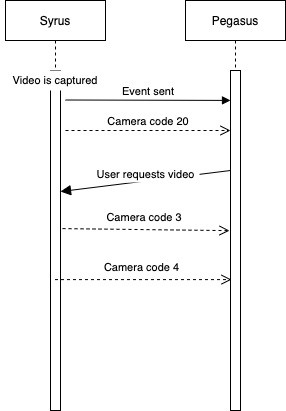
| Camera codes | descriptions |
|---|---|
| 3 | Media upload in progress |
| 4 | Media upload successfully |
| 10 | Capture failed |
| 17 | FTP error in upload |
| 19 | FTP not configured |
| 20 | Media available for download |
The TAIP commands that Syrus accepts related to the upload of videos are:
| Commands | Description |
|---|---|
>SXASCI< | query available media |
>RXASCIAAA,dBBBBBBB,CCCCCCCC< | response available media, where A is an internal number, B is a media ID that's delayed, and C is a normal media ID waiting to be uploaded (does not require ACK) |
>SXASCC< | erase media queue |
>RXASCC< | successfully erased media queue |
>SXASCTA,B< | request to upload video with ID: A, from camera B (V0 is default camera) |
>RXASCTA,B,C< | response to media ID: A, from camera B and C indicates 1 if found |
>>> Commands sent to device
<<< Response from device
# Query list of videos
>>> >SXASCI<
<<< >RXASCI200,d579107701.mp4,d579104702.mp4,579108703.mp4<
# Request to upload video id: 579104702.mp4
>>> >SXASCT579104700,V0<
<<< >RXASCT579001430,V0,1<
# Syrus sends Camera codes indicating the status and the media is uploadedRecording a Video Clip with the Push of a Button

Press Call Button Twice to Trigger a Video Clip
You can trigger the manual creation of a video clip using a standard push button or a bluetooth speakerphones button.
define action bt_manual_video [email protected]_2x
speak lang=en 'Creating clip'
set variable bt_manual_video {{$gnss.timestamp}}-bt_user
create video --name={{$variables.bt_manual_video}} --time_win=-10,+10
send event ev_bt_manual_video
define event ev_bt_manual_video group=tracking
ack=seq label=btusrvideo code=20
fieldset=tracking
video=$variables.bt_manual_videoMultiple videos
You can attach multiple videos to an event, for example:
# action to create 2 video clips with different cameras
define action ac_braking_video trigger=harsh_brake_sg
set variable braking_video1 {{$gnss.timestamp}}-braking1
create video --name={{$variables.braking_video1}} --camera="cam1" --time_win=-7,+3
set variable braking_video2 {{$gnss.timestamp}}-braking2
create video --name={{$variables.braking_video2}} --camera="cam2" --time_win=-7,+3
send event ev_braking_video
# event that fires multiple videos
define event ev_braking_video group=tracking
ack=seq label=negac code=43
fieldset=default
video=$variables.braking_video1,$variables.braking_video2Configuration walkthrough
Pegasus Example
For this example we'll be building a basic tracking script that will perform the following:
- Report to Pegasus Destination with TAIP over TCP
- Report the device's inputs/outputs, gnss, network, and counters data
- Event while the ignition is ON with the label:
trckpnt- Every 45deg, 1min, or 500 meters
- Event while the ignition is OFF with the label:
prdtst- Every 2hr
- Event with the label
ignononce the ignition is turned ON - Event with the label
ignoffonce the ignition is turned OFF - Event with the label
paniconce the input 1 is pressed
0. Create a configuration file
- Create a new file on a text editor and save it with name.syrus.conf (for this example we'll use
configuration.syrus.conf) - The configuration will have all the signals, actions, events, etc. definitions
1. Create the signals for the events
- Once you have the file the first step is to always define the signals we're going to use throughout the script.
define signal sg_ign_on $io.ign == true
define signal sg_ign_off $io.ign == false
define signal sg_in1_on $io.in1 == trueNow we can use sg_ign_on, sg_ign_off, sg_in1_on throughout the configuration to trigger any actions and events.
2. Define tracking resolution
- The next step is to create the tracking resolutions we're going to use for this configuration.
- Since we're going to report two different events based on the ignition state we'll need to define 2 separate tracking_resolutions
define tracking_resolution track_mov 45deg 60sec 500mts
define tracking_resolution track_stop 0deg 120min 0mts💡 Tip: Notice how the names of the definitions have a reference to the actual definition it's defining in front
3. Create the actions for the tracking resolution
- The tracking resolutions need to be controlled by an action so that we suspend and resume them when the ignition state changes.
- In this case we need the
track_movto start whenever the ignition is turned ON, and stop whever it turns OFF, and vice versa: we need thetrack_stopto start whenever the ignition is turned OFF, and stop whenever the ignition is turned ON. - Actions are controlled by a trigger, which is a combination of the signals we created earlier
- In this case the corresponding actions are:
define action ac_start_ignon trigger=sg_ign_on
set tracking_resolution track_mov 45deg 60sec 500mts
define action ac_stop_ignoff trigger=sg_ign_off
set tracking_resolution track_mov 0deg 0sec 0mts
define action action_start_ignoff trigger=sg_ign_off
set tracking_resolution track_stop 0deg 120min 0mts
define action action_stop_ignoff trigger=sg_ign_on
set tracking_resolution track_stop 0deg 0sec 0mts4. Create the groups for events and fieldsets
- Before we can define a fieldset and an event, we need to create a group to associate them to.
define group group_default5. Create the counters for odometer, engine on, idling, etc.
- The counters are required for correct functionality on Pegasus
- You can override the default values for speed threshold, when to begin the idling time, etc.
define counters globals speed_threshold=90
rpm_threshold=3000
begin_idle_time=5
odometer=123456
ignition_time=110436. Create the fieldset
- Since we're going to report via TAIP on Pegasus, you're going to want to use the
$io,$gnss,$net, and some specific$countersfields exclusive for Pegasus so it can work properly.
define fieldset fieldset_default fields=$io,$gnss,$net,VO:$counters.globals.odometer,CE:$counters.globals.ignition_time,CL:$counters.globals.idle_time,CS:$counters.globals.over_speed,CR:$counters.globals.over_rpm7. Create the events
- We create the events and add a label so that Pegasus can identify them. This step ties the fieldset, group, and signals together. Remember to use the signals we defined in step 1 to create the triggers.
define event event_ignon
group=group_default fieldset=fieldset_default ack=seq
label=ignon trigger=sg_ign_on
define event event_ignoff
group=group_default fieldset=fieldset_default ack=seq
label=ignoff trigger=sg_ign_off
define event event_panic
group=group_default fieldset=fieldset_default ack=seq
label=panic trigger=sg_in1_on
define event event_tracking
group=group_default fieldset=fieldset_default ack=seq
label=trckpnt trigger=@tracking_resolution.track_mov.signal
define event event_parked
group=group_default fieldset=fieldset_default ack=seq
label=prdtst trigger=@tracking_resolution.track_stop.time8. Create the destination
- Until now, steps 0-7 have all been on the main configuration file, this step requires you to create a new file: destinations.syrus.conf and add the destination definition to that file.
define destination destination_peg1 taip tcp://pegasus1.peginstances.com:5001- The convention for the url is
pegasusfollowed by thepegasus_id, and the port is 5000 + thepegasus_id, you can view your pegasus_id in the /api endpoint of your Pegasus Gateway
9. Tie the events generated with the endpoint
- Go back to the main configuration file and set the destination for the group of events we defined earlier.
set destinations group=group_default destination_peg1- Save that file as configuration.syrus.conf, and the other file (with the single define destination line) as destinations.syrus.conf and it's ready to be uploaded to SyrusJS.
configuration.syrus.conf with comments:
# signal definitions
define signal sg_ign_on $io.ign == true
define signal sg_ign_off $io.ign == false
define signal sg_in1_on $io.in1 == true
# tracking resolutions
define tracking_resolution track_mov 45deg 60sec 500mts
define tracking_resolution track_stop 0deg 120min 0mts
# actions
define action ac_start_ignon trigger=sg_ign_on
set tracking_resolution track_mov 45deg 60sec 500mts
define action ac_stop_ignoff trigger=sg_ign_off
set tracking_resolution track_mov 0deg 0sec 0mts
define action action_start_ignoff trigger=sg_ign_off
set tracking_resolution track_stop 0deg 120min 0mts
define action action_stop_ignoff trigger=sg_ign_on
set tracking_resolution track_stop 0deg 0sec 0mts
# group
define group group_default
# counters
define counters globals speed_threshold=90
rpm_threshold=3000
begin_idle_time=5
odometer=0
ignition_time=0
# fieldset
define fieldset fieldset_default
fields=$io,$gnss,$net,
VO:$counters.globals.odometer,
CE:$counters.globals.ignition_time,
CL:$counters.globals.idle_time,
CS:$counters.globals.over_speed,
CR:$counters.globals.over_rpm
# events
define event event_ignon
group=group_default fieldset=fieldset_default ack=seq
label=ignon trigger=sg_ign_on
define event event_ignoff
group=group_default fieldset=fieldset_default ack=seq
label=ignoff trigger=sg_ign_off
define event event_panic
group=group_default fieldset=fieldset_default ack=seq
label=panic trigger=sg_in1_on
define event event_tracking
group=group_default fieldset=fieldset_default ack=seq
label=trckpnt trigger=@tracking_resolution.track_mov.signal
define event event_parked
group=group_default fieldset=fieldset_default ack=seq
label=prdtst trigger=@tracking_resolution.track_stop.time
# set destination
set destinations group=group_default destination_peg1destinations.syrus.conf with comments:
# pegasus endpoint
define destination destination_peg1 taip tcp://pegasus1.pegasusgateway.com:5001MQTT Example
For this example we'll send temperature data to an MQTT endpoint:
- Create a temperature sensor (Probe A)
- When temperature of Probe A > 0°C report alert and activate output 2
- When temperature of Probe A <= 0°C report alert and deactivate output 2
- Report temperature data periodically to test.mosquitto.org over mqtt
0. Create a configuration file
- Create a new file on a text editor and save it with name.syrus.conf (for this example we'll use
configuration.syrus.conf) - The configuration will have all the signals, actions, events, etc. definitions
1. Connect and add the temperature sensor
- Follow the steps on the connect section to read the temperature sensor unique ID
- Add the temperature sensor probe on syruslang
add temperature_sensor probe_a XXXXXXXXXXXXXXXX2. Create the signals for the actions when the probe reaches a temperature
- It's recommended to use a min_duration to confirm the reading is stable at a certain value
- To reach the temperature sensor we just defined we use $temp.aliases. followed by the name given to the sensor and
.valueto get the temperature value
define signal sg_temp_above_threshold min_duration=10sec $temp.aliases.probe_a.value > 0
define signal sg_temp_below_threshold min_duration=10sec $temp.aliases.probe_a.value <= 0- We'll need a signal to control the tracking_resolution, which is the periodic report of the temperature sensor
- In this case we can use the power state of the device (remember that the operator and value
== trueis optional when creating the signal)
define signal sg_power_on min_duration=2sec $io.pwr3. Define the tracking resolution
- The next step is to create the periodic report, for this we create a tracking_resolution
- For this example we'll only use one tracking_resolution at a fixed interval every 20sec
define tracking_resolution tr_periodic 20sec4. Create the actions for the tracking resolution and temperature output manipulation
- We can use the power state to control the action of the tracking resolution
- In this case if power is detected we can start the tracking resolution, and pause it if power is disconnected
define action ac_start_pwron trigger=sg_power_on set tracking_resolution tr_periodic 20sec
define action ac_stop_pwroff trigger=sg_power_on,not set tracking_resolution tr_periodic 0sec- For the action of the output 2 control we can use the signals we defined earlier:
sg_temp_above_threshold&sg_temp_below_threshold
define action ac_out_on_above_temp trigger=sg_temp_above_threshold set out2 on
define action ac_out_off_below_temp trigger=sg_temp_below_threshold set out2 off5. Create the groups for events and fieldsets
- Before we can define a fieldset and an event, we need to create a group to associate them to.
define group gr_default6. Create the fieldset
- We're going to want to add temperature, location, and time information to our mqtt payload, to do this we define a field set with those device components
define fieldset fs_default fields=$temp.aliases.probe_a,$gnss.latitude,$gnss.longitude,$timestamp7. Create the events
- We create the events that trigger when the signals are met
- It's a good idea that we add the power_on signal as an "AND" condition to the temperature threshold
- All events will be tagged with the fields mentioned in the fieldset
fs_defaultcreated earlier
define event ev_pwron group=gr_default fieldset=fs_default ack=seq trigger=sg_power_on
define event ev_pwroff group=gr_default fieldset=fs_default ack=seq trigger=sg_power_on,not
define event ev_temp_above group=gr_default fieldset=fs_default ack=seq trigger=sg_temp_above_threshold,sg_power_on,and
define event ev_temp_below group=gr_default fieldset=fs_default ack=seq trigger=sg_temp_below_threshold,sg_power_on,and
define event ev_periodic group=gr_default fieldset=fs_default ack=seq trigger=@tracking_resolution.tr_periodic.time8. Create the destination
- Until now, steps 0-7 have all been on the main configuration file, this step requires you to create a new file: destinations.syrus.conf and add the destination definition to that file.
define destination mosquitto json mqtt://test.mosquitto.org:1883 protocol="mqtt" publish="{{$modem.imei}}/pub"9. Tie the events generated with the endpoint
- Go back to the main configuration file and set the destination for the group of events we defined earlier.
set destinations group=gr_default mosquitto- Save that file as configuration.syrus.conf, and the other file (with the single define destination line) as destinations.syrus.conf and it's ready to be uploaded to SyrusJS.
configuration.syrus.conf with comments:
# add temperature sensor probe_a (replace XXXXXXXXXXXXXXXX with sensor id)
add temperature_sensor probe_a XXXXXXXXXXXXXXXX
# create signals for when the temperature is above or less than 0
define signal sg_temp_above_threshold
min_duration=10sec $temp.aliases.probe_a.value > 0
define signal sg_temp_below_threshold
min_duration=10sec $temp.aliases.probe_a.value <= 0
# create a signal for when the power is ON
define signal sg_power_on
min_duration=2sec $io.pwr
# create the periodic resolution every 20 seconds
define tracking_resolution tr_periodic 20sec
# actions to control the periodic report based on the power state
define action ac_start_pwron
trigger=sg_power_on
set tracking_resolution tr_periodic 20sec
define action ac_stop_pwroff
trigger=sg_power_on,not
set tracking_resolution tr_periodic 0sec
# actions to control the output 2 based on the temperature reading
define action ac_out_on_above_temp
trigger=sg_temp_above_threshold set out2 on
define action ac_out_off_below_temp
trigger=sg_temp_below_threshold set out2 off
# create a group to associate multiple events
define group gr_default
# create a list of fields to append to the events generated
define fieldset fs_default fields=$temp.aliases.probe_a,$gnss.latitude,$gnss.longitude,$timestamp
# create the events or alerts that trigger whenever the signals previously defined are met
define event ev_pwron
group=gr_default fieldset=fs_default ack=seq
trigger=sg_power_on
define event ev_pwroff
group=gr_default fieldset=fs_default ack=seq
trigger=sg_power_on,not
define event ev_temp_above
group=gr_default fieldset=fs_default ack=seq
trigger=sg_temp_above_threshold,sg_power_on,and
define event ev_temp_below
group=gr_default fieldset=fs_default ack=seq
trigger=sg_temp_below_threshold,sg_power_on,and
define event ev_periodic
group=gr_default fieldset=fs_default ack=seq
trigger=@tracking_resolution.tr_periodic.time
# set the destination of the group of events gr_default to mosquitto
set destinations group=gr_default mosquittodestinations.syrus.conf with comments:
# mqtt endpoint mosquitto where the events from group gr_default will report to
define destination mosquitto json mqtt://test.mosquitto.org:1883 protocol="mqtt" publish="{{$modem.imei}}/pub"Message broker interaction
SyrusJS uses the redis application message broker to store its signal states and queues.
The possible keys stored are
Message acknowledgments with destinations (type: string)
/data/app_data/<instance_name>_<destination>_ack
Messages in queue waiting to be sent to destination (type: list)
/data/app_data/<instance_name>_peg_queue_<destination>
# current sequential acknowledge number (used with protocol taip and ack=seq), use 'get'
/data/app_data/__cloud_syrusjs_pegasus1_ack
# contains queued events for destinations pegasus1 and mqtt, use 'lrange'
/data/app_data/__cloud_syrusjs_peg_queue_pegasus1
/data/app_data/__cloud_syrusjs_peg_queue_mqtt
# signals and values for all components, use 'hgetall', 'hget'
/data/app_data/__cloud_syrusjs_signals
# boolean state of custom signals, use 'hgetall', 'hget'
/data/app_data/__cloud_syrusjs_signals_statesExamples
# Get the last ACK value
$ redis-cli get /data/app_data/__cloud_syrusjs_pegasus1_ack
# Get the oldest event from a queue
$ redis-cli lrange /data/app_data/__cloud_syrusjs_peg_queue_pegasus1 -1 -1
# Get all signals and values for a syrusjs instance
$ redis-cli hgetall /data/app_data/__cloud_customsignal_signals
# Getting the value of a signal
$ redis-cli hget /data/app_data/__cloud_syrusjs_signals_states isON
"true"
# make sure to escape $ with \ in front when using redis-cli via terminal
$ redis-cli hget /data/app_data/__cloud_syrusjs_signals \$net_wifi.ip_address
"192.168.1.148"
Deleting an event from the queueSince SyrusJS stores the event data in lists in redis you can use commands like
ltrim,lrem, ordelto remove them. This could be specially useful if there's a Satcom event stuck in queue and the Satcom accessory gets disconnected or stops working for some reason.⚠️ Events in the buffer are stored backwards, index 0 for the newest element and index -1 for the oldest.
Note that before executing these commands it's recommended to stop the instance of SyrusJS that you want to apply the changes for.
# amount of events in queue redis-cli llen /data/app_data/__cloud_my_custom_app_peg_queue_satcom_destination # view the last event in queue redis-cli lrange /data/app_data/__cloud_my_custom_app_peg_queue_satcom_destination -1 -1 # delete the last or most recent syrus event in queue (note it's the first in list) redis-cli ltrim /data/app_data/__cloud_my_custom_app_peg_queue_satcom_destination 1 -1 # delete all events in queue redis-cli del /data/app_data/__cloud_my_custom_app_peg_queue_satcom_destination # delete a specific event from the list redis-cli lrem /data/app_data/__cloud_my_custom_app_peg_queue_satcom_destination ">REV852195268644-1480847-0714289000118632;ID=867698041094254<" 1 # restart syrusjs to take the changes syrus-apps-manager restart __cloud_my_custom_app
Debugging
Here are some helpful tips that can help you debug your SyrusJS script.
- use
send eventto generate an event and send it to the destinations
send event event_definition
# send it via the syrus-apps-manager
$ syrus-apps-manager send-message __cloud_INSTANCE_NAME 'send event event_definition'- use
fire signalto simulate the activation of a signal
fire signal signal_name
# send it via the syrus-apps-manager
$ syrus-apps-manager send-message __cloud_INSTANCE_NAME 'fire signal signal_name'- SyrusJS uses the SDK which means it's redis in the background, thus you can monitor the communication of all the device components and debug data this way
redis-cli monitor | grep 'ecu'- it may be useful to do some logging internally first before you send any payload to a destination
define destination logger taip file:///data/app_data/syrusjs/output.log- if you're stuck on a trigger boolean logic, use the device's outputs as signals as these are user manipulated
define event my_event trigger=out1,out2,and,out3,out4,and,or-
you can view older output & error logs for each instance of syrusjs in the
/data/logs/directory -
if your application is consuming a lot of data check the
allow_commands on the destination definition in order to limit which interface each destination is supposed to work at.
Updated 10 days ago
